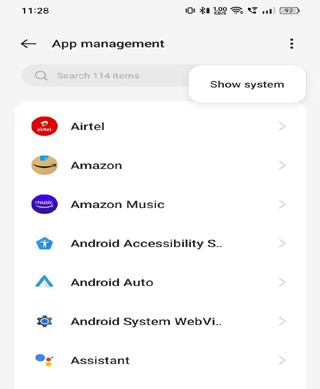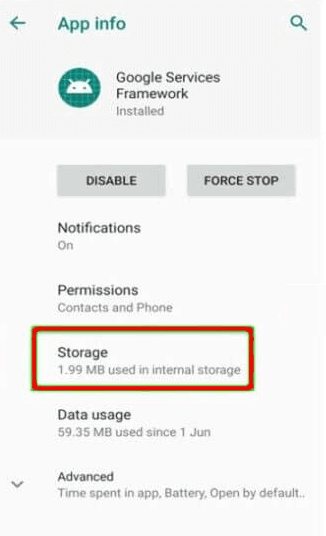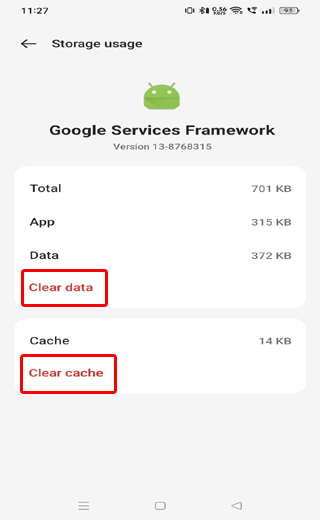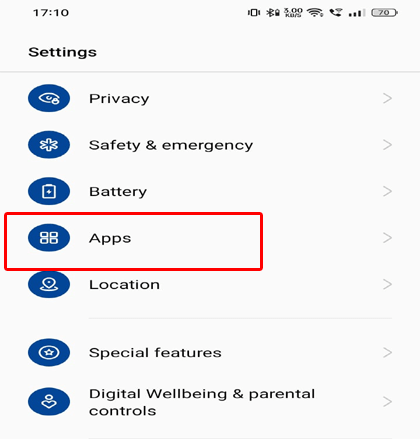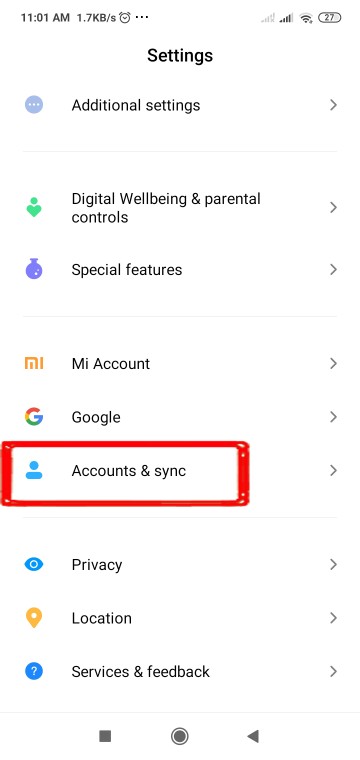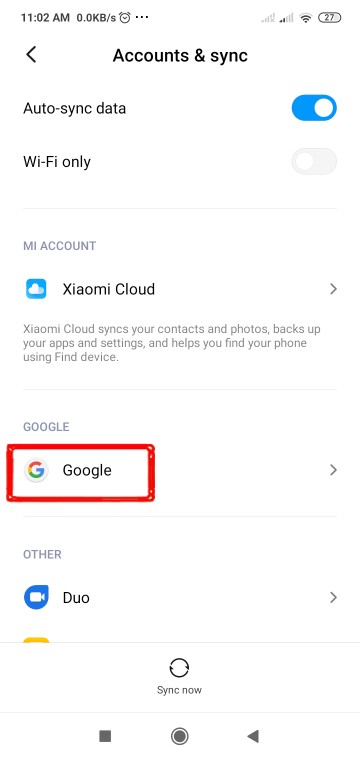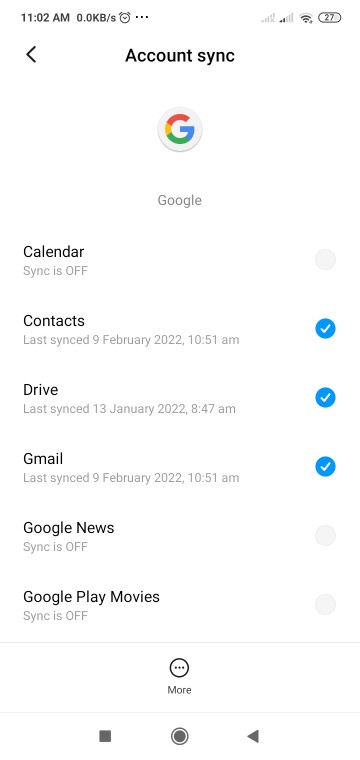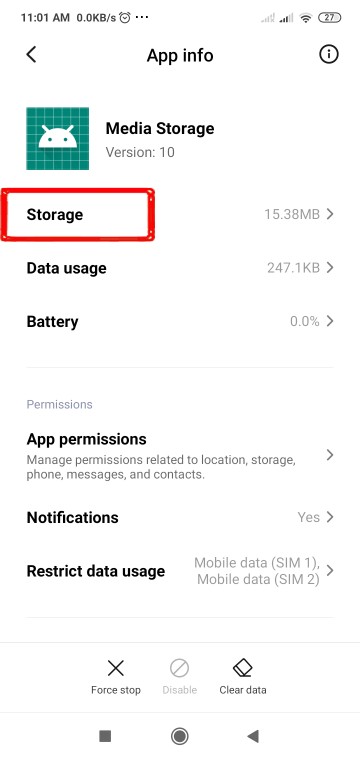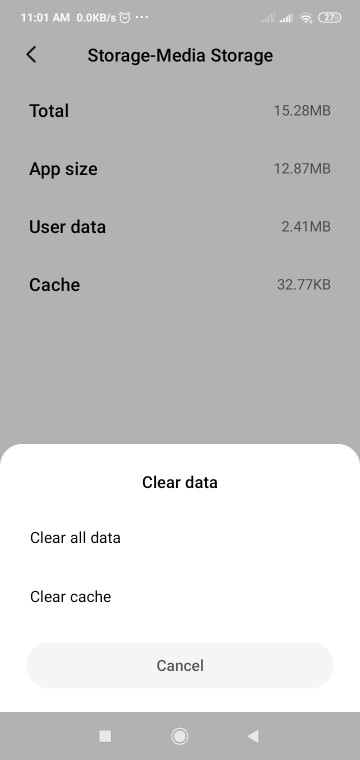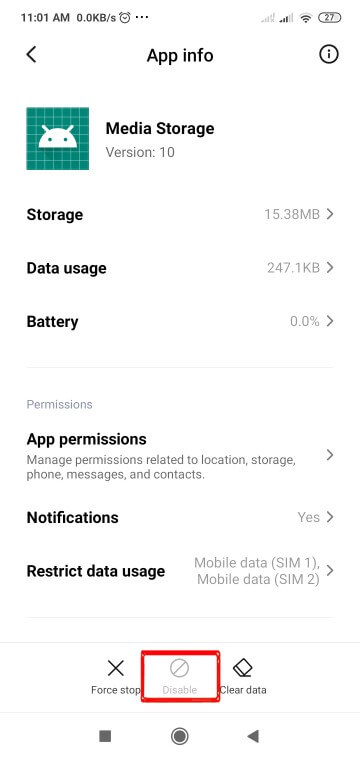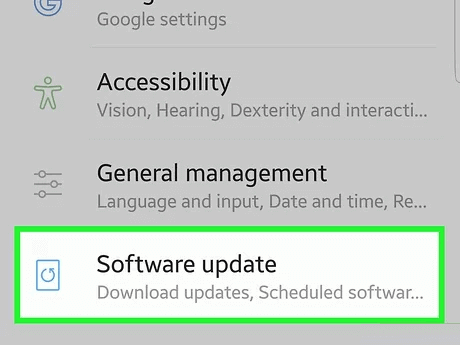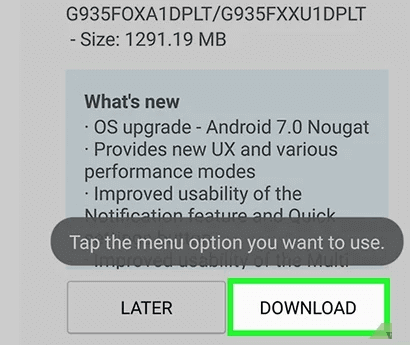This post explains why “Android.process.media has stopped” error message occurs and how to fix it with 6 effective fixes. Also, here we mentioned our professional Android Repair Tool for hassle-free escape from this error. So, must read the entire blog and get rid of the error message.
This error message occurs on Android devices when the “Media Storage” or “Media Storage Service” app encounters a problem and stops functioning properly. However, the error is not a serious problem until it is resolved on time.
So, let’s get started…
To fix Android.process.media has stopped error, we recommend this tool:
This effective tool can fix Android issues such as boot loop, black screen, bricked Android, etc. in no time. Just follow these 3 easy steps:
- Download this Android System Repair tool (for PC only) rated Excellent on Trustpilot.
- Launch the program and select brand, name, model, country/region, and carrier & click Next.
- Follow the on-screen instructions & wait for repair process to complete.
Why Android.Process.Media Keeps Stopping?
It can occur due to various reasons, including:
- Incompatible apps or software updates with the Media Storage app can cause conflicts and result in such an error.
- Corrupt cache data on Media Storage app can trigger this error.
- Missing or corrupt media files on your device can trigger such an error when the Media Storage app tries to process them.
- Media Storage app glitches or bugs can lead to its malfunction.
Also Read: Resolve android.process.acore has stopped Error on Android
How To Fix Android.Process.Media Has Stopped Error?
In this section, you are going to explore the different possible ways to escape the error. So, read this entire section carefully and try out the fixes as explained.
Solution 1: Use Reliable Software to Fix the Error
The Android.process.media has stopped error could turn out as a big deal if not resolved with a proper fix. Therefore, to avoid unwanted risks and hassle-free escape from the error, try Android Repair Tool.
This software not just fixes this error but can also resolve many other issues on your Android phone to enhance its overall performance. The various issues that this tool can fix include low battery issues, black screen issues, apps crashing issues, firmware update problems, and many more.
Giving this tool a try is totally a worth it. So, download it on your system, and follow the instructions given in the user guide to fix the error.

Note: It is recommended to download and use the software on your PC or laptop only.
Solution 2: Clear Cache of Google Play Store and Services Framework
When the app storage space gets cluttered with the cached data, it is likely to conflict with new files. So, clearing the cache and data of the installed apps, Google Play Store, and Services Framework can help you fix the error.
Here are the detailed steps to follow:
- Go to Settings > App Management.
- Tap on the three vertical dots at the top-right corner and click on Show System.
- Scroll down and select the Google Services Framework.
- Now, click on Storage.
- Tap on the Clear Cache and Clear Data options.
Repeat the same steps except the 2nd one for clearing cache and data for Google Play Store and other installed apps.
Don’t Miss: Fix Android Unfortunately the Process com.google.process.gapps has stopped Error
Solution 3: Reset App preference
Resetting app preferences is also another way to fix android.process.media has stopped on Android phone. Follow the below steps carefully to reset app preferences:
- Open the Settings page.
- Go to the Apps.
- Tap on the three vertical dots at the top-right corner.
- Select the Reset app preferences option.
- On the next prompt screen, tap on the Reset Apps button.
Now, hopefully, your Android phone will be free from this error.
Solution 4: Check Media Storage, Download Manager & Google Sync Settings
There are a few settings that may help you to fix the Android.process.media has stopped unexpectedly error on your Android device.
Note: Before moving ahead with this method, make sure to keep a backup of phone data, especially pictures you have on the phone as doing this may result in data loss.
In the first step, we are going to disable the Google synchronization:
- Open the Settings.
- Go to the Accounts & sync.
- Tap on the Google.
- Here, uncheck all the items.
Now, it’s time to disable and clear data of the Media Storage and Download Manager:
- Go back to the Settings page and open the Apps.
- Click on the Media Storage.
- Tap on the Storage > Clear Data and Clear Cache buttons.
- Now, tap on the Disable button.
- Follow the same procedure to clear the data and disable the Download Manager app.
- After doing this, restart your phone.
Now check whether the error you were coming across is solved or not.
Also Read: Fix com.android.systemui Has Stopped Error On Android
Solution 5: Clear Contacts and Contact Storage Data
If you still face the same issue after following all the above methods then you should follow this step carefully. In this, you have to clear the data of Contacts and Contact Storage.
- Go to Settings and select Apps.
- After that, search for “Contacts” and “Contacts Manager” on the apps list.
- Clear both cache and data of these apps.
Now turn off your phone and check whether Unfortunately, the process android.process.media has stopped error was fixed or not. If still the same problem occurs then move ahead to try other methods.
Solution 6: Disable Media Storage
Disabling Media Storage can also sometimes help the users to get away from this error. To do so, follow the below steps as mentioned.
- Go to the Android Settings app.
- Head to the Apps or App Management.
- Tap the three dots at the top-right side and click on Show system.
- Navigate to Media Storage and select it.
- Now, tap the Disable option.
Solution 7: Update Android Firmware
Running the older version of the Android OS can also cause the Android.process.media keeps stopping error. So, to fix this error, update your Android OS.
Below are the steps to be followed:
- Visit the Settings on your Android device.
- Then, select About phone>Software update.
- Here, check for the update. If any is there, tap the Download button to install the latest version.
Lastly, if none of the above-mentioned fixes helped you escape the error, factory reset your Android phone. But remember to backup your Android phone before factory resetting.
Recover Lost Data After Fixing Android.Process.Media Has Stopped Error
Unfortunately, if you lost any of your important data during the process of fixing this error, use Android Data Recovery to get back the lost data.
This powerful tool can recover data from several scenarios including, a black screen, factory reset, SD card, locked phone, and many others.
It recovers a wide range of data from your devices such as photos, audio, videos, contacts, call logs, documents, messages, and many more.
Besides, it is compatible with various Android phones. So, download it and follow the user guide instructions.
 btn_img
btn_img
Note: It is recommended to download and use the software on your PC or laptop. It is because recovery of phone data on the phone itself is risky as you may end up losing all your data because of data overriding.
Conclusion
Here comes the end to this article. I hope we served you well with a bunch of effective fixes to resolve Android.process.media has stopped error.
Also, use a factory reset solution as a last resort to fix the error issue. For any further queries or doubts, comment us on Facebook or Twitter.
James Leak is a technology expert and lives in New York. Previously, he was working on Symbian OS and was trying to solve many issues related to it. From childhood, he was very much interested in technology field and loves to write blogs related to Android and other OS. So he maintained that and currently, James is working for androiddata-recovery.com where he contribute several articles about errors/issues or data loss situation related to Android. He keeps daily updates on news or rumors or what is happening in this new technology world. Apart from blogging, he loves to travel, play games and reading books.