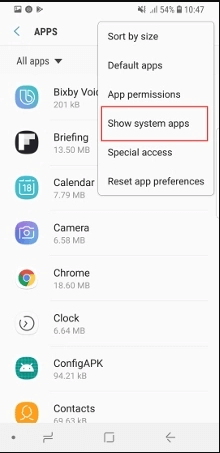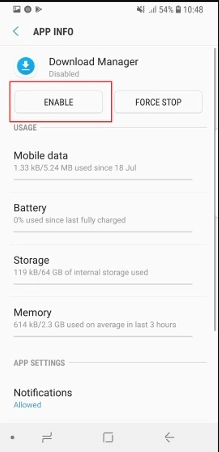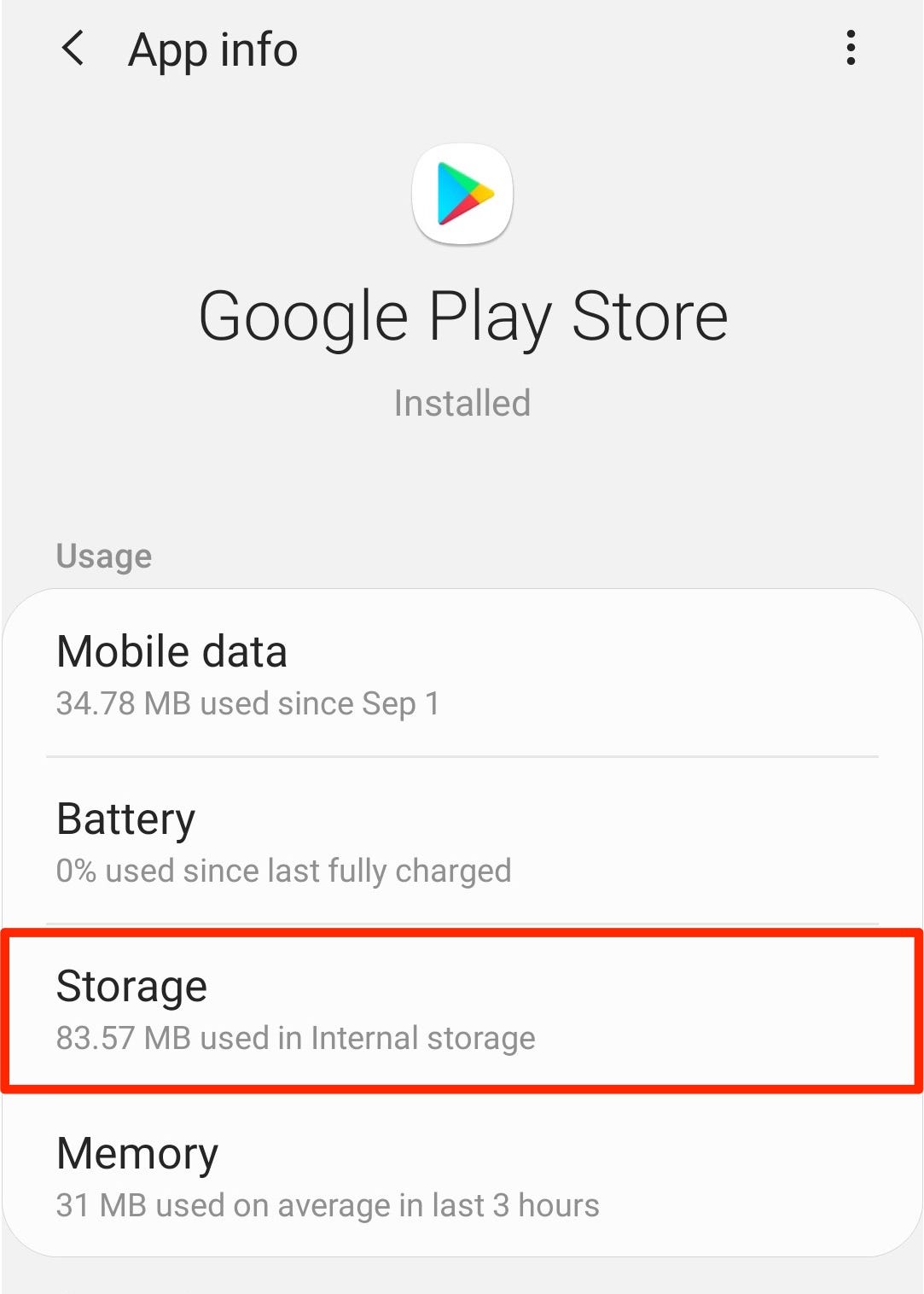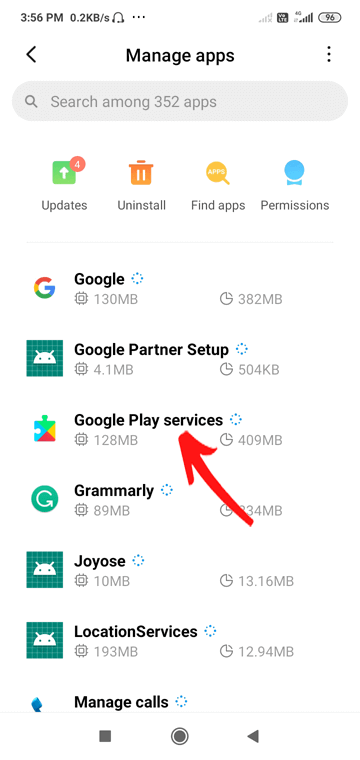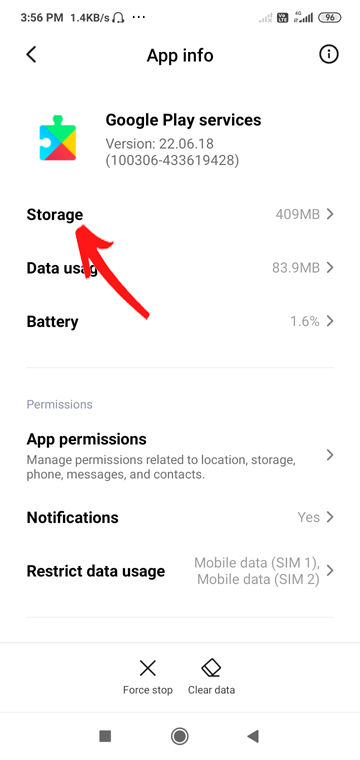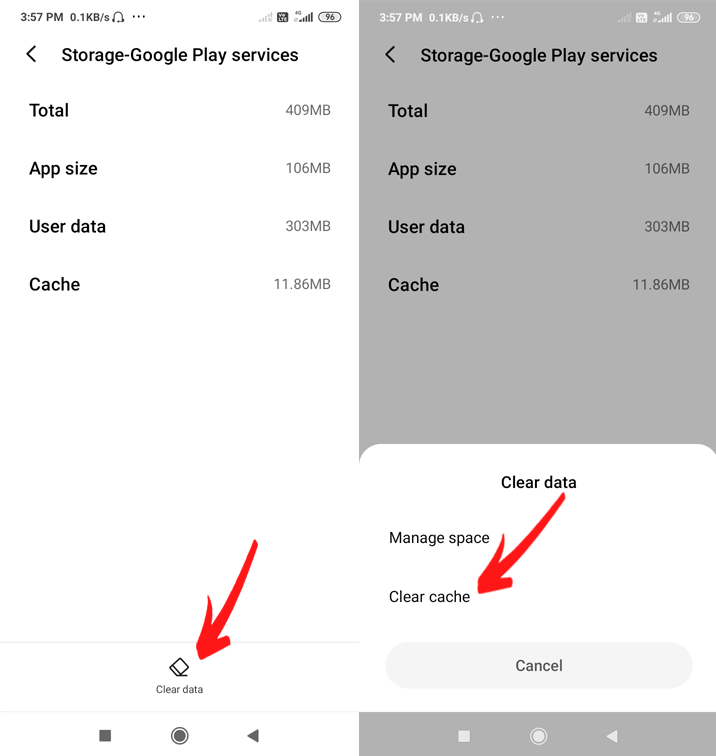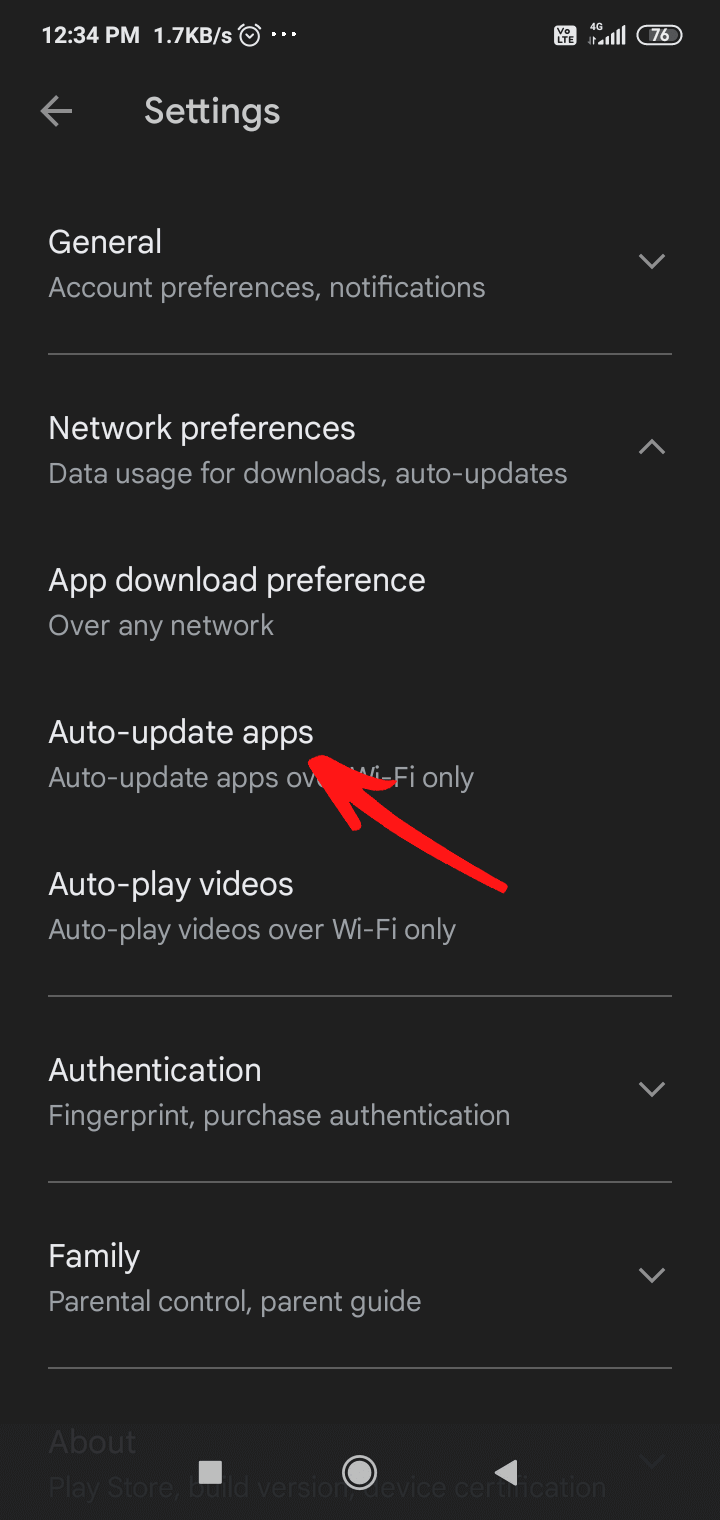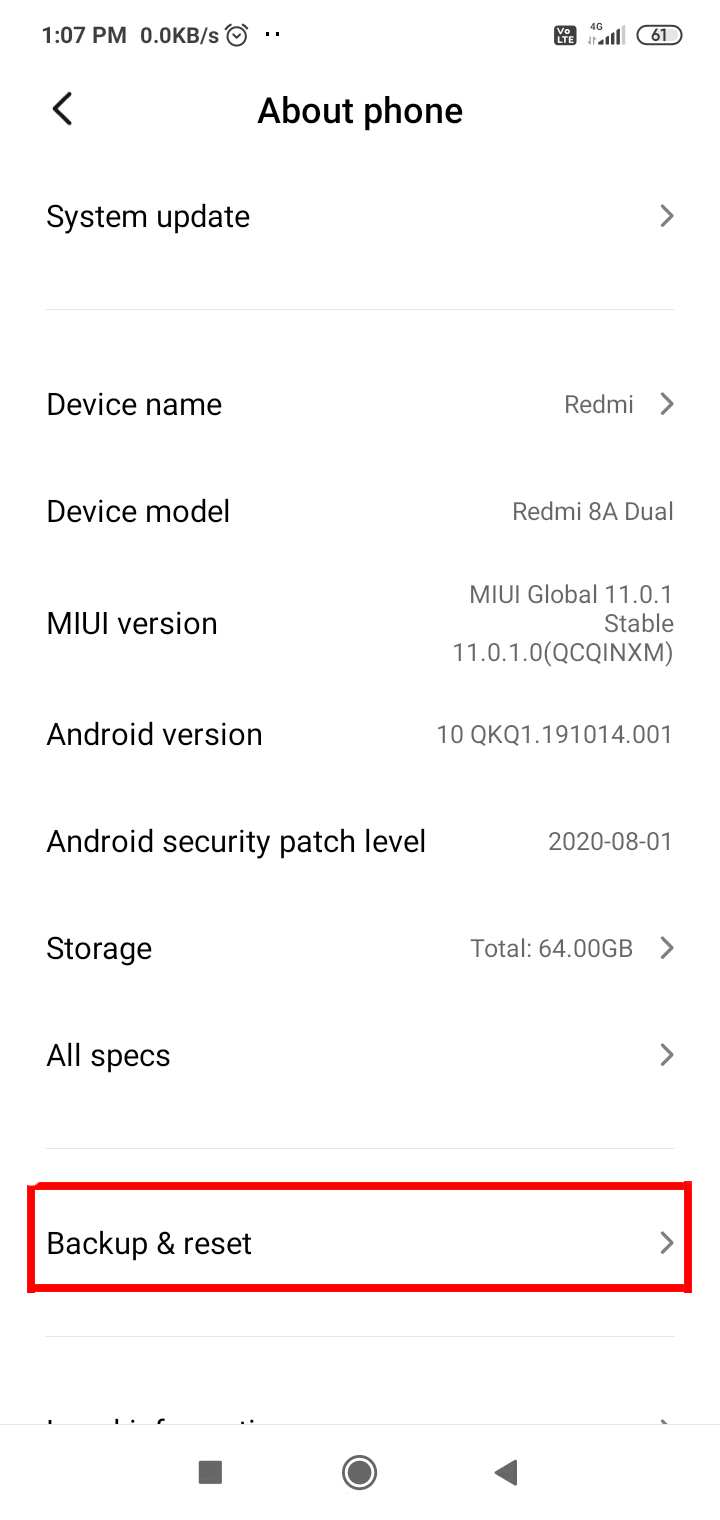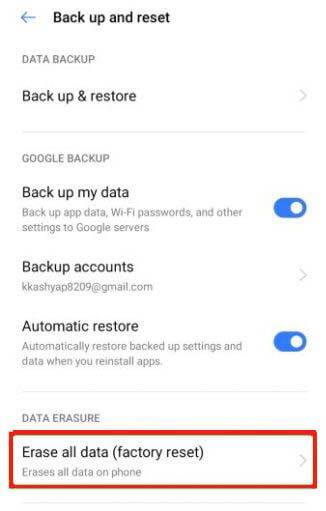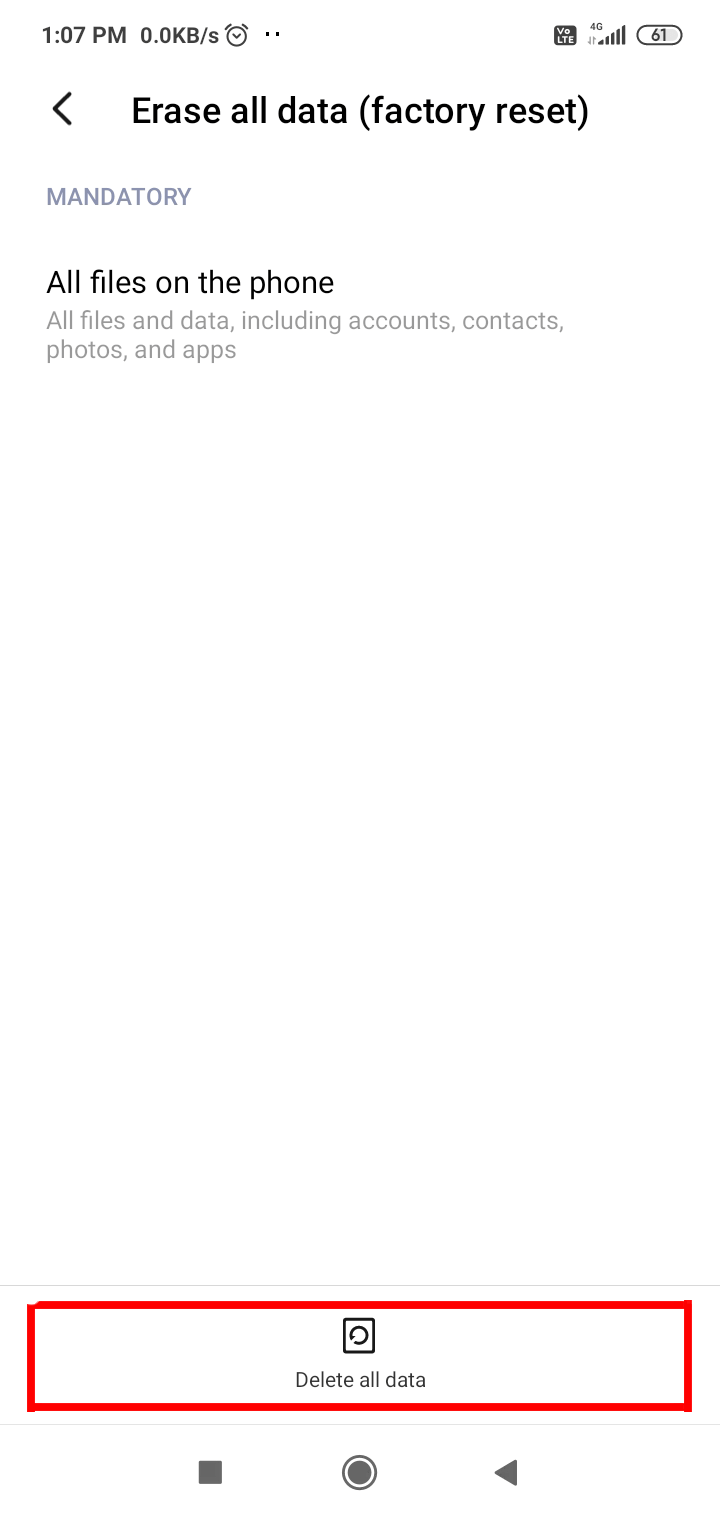How many of you, Android users out there are getting the following error messages:
- ‘Unfortunately, the process com.google.process.gapps has stopped’
- ‘com.google.process.gapps has stopped unexpectedly’
Well, I believe many of you are getting the above-mentioned error messages on your Android phones/tablets.
As I have found many users asking for the solution on several forums and community websites – how to fix ‘Unfortunately, the process com.google.process.gapps has stopped’ on Android.
I have found Samsung, Motorola, HTC, Lenovo, Huawei users are mostly encountering this issue. Hence, it made me write this article. I have done some research and found a few effective fixes that will help you to fix this error.
I am sure enough that you will also be able to resolve the above-mentioned error by yourself by following any of the below-mentioned solutions.
To Fix Unfortunately the process com.google.process.gapps has stopped Error, we recommend this tool:
This effective tool can fix Android issues such as boot loop, black screen, bricked Android, etc. in no time. Just follow these 3 easy steps:
- Download this Android System Repair tool (for PC only) rated Excellent on Trustpilot.
- Launch the program and select brand, name, model, country/region, and carrier & click Next.
- Follow the on-screen instructions & wait for repair process to complete.
What is Unfortunately the Process Com Google Process Gapps Has Stopped?
Well, this is an issue that many Android users face. However, when an Android user come across “Unfortunately, the process com.google.process.gapps has stopped” error message then it can be due to disabled Download Manager.
The gapps in error message generally refers to Google apps. So, if there is a problem with Google apps on your device then it is sure you will encounter this message once.
Why My Google App is Not Working?
This is yet another problem that many users face when accessing their devices. This can happen due to several reasons but it can be solved after clearing the cache files. Well, this issue occurs while you clear the cache and data files in the Google Play store.
To solve the problem, you have to go to Google Play Services and then clear the data and cache. It’s easy to do this as you only have to go to Settings and click Application Manager or Apps. Get the Google Play Service app from there and do the further process.
Also Read: Fix Unfortunately Google Play Services Has Stopped Error on Android
Best ways to fix “Unfortunately the process com.google.process.gapps has stopped” error
Important Note: The solution includes several steps that may differ from Android device to device and Android OS to OS. Therefore, you have to check what steps work for you. Well, this is not a big deal – as all steps are similar on all Android, with little differences.
- Use Android Repair Tool
- Restart Your Phone
- Enable Download Manager
- Clear Cache of The App Creating Problem
- Clear Google Play Services Data
- Reset App Preferences
- Disable Automatic App Updates
- Uninstall Google Play Services And Re-Install Newer Version
- Restart Google Play Services
- Do Factory Reset Of Your Android Phone
Solution #1: Use Android Repair Tool to Fix com.google.process.gapps Not Working Error
This error is mostly the result of a system issue. So, it would be better to use the Android Repair Tool instead of tying the manual solutions. Because if it is happening due to the problem in the system, then no manual will fix it.
So, in this case, it is best to use this tool. If you are facing any other problem with your Android phone, such as update getting stuck, phone stuck in a boot loop, black screen, apps crashing, battery draining, etc, then also you can use this tool.
It is a one-stop solution to all Android errors and issues. Hence, download this tool and let it do the rest of the work. You can follow its user guide and follow the instructions to find out how this software works.
Solution #2: Restart Your Phone Once
The very first method that you should do to fix the above error is by restarting your phone. This is the easiest way to solve any kind of error that occurs on an Android phone. Though this may not be the permanent solution you should try it.
Simply hold the Power button on your phone for a few seconds and you will see the “Restart” option. Click on it and when your device restarts, check whether the error is resolved or not.
Solution #3: Enable Download Manager
In order to resolve the “Unfortunately, the process com.google.process.gapps has stopped.” error message, you have enabled Download Manager.
Note: The gapps in the error message are associated with Google Apps. And if there is any problem with the Google Apps on your phone/tablet, this error message will occur randomly.
Below find out the steps, how to enable it:
- Go to Settings.
- Tap on the Apps.
- Click on the Menu icon and select Show System Apps.
- Now, go to the Download Manager.
- Tap on the Enable button.
- Now, Restart your device.
That’s All. Now you will not get ‘Unfortunately, the process com.google.process.gapps has stopped’ or ‘com.google.process.gapps has stopped unexpectedly’ error message.
Most of the users are able to fix the problem by following the above solution. However, if the above solution does not work in your case, then follow the other solution mentioned below.
Solution #4: Clear Cache For The App Creating Problem
If you notice that the above error is occurring when you try to launch any specific app, then there are chances that this specific app is creating the issue.
So, to fix the issue, you have to clear the cache of that specific app. Below find out how to do this:
- Go to Settings > Apps.
- Tap on the app that is causing the issue.
- Go to the Storage.
- Then tap on the Clear Data and Clear Cache buttons.
This will resolve the problem.
If that doesn’t work, then proceed further to clear the data for the app as well.
Note: Clearing the data of the app will erase all the app data, such as chat conversation, game progress, and so on.
If both clearing cache and clearing data do not come helpful, then simply uninstall the app and then re-install it. Maybe this can help you to get rid of the problem.
Solution #5: Clear Google Play Services Data
If clearing cache, clearing data, and even uninstalling a specific app does come in help, then there is another solution that you can give a try.
Note: Clearing Google Play service data will erase all your Google Play Services data and preferences. But preferences can be assigned again later.
Below find out how to Clear Google Play Services data to avoid ‘Unfortunately, the process com.google.process.gapps has stopped” error:
- Go to Settings > Apps.
- Tap on the Google Play Services.
- Go to the Storage option.
- Click on the Clear Data and Clear Cache buttons.
Also Read: Fix the process.com.android.phone Has Stopped Error
Solution #6: Reset App Preferences
Resetting app preferences will bring all of your apps’ settings back to square one, but your app data will not get deleted – so you don’t need to worry about it.
Below find out how to reset app preferences to fix ‘Unfortunately, the process com.google.process.gapps has stopped’ pop-up error:
- Go to Settings > Apps.
- At the top of the screen, you will see three dots/ hamburger icon, click on it.
- You will now see the option for “Reset app preference”. Tap on it to reset app preference. (Below see the image)
Solution #7: Disable Automatic App Updates
If Automatic app update is enabled, then it will update the app automatically when you are connected to the internet (mostly on Wi-Fi).
Most of the time users get com.google.process.gapps has stopped error message after an app update. Hence, if you turn OFF the automatic updates, then it is possible that you will not encounter such problems frequently.
Note: Turning OFF automatic update will not update your apps, hence, you must update apps manually.
Below find out how to disable automatic updates:
- Open Google Play Store on your phone.
- Click on the profile icon at the top of the screen.
- Go to the Settings option.
- Tap on the Network Preferences.
- Now, go to the Auto-update apps.
- Here, select the Don’t auto update apps option.
Solution #8: Uninstall Google Play Services And Re-Install Newer Version
This is the most effective solution to fix ‘Unfortunately, the process com.google.process.gapps has stopped’ on Android.
Simply uninstall the Google Play Services from your phone and again reinstall the latest version of it.
If you have any problems, you have to disable Google Play Services. A warning message will appear and you have to deactivate it. This will allow you to uninstall It.
Once, you are successfully able to uninstall it, reinstall the newer version of Google Play Store and update Google Play Services.
Solution #9: Restart Google Play Services
Another solution that can help you to fix the error is by restarting Google Play Services. You should disable and re-enable this service by following the below steps:
- First, open Google Play Services by going to Settings > Apps > Google Play Services.
- Then click on Disable and then Enable to restart Google Play Services.
Solution #10: Do Factory Reset On Your Android Phone
When all the above methods fail to fix unfortunately the process com.google.gapps has stopped then only one method left and that is to do a factory reset of your Android phone. Though this can lead to severe data loss as well if you want to get rid of such errors then this is the better option.
Before you perform this method, you should backup all your essential data in a safe place and then follow the below steps:
- First, go to Settings > About phone.
- Now, tap on the Backup & reset.
- Then click on the Erase all data (factory reset) option.
- Finally, tap on the Delete all data button.
That’s it.
This solution has been found to be very effective and the majority of users are able to fix ‘Unfortunately, the process com.google.process.gapps has stopped’ or ‘com.google.process.gapps has stopped unexpectedly’.
Important Note: If you have lost any data such as photos, videos, contacts, text messages, WhatsApp chat history, documents, call recordings, notes, or any other data on your Android by following any of the above-mentioned solutions, then you can take help Android Data Recovery software, to restore lost/missing data after fixing the ‘Unfortunately, the process com.google.process.gapps has stopped’.
Conclusion
I am sure enough that you were able to ‘Unfortunately, the process com.google.process.gapps has stopped’ or ‘com.google.process.gapps has stopped unexpectedly’ error messages on your Android from the given solutions mentioned above. And I hope you are able to run your Android device as usual as you were earlier using it.
If you have found this article useful and helpful, then please do not forget to share it. Also like and follow us on Facebook, Twitter, and Pinterest to get the latest updates.
Henry Morgan is a professional blogger who loves to write blogs about Android & iOS related topics. He lives in Northern California and has almost 15 years of experience in the field of technology, tackling all kind of issues, errors or other problems. Currently he is a great contributor on Android Data Recovery Blogs and his blogs are loved by people where he guides to solve several Android related issues or any other problems. During his busy schedule, Henri finds some moments to spend time with his family and loves to play cricket.