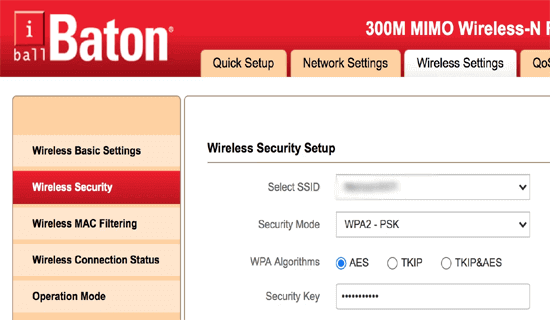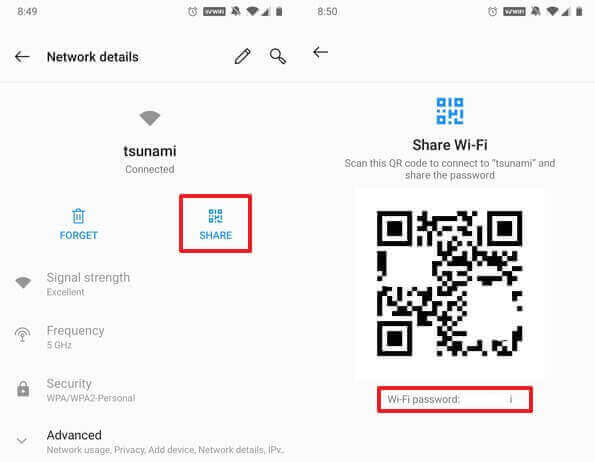Have trouble connecting to a Wi-Fi network because your Android device seems to be perpetually stuck on the “obtaining IP address” stage? If Yes, do not worry. Here in this guide, we have mentioned the various ways to deal with Wi-Fi stuck on obtaining IP address error.
This issue can be frustrating as it leaves you feeling disconnected and hinders all your online activities. So, with this guide, we’ll help you how to resolve the error problem and get your Wi-Fi connection running smoothly again.
Let’s get started then…
Why Does Wi-Fi Shows “Failed to Obtain IP Address” Error?
When your Wi-Fi shows a “failed to Obtain IP address” error, it generally means that your device failed to acquire an IP address from the Wi-Fi network’s DHCP server. This can occur due to various reasons:
- Poor or bad signal
- Due to a bug on your Android phone
- Unexpected wireless interfering
- Due to changed wireless security settings on a router
- Router malfunction
How to Resolve Wi-Fi Stuck on Obtaining IP Address Error?
This section covers a bunch of workarounds to get you out of this annoying error. So, read the entire section carefully and follow the step-by-step instructions to say goodbye to the “obtaining IP address” error and regain control of your internet connection.
Solution 1: Restart Your Device & Router
Sometimes, a normal glitch in your device or router can cause the Android Wi-Fi stuck on obtaining IP address error. So, here a fresh restart to both the devices can fix the connectivity issues.
Turn off your Android phone and then turn on it again after 5 seconds. To restart your router, unplug the router from the power source, wait for at least 30 seconds, and then plug it back in. This helps to refresh the DHCP server.
Solution 2: Reconnect to Wi-Fi Network
It’s possible that due to the connection issue, the Wi-Fi failed to obtain IP address. Try, forgetting the network and reconnecting it again to refresh the connection and fix the error.
- Go to the Settings > Connections.
- Then, click on the Wi-Fi option and choose the Wi-Fi network that you use.
- Open its menu option and then click on “Forget Network”.
- Now, try reconnecting to the same network again to see if the error is fixed.
Additional Reading: Wi-Fi Keeps Disconnecting Android
Solution 3: Use Static IP Address
If any other device on your network is using the same IP address that your device is trying to obtain, there’s a conflict. In such a case, you need to assign a static IP address to one of the devices.
Here are the steps to assign a Static IP address:
- Open the Android Settings app and head to Connections.
- Next, tap on the Wi-Fi option and select the desired network here.
- Now press and hold the Wi-Fi network and check for an option named Advanced Settings. You can also select Modify Network > IP Settings > Menu > Static.
- Here, assign IP Address and change it to any number between 1 to 225
- At last, tap the Save button and try to connect your device.
Also Read: How to Fix Authentication Error WiFi?
Solution 4: Ensure Router’s MAC Filter is Disabled
MAC Filter on the router allows it to approve the network for connection. If in case, the Android device you are trying to connect is in the blocklist of MAC Filter, it won’t obtain an IP address.
Below are the steps to follow:
- Browse your router’s IP address to access its Settings page.
- Next, sign in to your router using your credentials.
- Choose the Wireless Settings option on the Home screen.
- Then, hit the option Wireless MAC Filtering.
- Here, ensure that the MAC Address Filter option must be enabled. If not, disable it.
Solution 5: Change Router’s Encryption Type
Changing your router’s encryption type can also help you resolve the Wi-Fi stuck on obtaining IP address Android error.
Follow the step-by-step instructions below:
- Browse your router’s IP address to open its Settings page.
- Next, sign in to your router using your credentials.
- Then, select the option Wireless Settings.
- Tap on the Wireless Security on the next screen.
- Expand the option box for Security Mode and choose WPA2 – PSK option from the dropdown menu.
- Lastly, save the made changes.
How to Recover Wi-Fi Password If Forgot?
Android phones let the users save the WiFi password on the phone, letting the device get connected to the same network automatically the next time whenever available. But there are times when users reset the saved network and encounter connecting issues due to forgetting the password.
Well, if you are stuck with such a situation and trying to figure out a way to overcome it, below are the instructions to view a Wi-Fi password.
- Open the Settings app on your device.
- Head to the Connections>>WiFi.
- Now, on the list of WiFi networks, choose the desired WiFi network to see its password.
- Then, click on the Share button.
- Now, the Wi-Fi password will appear below the QR code.
Also Read: How To Recover WiFi Password On Android?
FAQs (Frequently Asked Questions)
Why am I connected to Wi-Fi but no Internet?
If you are connected to Wi-Fi but still facing no internet issue, it mostly because the internet is slow or there is more traffic on the same network. In such a case, try reducing the traffic on the network or ensure that the internet is strong.
Why is the Wi-Fi not working on my phone but working on other devices?
In case, the Wi-Fi is not working on your phone but working fine with other devices, it must be because of a device glitch. Try restarting your device to refresh its process and then connect to WI-FI again to see if it’s working fine this time.
Why does it take so long to obtain an IP address?
If you’re out of your router's connection range then your Android phone might face difficulty connecting to a network. In such a situation, moving your phone closer to a router can help you to tackle the situation.
Wrap Up
That’s it!!! I hope the discussed workarounds helped you well in fixing the Wi-Fi stuck on obtaining IP address error and lets you have access to the Wi-Fi again.
Now, enjoy the interruption-free Wi-Fi network. Also, stay tuned with us on Facebook or Twitter to get the latest updates on articles.
James Leak is a technology expert and lives in New York. Previously, he was working on Symbian OS and was trying to solve many issues related to it. From childhood, he was very much interested in technology field and loves to write blogs related to Android and other OS. So he maintained that and currently, James is working for androiddata-recovery.com where he contribute several articles about errors/issues or data loss situation related to Android. He keeps daily updates on news or rumors or what is happening in this new technology world. Apart from blogging, he loves to travel, play games and reading books.