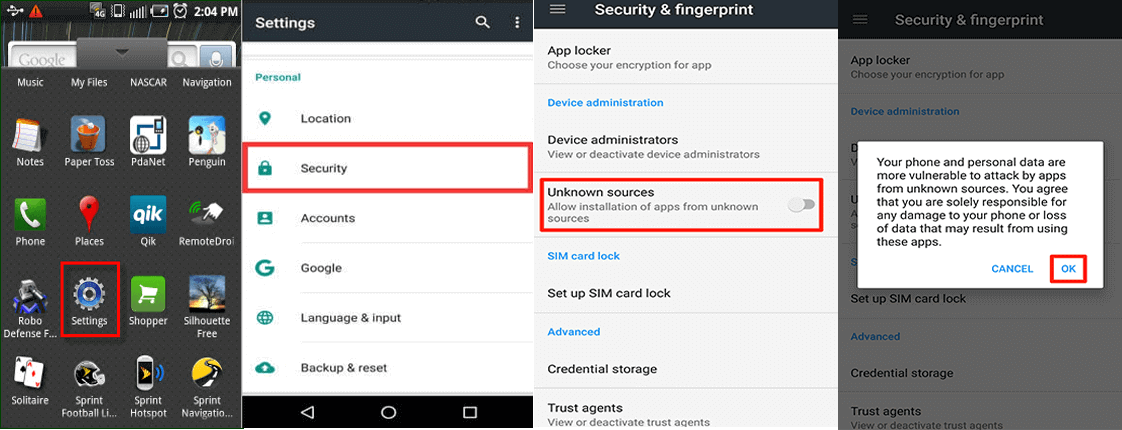If you are trying to install unknown apps on Android and it’s not installing, check for the Unknown Sources feature on your phone. This post will walk you through the step-by-step process to allow app installations from unknown sources for a hassle-free experience.
To fix Android issues and errors with ease, we recommend this tool:
This effective tool can fix Android issues such as boot loop, black screen, bricked Android, etc. in no time. Just follow these 3 easy steps:
- Download this Android System Repair tool (for PC only) rated Excellent on Trustpilot.
- Launch the program and select brand, name, model, country/region, and carrier & click Next.
- Follow the on-screen instructions & wait for repair process to complete.
Understanding the Risks of Installing Apps from Unknown Sources
Though installing the apps from unknown sources gives you the flexibility to explore a wide range of apps. However, it comes with potential risks that include:
- Security and Malware Threats: Downloading apps from untrusted sources heightened the susceptibility to security and malware risks. These include ransomware, viruses, adware, and spyware.
- Data Privacy Concerns: Installing apps from unreliable sources may put your data privacy at risk. Unverified applications might ask for unnecessary permissions and once granted can use them for malicious purposes.
- Harm Device Performance: Low-quality or poorly optimized apps from unknown sources can harm your device’s performance, resulting in causing lagging, freezing, draining the battery, and absorbing excessive resources.
- Lacks Official Support: Unverified apps lack official support which can make your device vulnerable to security risks and compatibility issues.
Now, that you understand the potential risks involved in installing apps from unknown sources, proceed accordingly.
How to install Apps From Unknown Sources?
To allow the apps to be downloaded from Unknown Sources, follow the below steps:
Step 1: Open Settings on Your Device
First, go to Settings on your Android device where clicking on it will open the settings panel.
Step 2: Go to the Security Section
On the Settings panel, go to the Security section. This option can vary depending on the device model and OS.
Step 3: Select the “Unknown Sources”
Here, you can see the “Unknown Sources” option. It manages installation from any third-party sources that should be installed or not. This option is disabled by default.
Step 4: Enable Unknown Sources
Here you have to switch on the option after which you will get a message to enable your device. It states the risk that your device can get after installing third-party apps. You have to click on “OK”.
Also Read: Best Practices To Protect Privacy On Android
Step 5: Exit from Settings Option
Now, it’s time to exit from the settings menu.
That’s it. Now you can easily install any apps from other sources on your device by simply clicking on APK files and you will not get any prompt before installation. This can work until the feature is enabled on your device and you will not face any issues.
Also Read: Recovery of APK files from Android Phones
Android Repair Tool: Easy Solution For Android Problems
Android Repair Tool is the advanced software that can help you resolve many Android problems and errors with just a single click. It can fix problems related to blue/black screen issues, OS crashing, update failure errors, app crashing, boot loop stuck issues, and many others.
The software is compatible with many Android phones including Samsung, Sony, Nokia, Huawei, Motorola, Xiaomi, Google Pixel, and others.
It is easy to use and repairs Android problems without any data losses. Just download the tool and follow the guide here to get rid of the problems on your Android phone.

Note: It is recommended to download and use the software on your PC or laptop only.
Frequently Asked Questions (FAQs)
Can I install apps from any website?
Yes, you can install apps from any website. However, but caution is a key, so ensure that the website from where you are trying to download the app is safe and secure. Also, we recommend you consider reputable websites to minimize security risks.
Are apps from unknown sources safe?
While some unknown apps are safe, installing apps from unknown sources still involves risks. It is important to research and use trusted and reputable sources to avoid potential threats.
What should I do if I suspect an app is malicious?
No sooner you suspect a malicious app, uninstall it from your device. Additionally, consider installing antivirus software to scan for and remove any potential threats.
Can I disable unknown sources after installing an app?
Yes, you can disable the unknown sources option any time after installing an app. Simply, head to your device's settings and toggle off the corresponding option.
Why are apps not installing on my phone?
If the app you are trying to install is not downloading, it must be because of permission restriction. So, here this can be resolved just by resetting the app permission under Settings.
Conclusion
Well, Google Play Store has a wide range of apps available on it. However, there are situations where you need to install apps from unknown sources. So, here is an article that involves a step-by-step guide on how to install apps from unknown sources.
Follow the instructed steps to install third-party apps on your Android devices easily and enjoy them. Further, you can visit our Facebook or Twitter pages to clear any queries or doubts.
James Leak is a technology expert and lives in New York. Previously, he was working on Symbian OS and was trying to solve many issues related to it. From childhood, he was very much interested in technology field and loves to write blogs related to Android and other OS. So he maintained that and currently, James is working for androiddata-recovery.com where he contribute several articles about errors/issues or data loss situation related to Android. He keeps daily updates on news or rumors or what is happening in this new technology world. Apart from blogging, he loves to travel, play games and reading books.