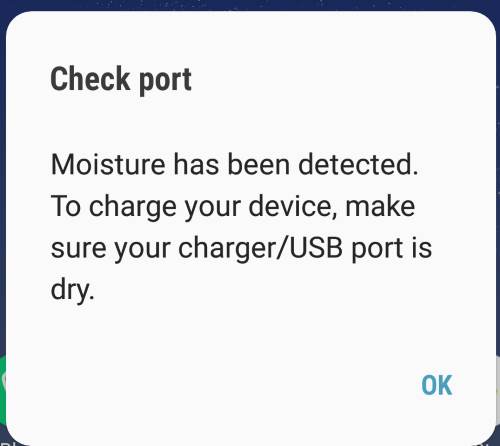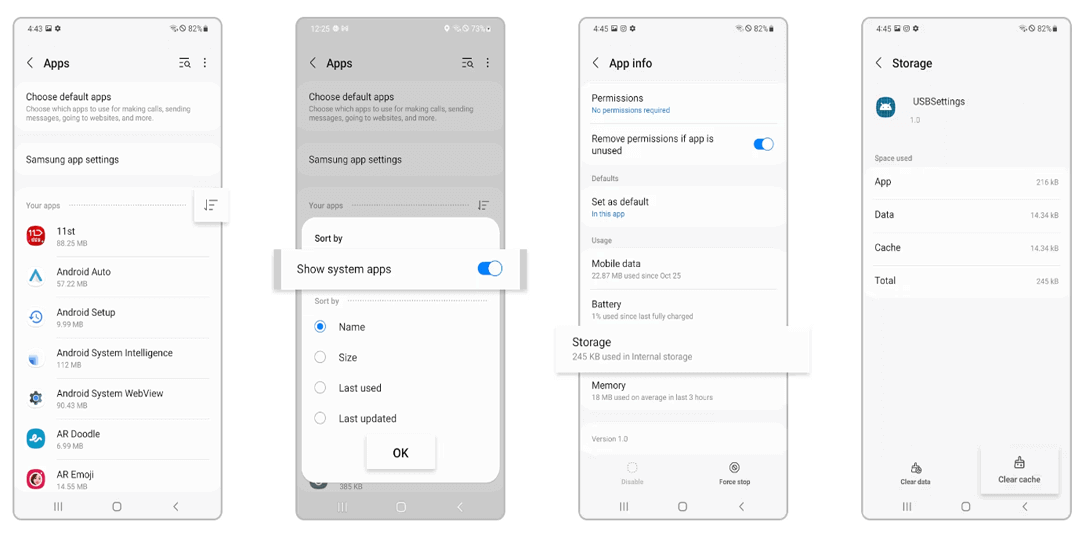Living in a humid climate and exposing your device to rain can sometimes trigger “moisture detected” error. However, this is mostly seen in Samsung devices. So, in this guide, we’re going to discuss why moisture detected in Samsung and offer you valuable solutions and insights to keep your Samsung device in optimal condition.
To fix Android problems and errors, we recommend this tool:
This effective tool can fix Android issues such as boot loop, black screen, bricked Android, etc. in no time. Just follow these 3 easy steps:
- Download this Android System Repair tool (for PC only) rated Excellent on Trustpilot.
- Launch the program and select brand, name, model, country/region, and carrier & click Next.
- Follow the on-screen instructions & wait for repair process to complete.
How to Deal with Moisture Detected in Samsung?
Solution 1: Clean the Charging Port or USB
First, check the charging or USB port and see whether it is wet actually. If yes, move further and follow the below steps to fix moisture detected error in Samsung:
- Take a small piece of tissue paper and dip into the port, leave it for some time. It will absorb the moisture if available.
- Even you can blow air on the port to remove any kind of dirt or elements that are stopping the device from charging.
- Also, check whether the port pins are properly placed or not. Maybe they are bent and showing problems in charging.
- If the issue continues even after following the above steps, then move for other methods as well.
Solution 2: Check Your Phone for Liquid Damage
The next thing you need to do is to check your phone for any liquid damage. Properly investigate your device and see if it is exposed to water or a liquid substance causing his error.
If your device is liquid damaged, get it physically examined and repaired by professionals in a service center.
Also Read: Why Android Phone Keeps Restarting? – Unveiling the Mystery
Solution 3: Evade ‘Moisture detected’ Warning Message
If the device and charging port both is dry but still Samsung moisture detected won’t go away, try escaping this error message by restarting your device with the charger plugged in. For this, follow the instructions below:
- Plug the charger to the wall output and then connect your device to it.
- Now, if you get the same message on the screen, force restart your device by long pressing the Power button.
- Tap the Restart option.
- This will help you escape the warning message screen and let your device charge.
Solution 4: Change the Charging Cable
Sometimes, when your charger is faulty, it may show Samsung galaxy s8 moisture detected in charging port, and your device will not charge. In such case, check the charging port and if possible, change it to eliminate the error.
Solution 5: Clear USB Cache
At times, a corrupt USB cache can also cause such disruptions in charging showing a water drop icon. So, try clearing the cache and see if the problem resolves.
- Go to Settings on your Samsung device and select the Apps category.
- Tap the three dots icon on the right side and click on Show system apps.
- Scroll down to USB Settings and click on Storage.
- Now, tap the option Clear Cache.
Solution 6: Try Charging Your Phone Using Computer
Even after changing the charger port, the error doesn’t vanish and if your phone is still not charging, take the help of your PC.
You can connect your phone to your PC via a USB cable and this will allow your device to charge. While this process is a bit slow, but can charge your device.
Also Read: How to Fix Frozen Samsung Screen? Here’s 5 Fixes to Try!
Solution 7: Use Wireless Charging
If your phone is not charging with a charging cable or PC, use a wireless charger instead and see if the error disappears. For this, place your device properly in the center of the charging pad and ensure that there is a proper connection between the charging pad and the device.
However, if even after trying this, it fails to charge, contact Samsung Support for further guidance to fix the Samsung moisture detected in charging port error.
They will provide you with the necessary solutions to get your Samsung phone back on track with problem-free charging.
Android Repair Tool: One-Stop Solution to Android Problems
If your Android device is continuously facing any problems such as blue/black screen of death, update failed errors, problem parsing the package, rooting errors, apps crashing, OS crashing, or others, here comes your rescue – Android Repair Tool.
This can help you fix any issues on Android with a single click. It addresses the problem from deep and prevents it from occurring next time.
Moreover, the software supports almost all Android devices including Samsung models. So, get the tool right now and get your problem fixed on Android with this guide.

Note: It is recommended to download and use the software on your PC or laptop only.
FAQs
What causes false positives?
Well, a false warning message can be triggered due to various factors. It can be from environmental conditions or a faulty sensor.
Can Moisture Detected be Ignored?
You can escape the error message for a time being but it is suggested not to ignore such warnings as it can lead to long-term damage to your phone. It is best to address the error promptly with correct measures or to seek help from Samsung support.
Is Samsung warranty affected?
Yes, excessive moisture detection is an indication of physical damage which may impact or void your Samsung warranty. So, handle your phone with care and avoid getting it exposed to extreme weather conditions.
Verdict
In conclusion, addressing the ‘moisture Detected in Samsung‘ error is crucial for maintaining optimal device performance. With the proper knowledge and preventive measures, you can ensure your Samsung stays dry and functions seamlessly.
Further, if you have any queries, visit us on Facebook and Twitter for guidance.
References:
- https://www.samsung.com/uk/support/mobile-devices/my-device-displays-a-water-drop-icon-and-will-not-charge/
- https://r1.community.samsung.com/t5/others/fix-moisture-detected-error-on-samsung-devices/td-p/5598575
- https://www.samsung.com/my/support/mobile-devices/how-to-fix-moisture-detect-warning-in-your-samsung-device/
James Leak is a technology expert and lives in New York. Previously, he was working on Symbian OS and was trying to solve many issues related to it. From childhood, he was very much interested in technology field and loves to write blogs related to Android and other OS. So he maintained that and currently, James is working for androiddata-recovery.com where he contribute several articles about errors/issues or data loss situation related to Android. He keeps daily updates on news or rumors or what is happening in this new technology world. Apart from blogging, he loves to travel, play games and reading books.