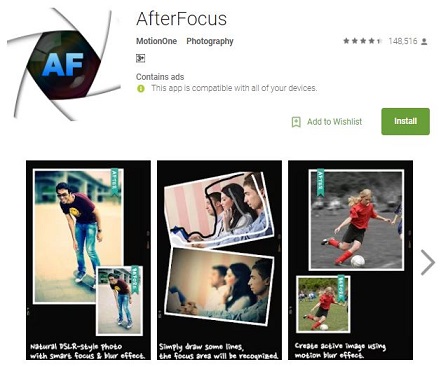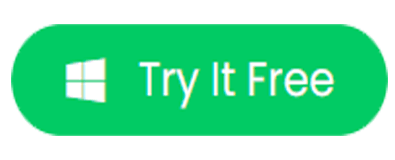Capturing precious moments with your Android phone is a breeze, but what if you discover that your captured photos or videos turned out blurry? Don’t worry, we’ve got you covered. In this guide, we’ll walk you through different tricks on how to fix blurry pictures on Android.
So, let’s dive into the tricks to transform those blurry videos or photos into sharp, vibrant memories.
Why Pictures Get Blurry on Your Smartphone?
Blurry pictures or videos on your phone can result from various factors, both environmental and technical. Here are some common reasons mentioned:
- Camera shake: Capturing photos with a shaky hand can distract the focus of the camera and hence turn the shot photos to be blurry.
- Dim-light surrounding: Your camera may use a high ISO setting to capture more light in a low-light environment. So, the slightest movement during exposure can cause the photos to appear grainy or blurry.
- Low-resolution camera: Using a low-resolution camera can be the reason why resulting photos lack detail and appear blurry when viewed at a zoom.
- Poor focus: If the object is not focused properly or you are taking a portrait snapshot with a blurry background, with not properly focusing the object, the photos turn blurry.
- Moving object: Usually taken pictures of moving objects turn out to be blurry. The camera fails to freeze the motion and hence fails to capture a detailed photograph.
- Hardware issues: Sometimes broken camera, a dirty lens, or issues with the camera sensor may result in blurry photos.
Challenges Of Fixing Blurry Pictures on Android
Fixing blurry images on Android can be challenging due to several factors. Below are some of the major factors listed:
- After the photo is captured, the originality and the sharp details get degraded. This makes the task of restoring the original clarity of the picture quite difficult.
- Complex algorithms are required to deblur the blurry pictures. This can be challenging and hectic for a user with having low computational smartphone and is non-technical.
- Sometimes, sharpening blurry photos introduces artifacts and noise, that lower the quality of an original photo, looking unnatural.
- Sharpening blurry photos requires some level of technical knowledge to understand the algorithms and edit the photo accordingly.
- You may face software incompatibilities while using the sharpening tools or apps to unblur the photos.
How to fix blurry pictures on Android?
Trick 1: Using Built-In Tools, Filters, Or Skins
Some Android camera apps come with built-in tools, filters, or skins to add details to the pictures. You can adjust some camera settings such as ISO, focus, and shutter speed to minimize blur.
Also, the Gallery app on some Android smartphones offers filters or tools to enhance the pictures. So, after capturing photos you can try unblurring pictures by applying filters for sharpening, reducing noise, and enhancing colors.
So, if you are looking for how to fix blurry pictures Android, this trick can be helpful in improving the slightly blurred picture.
Trick 2: Use Online AI Services That Specializes Fixing Blurry Pictures
Using online AI services that specialize in fixing blurry photos is another best approach that you can try.
There is various AI-based image enhancement or deblurring services are available that can help you reduce blurs on an image. Some of the popular ones include Topaz Labs, VanceAI, Let’s Enhance, and many more.
Here’s how you can unblur photos using VanceAi:
- Browse for an AI-powered service on your phone.
- Navigate the website and look for an option to Upload image (or choose photo on some services.)
- Now, select the blurry picture you want to enhance.
- Then, follow the on-screen instructions and make adjustments as per your preference, and unblur the photo.
- Once done with the adjustments, tap on Enhance or Start to Process, to begin with the process.
- Wait for the AI service to process the changes on the image.
- Lastly, preview the unblurred image and download it at its higher clarity.
Trick 3: Using Third-Party Photo Editing Apps on Phone
Using 3rd party photo editing apps on your phone is an effective and versatile way to fix blurry photos and enhance overall picture quality.
Photo editing apps include a wide range of editing tools and features that help you reduce blur on an image and improve the image quality.
Some of the popular apps are as follows:
Snapseed
Snapseed is the best app for editing blurry photos with several options for Android users. Using its variety of options, you can make the image perfect.
It has a Details feature that helps to remove blur from photos, can adjust the slider to increase sharpness from the sharpening option, and has other options as well.
You can adjust the structure and contrast as per your choice by selecting the part using the Selective Tool and then moving to the point of your choice to increase the quality.
AfterFocus
AfterFocus is another powerful and excellent app that comes on the list which can remove blur images on Android. No matter for whatever reason the pictures were blurred, using this tool removes the blurry effect.
It has a simple user interface and can be used by fingertips to edit any picture. Several focus options are available with this app like the Background Blur effect, smart focus area selection, etc.
Picsart AI Photo Editor, Video
Picsart AI Photo Editor, Video is the latest popular photo editing tool that helps you unblur blurry pictures or videos.
It has plenty of features that help users to do anything with the photo with the power of AI. The app incorporates AI to manipulate and enhance your multimedia content.
It has a user-friendly interface that makes it easy to navigate and use for the users.
Also read: How to Make Blurry Pictures Clear App? – 7 Best Apps
Trick 4: Use Any Desktop Program to Fix Blurry Pictures
If you have access to a laptop or desktop, there are several powerful desktop programs available that can help you fix blurry pictures & videos on Android.
One of the most famous and widely used programs is Adobe Photoshop.
Here’s a step-by-step instruction on how to use Adobe Photoshop:
- Launch Adobe Photoshop on your laptop or PC.
- Tap on the File option in the top left side and choose Open to import the blurry photo you want to fix.
- Now, select the photo and import it. Make a copy of the original picture.
- Then, make adjustments to the copied picture. Click on the Filter option on the top menu.
- Select the Sharpen option followed by Unsharp Mask. These filters allow you to adjust the sharpness of your photo.
- When done with adjustments, click on File and select the Save option this time.
Trick 5: Consider Professional Help
If the picture is of significant importance, and the above-mentioned tricks don’t yield satisfactory results, consider seeking help from professional photographers or image editors.
They have access to more advanced techniques and software.
Tips for Preventing Blurry Pictures
Preventing blurry images is essential for capturing high-quality pictures. Here are some tips that you can follow to avoid taking blurred images and achieve clear sharp pictures.
- Always try taking photos in well-lit surroundings to minimize the chances of blurriness. Also, clean the camera lenses before capturing photos.
- Keep your hands stable while capturing photos. You can also use a tripod, monopod, or stable surface to avoid taking blurry pictures.
- Try using a remote shutter release or timer to auto-click photos to avoid touching the camera while capturing photos to achieve a clear picture.
- Make sure that your camera’s autofocus is working properly and has locked onto the subject. Also, remember to click on the subject in the frame to let the camera focus accurately.
- In case of capturing moving objects, make sure to use continuous autofocus and faster shutter speed to avoid blurriness.
Fix Blurry Pictures with Photo Repair Tool
Using the Photo Repair Tool, you can fix blurry, damaged, pixelated, corrupt, grainy, and greyed-out photos.
This software can fix multiple images with different formats at the same time. No matter how severely the image is blurred or damaged, the tool has got all covered.
It supports various image files including PNG, JPEG, JPG, RAW, BPM, GIF, and others. Also, the tool is easy to use.
So, simply download the software and follow the user guide instructions.
FAQs
Can I fix photos that are extremely blurry or low-resolution?
Fixing pictures that are extremely low in resolution or blurry can be challenging, as the original photo may lack sufficient detail. However, some improvement is possible by using the AI-Powered services or 3rd party apps mentioned in this post.
Is it better to fix blurry pictures on Android or PC?
Fixing blurry images on PC using reliable photo editing tool such as Adobe Photoshop can be precise and give more satisfying results as compared to Android. However, to fix minor blurriness, Android apps can be effective.
When should I consider seeking professional help to fix blurry photos?
If the photo is of significant importance and you are unable to fix the blurred image using the DIY tricks, you should consider seeking professional help. Professional photo editors have access to advanced tools using which they can easily eliminate blur from the image.
Conclusion
Remember, although you can clear the blurry photo to some extent, there are certain limits to what can be achieved, especially when the original photo is in low resolution or severely blurred.
So, make sure to follow the listed preventions while capturing photos or videos from your phone to avoid blurriness.
Follow us on Twitter for further assistance and updates on our latest posts.
Henry Morgan is a professional blogger who loves to write blogs about Android & iOS related topics. He lives in Northern California and has almost 15 years of experience in the field of technology, tackling all kind of issues, errors or other problems. Currently he is a great contributor on Android Data Recovery Blogs and his blogs are loved by people where he guides to solve several Android related issues or any other problems. During his busy schedule, Henri finds some moments to spend time with his family and loves to play cricket.