You might be looking for a way to hide apps on Android without disabling or rooting the device so that you don’t lose the app data and retain it whenever you want to use the app in the future. If this is so, then luckily there are a few quick tricks to do this.
Sometimes, users have such apps on the phone that they don’t want any other person to see them, and in some cases, users also want to hide the bloatware apps on the Android phone.
But if you want to do it without disabling the app or rooting your phone, you can try methods like hiding apps using the phone’s native launcher, third-party launcher, or by creating a guest account or by using your phone in private mode, etc.
So, to catch detailed information on how to perform these tasks you need to go through this post.
How To Hide Apps On Android Without Disabling Or Rooting?
Trick 1: Hide Apps Using Phone’s Native Launcher
Branded phones like OnePlus, Redmi, and Samsung offer native features for app hiding by making use of the launcher.
Nowadays in all new models of Android phones, there is the option to hide apps. So let’s know where you get this hide option and how to hide Apps on Android without disabling or rooting.
Follow the steps to hide apps on Android using the phone’s launcher.
How to hide apps on OnePlus (OxygenOS):
- At first, go to the app drawer.
- On your screen move from left to right for accessing the hidden spaces.
- Once you get the “+” sign just make a tap over it. After that add the apps which you want to hide.
- To find and access the hidden app in OnePlus you need to slide outwards on your home screen.
- For unhiding apps in OnePlus (OxygenOS) make a long press over the app icon which you want to unhide. After that in the hidden space tap to the Unhide app.

How to hide apps on Xiaomi (MIUI):
- Go to the Settings > Homescreen.
- Within additional settings, you need to enable the Hide app icon.
- Now visit the app drawer and move twice from left to right on your screen.
- Assign a password for your fingerprint unlock if in case you are hiding apps on Xiaomi for the first time.
- Make a selection for the Android apps which you need to hide.

How to hide apps on Samsung (One UI):
- First, go to the app drawer.
- Hit the 3 vertical dots which are present at the top right corner and after that hit the Home screen settings.
- Go down on this page and hit the “Hide Apps” option.
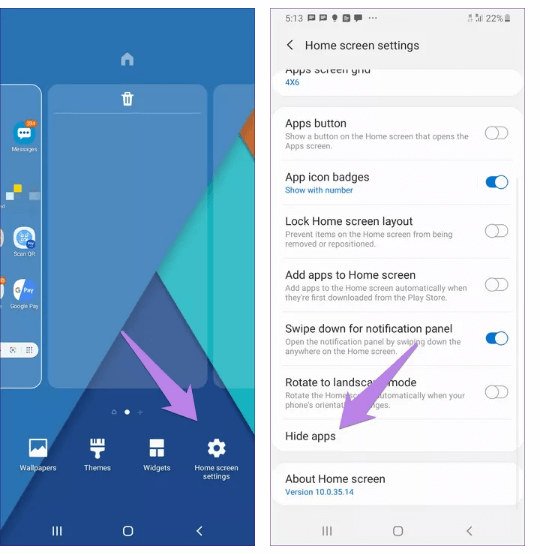
- Make a selection for the Android app which you want to hide. After that hit the “Apply” button.
- Similarly to unhide this app then hit the red color minus sign.
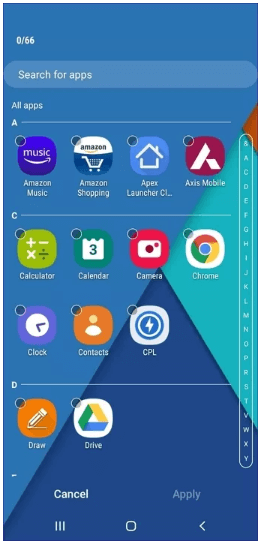
Hide apps on Oppo (ColorOS):
- Go to the Settings > Privacy >App Lock
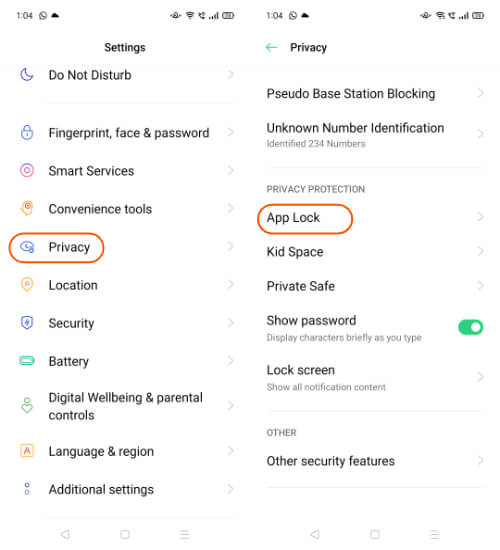
- Assign some passwords if you are hiding the app on your Oppo phone for the first time.
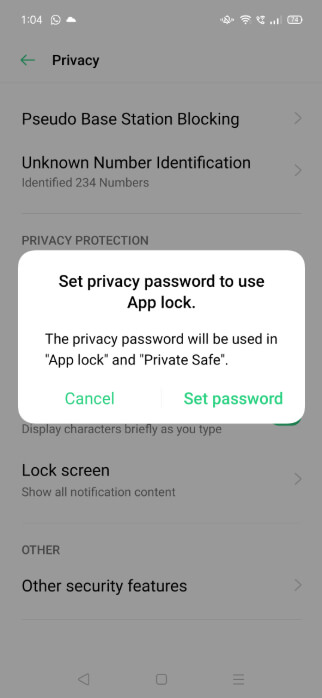
- Make a selection of the apps which you need to hide.
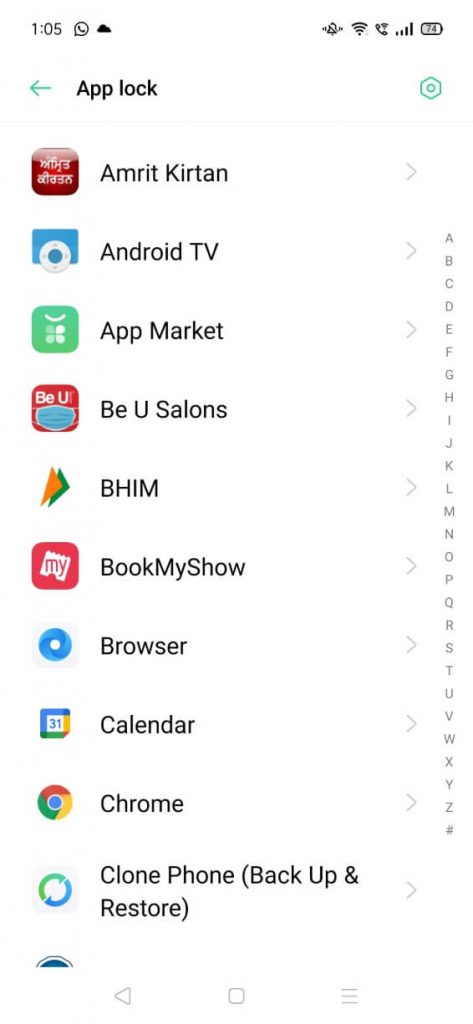
- Enable the app lock and hide from Home Screen option.
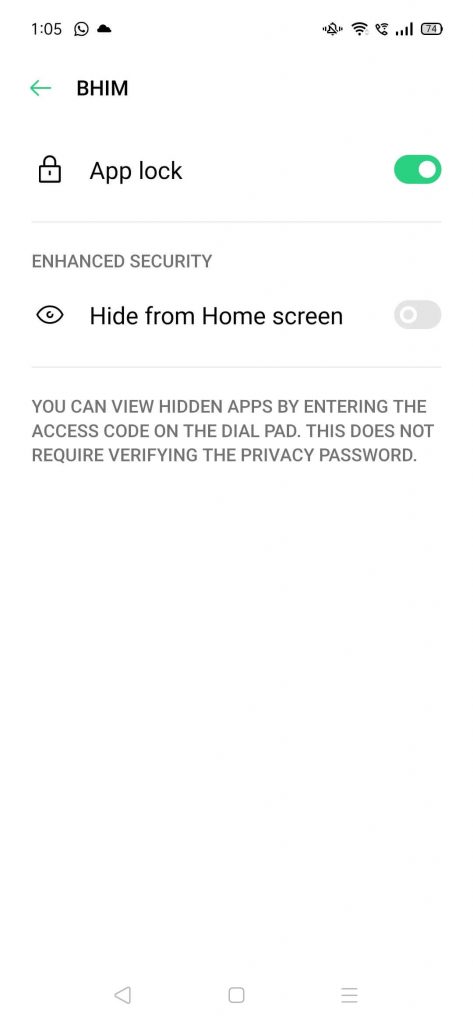
- Now assign code, something like #1234#. After that hit the done option.
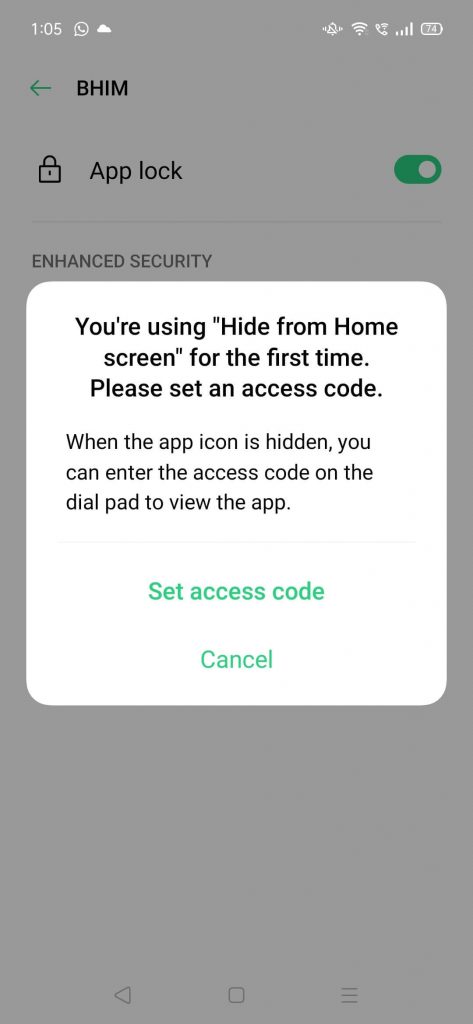
- You can access your hidden apps just by entering the access code over the dial pad.
Trick 2: Hide Apps On Android Using A Third-Party Launcher
Some of the Android manufacturers like Huawei and Google Pixel don’t have the inbuilt launcher for hiding the apps.
Even if your phone doesn’t have the native launcher for hiding the apps but using 3rd party launcher you can make this task possible. You can download 3rd party launchers like Nova, Poco, Evie.
But if you don’t want to install a third-party launcher and looking for a way to hide apps without using any launcher, then you can read our guide on how to hide apps on Android without launcher.
However, if you are okay with using 3rd party launchers, then let’s know how to hide apps on android using Nova Launcher.
Hide Apps Using Nova Launcher:
- From your phone’s Google Play Store download the Nova Launcher.
- Now open the Nova launcher settings.
- Make a tap over the App Drawer.
- Go down on your screen and hit the Hide apps option.
- Make a selection for the apps which you want to hide.
- In case you need to access the hidden apps then by making the app search you can find it out.
Note: Well, you will get the option for hiding the apps on android only when you choose the Nova launcher’s pro version which costs $4.99.
Hide Apps Using POCO Launcher
- From your phone’s Google Play Store download the POCO Launcher.
- Make a tap over the App Drawer and then move from left to right side of your screen.
- Assign a password if for the first time you are hiding the apps.
- Make a selection for the Android apps which you need to hide.
So in this way you can easily hide apps on Android without disabling or rooting them.
Trick 3: Hide Android Apps Using Multiple Users Feature
Another option that you can try to hide apps on Android apart from using launchers is using the multiple user features.
You need to create a new user and being in that profile installs the apps which you want to keep secret.
Don’t worry each profile is completely independent of others and all the installed apps in it are limited to this only.
- For creating a new user in your android phone, go to the settings and then to the System.
- Hit the Multiple users > Add a user option.
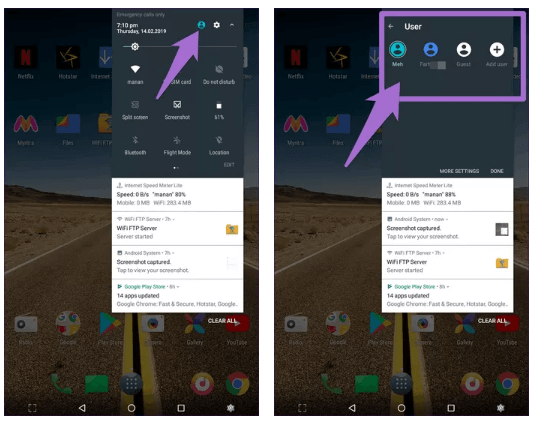
Note: Steps may differ as per your Android devices. So just look for the users present in the settings. After creating the user, you can make the easy switch between any users present in the quick panel.
Trick 4: Change The App Icon And Name
Each app on your phone is identified by its icon and name. But if you change its name and icon then no one can guess the real app behind this fake identity.
Well, this task is possible by using any of the above-listed 3rd party launchers.
Here we are considering Nova launcher. So the steps are according to that only:
- Make a long tap over the app which you need to hide.
- Choose the edit option from the menu.
- Modify the app name using the app label Try to keep the name simple like a calculator.
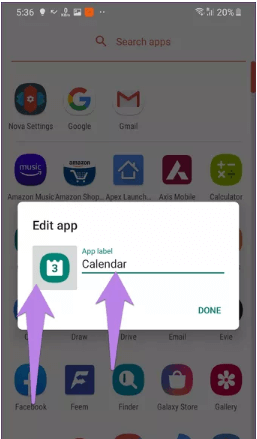
- After that hit the app icon for changing the icon on the next screen. Keep the icon also very simple so that anyone can guess it as a system app.
Trick 5: Rename Folder and App to It
You can also hide apps on Android phones without disabling or rooting the device by adding an app to the folder. So, just like renaming the app, you can also rename the folder with the name that no one would be interested in looking at and then add your app to this folder.
Using this method, you can hide apps on the app drawer and the home screen as well. Most of the launchers allow adding a folder on the home screen, but very few launchers will allow you to add the folder to the app drawer.
In that case, you need to install the launcher that allows adding a folder to the app drawer.
Trick 6: Create Guest Account Or Use Phone In Private Mode
Instead of installing the 3rd app hider, you can try other alternatives like creating a Guest user account or using the phone in private mode. It is quite a conspicuous and cumbersome solution as this involves switching over guest account while sharing the phone.
So all in all it’s the best option for ultra-secrecy. But for parents who want to child-proof their phone, it’s the best option.
But the process will definitely get varied as per the Android phone manufacturer and version. This option is not available on all types of android devices and versions. Some of the phone manufacturers offer options like “snoop-proofing” and “borrow my phone”.
If you are a Samsung Galaxy S7 user which runs on the Android 8.0 Oreo version then you will get the option of Private Mode.
With this option, you can restrict any unauthorized users to view selected data and files.
Here is how it works:
- Swipe your screen down from the top-notch. This will open the notifications drawer.
- After that hit the setting icon to open the settings option.
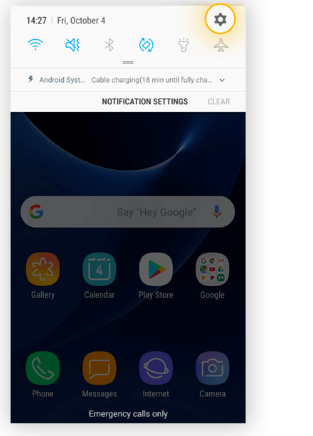
- Go down on this settings window, here you will get the options of Private mode. Make a tap over it.
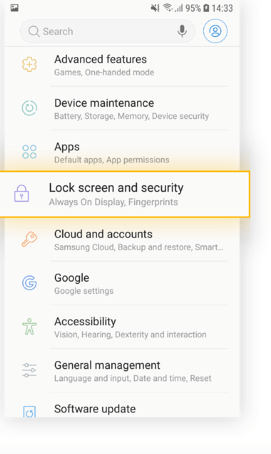
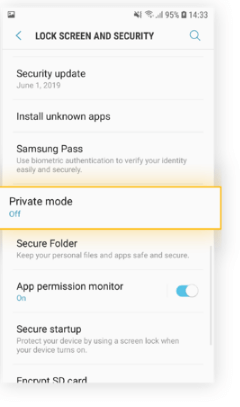
- Activate the Private mode by dragging the button to the right.
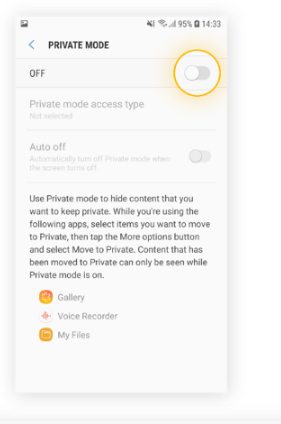
- Now in the opened “private mode access type” window assign PIN, password, pattern, or fingerprint.
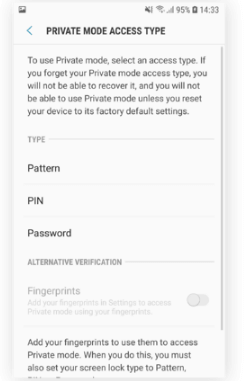
- After setting complete data on the private mode access type, you can enable or disable private mode as per your requirement.
- Now your selected app or content can only be accessed by those who can activate this private mode.
- So if you need to hand over your phone in someone else hand then toggle this option off in order to keep your secretes completely protected.
Trick 7: Hide Apps On Android For Free
In the Google play store, there are several security apps available. You can check out the list of those free security apps that can hide your Android phone’s app in this post.
Helpful Article: 4 Best App Hider For Android In 2021
Using these apps, you don’t need to get tensed about your family and friends snooping around your Android phone.
Frequently Asked Questions:
Can I hide apps on my Android phones?
Yes, you can hide apps on Android phones. There are several to do this on your phone, which include:
- Use 3rd party App hider for Android
- Hide apps using launchers
- Renaming the apps
- Using multiple users feature
How can I hide apps on my Android without an app?
If you don't want to use any third-party app to hide the apps on your Android phone, then use the default launcher on the phone, change the name and icon of the app, use the phone in the private mode, or move to it to the folder.
How do you hide apps on Samsung?
To hide apps on the Samsung phone, you need to do the following:
- Long tap on the home screen.
- Click on the Home screen settings.
- Go to the Hide Apps option.
- Now, tap on the apps that you want to hide on the phone.
- Tap on the Done button.
How do I delete recently used apps on Android?
To delete the recently used apps on Android, you need to disable the App suggestions option on the phone. For this, follow these steps:
- Press and hold the Home screen.
- Tap on the Settings button given at the bottom of the screen.
- Click on the More option.
- Search for the Show Suggestions option and disable it.
- Now, your phone will not show the recently used apps.
Wrap Up:
Now that you know how to hide apps on Android without disabling or rooting, so try it and do share your experiences with us.
You can share your feedback and suggestions with us on Facebook or Twitter.
James Leak is a technology expert and lives in New York. Previously, he was working on Symbian OS and was trying to solve many issues related to it. From childhood, he was very much interested in technology field and loves to write blogs related to Android and other OS. So he maintained that and currently, James is working for androiddata-recovery.com where he contribute several articles about errors/issues or data loss situation related to Android. He keeps daily updates on news or rumors or what is happening in this new technology world. Apart from blogging, he loves to travel, play games and reading books.