How to Remove Android Phone's Screen Lock?
User Guide
How to Install?
Step 1
First of all, Download Android Unlock Tool, then you will be asked "Do you want to allow this app to make changes to your device", click on Yes.Step 2
Then, install it on your PC by clicking on "Install" option.
Step 3
Once the installation process gets over, tap on "Start Now" option.
How to Disable/Bypass Locked Android Devices?
Part 1- Unlock Phone Screen Without Data Loss
Step 1 - Connect the Locked Android Phone to PC
Launch Android Unlock Tool on your PC then choose "Screen Unlock" option among various tools.
After that, connect your locked Android device to the PC with the help of USB cable. Next, click on "Unlock Android Screen/FRP" option >> "Unlock Android Screen" option on a program.
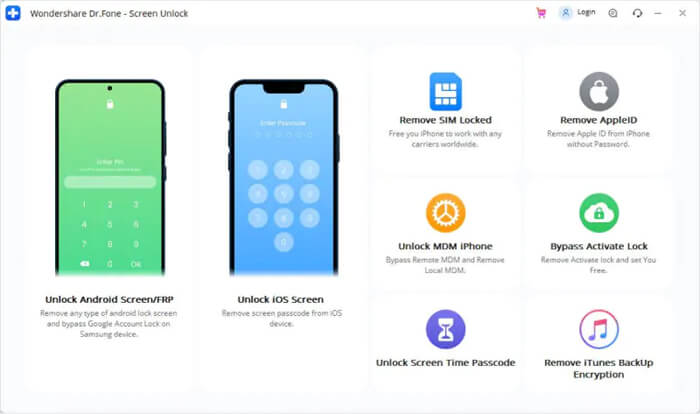
Step 2 - Select the Way to Unlock
Here, we will provide you 2 ways to bypass screen lock from almost all the Android devices. Select the "Remove without Data loss" option to unlock part LG/Samsung devices without data loss.
Well, it is important to choose the correct device brand in order to unlock the screen lock. There you can see the list of all supported Android device models.

Step 3 - Get into the Download Mode
Follow the below steps to enter the Android mobile into the Download Mode.- Turn your phone ON.
- Then, press & hold Volume Down, Home button, Power button simultaneously.
- Now, press a Volume Up button to get into the Download Mode.

Step 4 - Download the Recovery Package
Once your device gets into download mode, it’ll start downloading a recovery package. You have to wait until the process completes.
Step 5 - Unlock Android Screen Lock without Data Loss
After completing a recovery package downloading process, click on "Remove Now". Doing this will not harm any data saved within your device.
When the whole progress gets finished, you can now access your phone without entering any PIN or password.
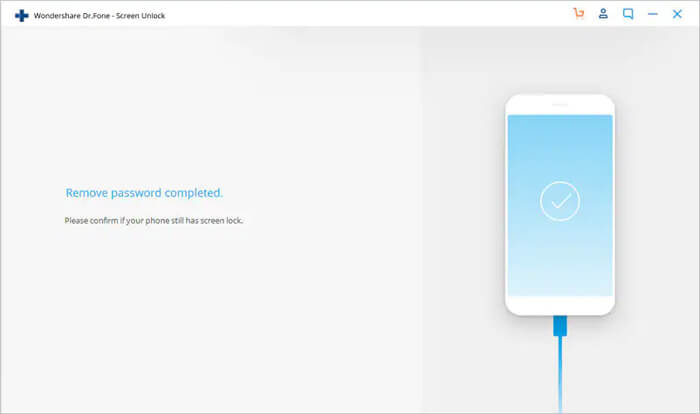
Part 2- Remove Screen Lock of Most Android Brands
In the list of devices, if you can’t find your phone model in the device list, select "100% Remove Screen Lock" option to unlock your Android phone. Here’s how:
Please Note: This mode will erase all your device stuff.
Step 1 - Choose ‘Unlock Android Screen’ Option
Here, you will see 2 options, but you will have to choose "Unlock Android Screen" option.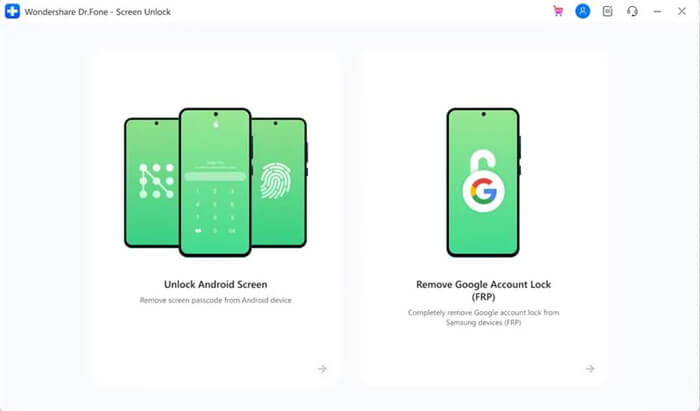
Step 2 - Select the Way to Unlock
Now, here you will also get two options to bypass your Android device screen lock for most of the brands, like Nokia, LG, Samsung, OPPO, Vivo, Motorola, etc. Then, click on "100% Remove Screen Lock" option.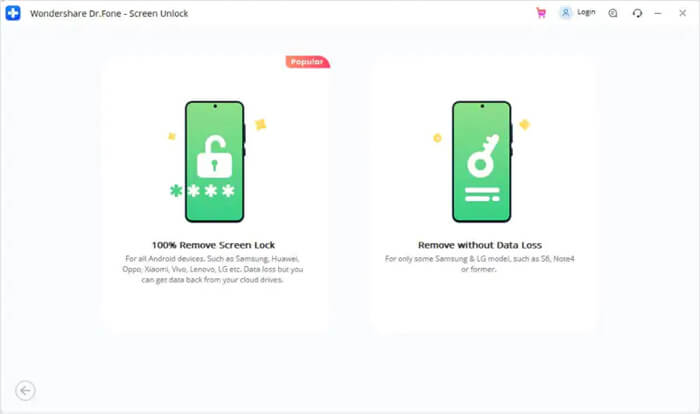
Ensure to choose the accurate device brand to complete the screen lock removal process successfully.

Step 3 - Get into the Recovery Mode.
Follow the program steps to get your phone into the Recovery Mode. Now, here we will take the example of Samsung phone (Processes may differ according to different brands/models):For Samsung Device with Bixby:
- Switch of your phone and ensure that it is connected to a PC.
- Next, press & hold the Volume Up, Bixby, Power Button simultaneously.
- Now, release all the buttons once Samsung logo seems.

For Samsung Device without Bixby:
- Switch of your phone and ensure that it is connected to a PC.
- Press & hold the Volume Up + Power Button together for 6-8 seconds.
- Now, release the buttons once Samsung logo seems and wait for some time.

For Samsung Device with a Home Button
- Switch of your phone and ensure that it is connected to a PC.
- Press & hold the Volume Up, Home Button, Power button simultaneously.
- Release all the buttons once Samsung logo seems and wait for some time.

Step 4 - Steps to Wipe Away Cache Partition
Once a Recovery mode is initiated, follow the onscreen instructions in order to wipe out all your device settings.- Simply, press a Volume Button in order to choose "Wipe data/factory reset" option & then press a Power Button to proceed.
- Then, enter a screen above, and press a Volume Button. Choose "Yes" >> press a Power Button in order to confirm.
- After this, press the "Wipe Cache Partition" >> select "Yes" in order to confirm.
- Lastly, choose the "reboot system now" option & press a Power Button in order to confirm. Now, you have to wait until your device to restart.

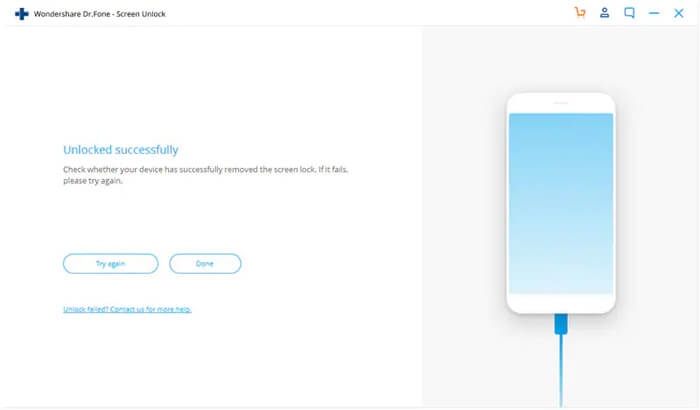
How to Uninstall?
To uninstall Android Unlock Tool, you have to:
Step 1
Go to the “Start” menu on your Windows 11 PC.
Step 2
Search for “Control Panel” and click on the result.
Step 3
Now, click on “Uninstall a Program” in Programs.
Step 4
Scroll down & find “Wondershare Dr.Fone” and right tap on it. Click on “Uninstall” option.

