Get the solution to the data loss abyss with our brief guide on LG phone data recovery. Here, we have mentioned expert insights, FAQs, and tips on how to recover the lost data on your LG phone.
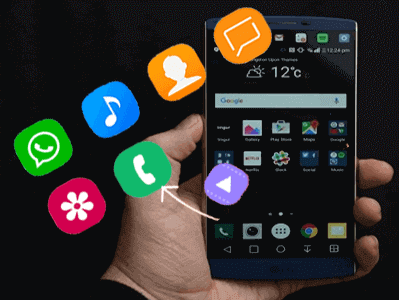
To retrieve deleted files from LG phones, we recommend this tool:
This effective tool will recover lost, deleted, inaccessible data from any data loss situations in no time. Now recover your lost and deleted data in just 3 easy steps:
- Download this Data Recovery Tool (for PC only, for Mac) rated Excellent on Pcmag.com.
- Select the storage media you wish to recover data from and click on Scan.
- Preview the files before recovery and choose Recover option to restore deleted data from Android.
Can I Recover Data from LG Phone?
The recovery possibility depends on what type of data you lost, how quickly the action is being taken, the adopted recovery software and methods, and the backup availability.
The data that you can recover includes photos, call logs, videos, contacts, audio, files, music, folders, app & their settings, documents, emails, text messages, voicemails, and others.
However, your phone’s OS-related files and the system’s in-built apps cannot be recovered.
LG Phone Data Recovery: Get Back Your Lost Files
Method 1: Recover LG Data Using Google Account
If you have previously synced your LG phone data with your Google account, you can easily recover the lost data from there.
Google Contacts – Retrieve Call Logs & Contacts
- Launch the Google Contacts app on your phone.
- Go to the Fix & manage tab and choose the Trash option.
- Look for the data that you have lost. When found, choose the data and tap the Recover option to restore.
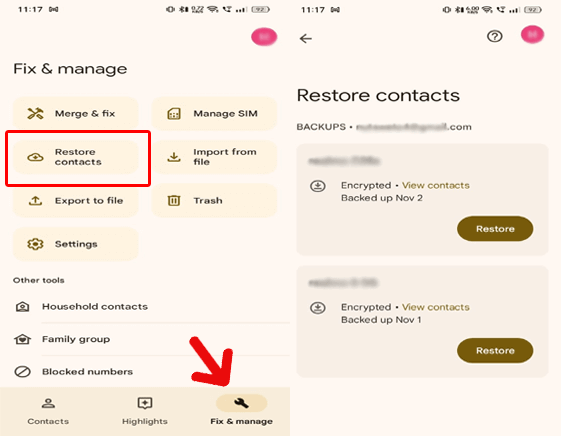
Note that: Contacts that are stored in Trash for more than 30 days get deleted forever.
Google Photos – Restore Photos & Videos
- Open Google Photos on your LG phone.
- Then, head to the Library>>Trash section.
- Now, search the trash folder for the deleted data. Select the data and tap Restore.

Remember: The backed-up data in Trash will get deleted permanently after 60 days while non-backed-up data after 30 days.
Google Drive – Recover Files, Folders & Documents
- Launch the Google Drive application on your phone.
- Tap the Menu icon at the top-left corner.
- Click on the Trash section and look for the lost files, folders, and documents.
- Select the data and tap the Restore option.
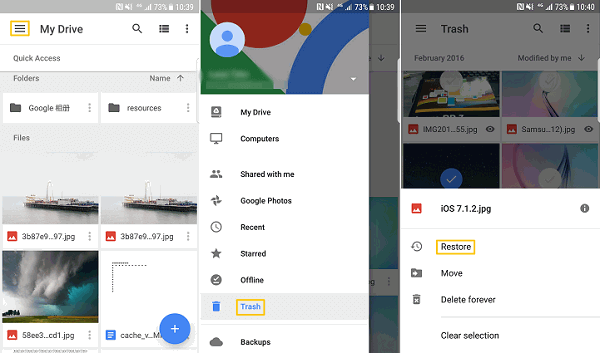
Remember: Items in the Trash are deleted forever after 30 days.
Method 2: Use PC Local Backup to Retrieve Lost Data
In case you have secured your LG phone data on your PC, retrieve lost LG phone data from the PC’s local backup file.
Here are the instructions to follow:
- Connect your LG phone to your PC via USB cable.
- On your phone, choose the File Transfer option.
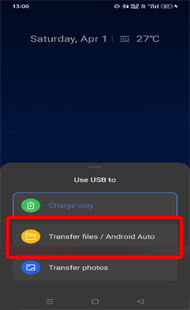
- When your device gets detected, go to the Backup folder on your PC.
- Copy the data on the Backup file and paste it to the preferred location on your phone.

Method 3: Using Third-Party Software: Android Data Recovery Tool
Don’t have a backup of your LG phone data?
Do not worry! Here comes the Android Data Recovery Tool to rescue. If you haven’t used your phone after data deletion and taking action sooner, this software has got your back.
It can recover multiple data at once including videos, photos, call logs, contacts, SMS & MMS, notes, WhatsApp chats, calendars, and others.
The software has wide compatibility with various Android phones such as Samsung, Vivo, Nokia, Huawei, Motorola, Xiaomi, HTC, Google Pixel, and others.
Data types and LG phone models that this recovery tool supports are:
| Data Types | videos, contacts, photos, text messages, documents, notes, Whatsapp chats, music files, contacts, call logs, etc |
| Phone Models | LG V30 ThinQ/V40 ThinQ/LG Q6/V30/V20/G6/G5/G4/G3, LG W30 Plus, LG W30 Pro, LG L90 Dual, LG W10 Alpha, LG V50S ThinQ, LG G8X ThinQ, LG K30, LG K20/K40S/K50S/K50/K40/V35 ThinQ/ V30S ThinQ etc |
So, get back your lost LG phone data right now by downloading the software and following the user guide here.
 btn_img
btn_img
Note: It is recommended to download and use the software on your PC or laptop. It is because recovery of phone data on the phone itself is risky as you may end up losing all your data because of data overriding.
Method 4: Use External Storage Devices
If you have used external storage devices like an SD card or pen drive to store your phone data, recover the data from it. For this, insert the SD card or pen drive on your phone using an OTG cable and copy the data from there to your LG phone.
Pro Insights for Successful LG Phone Data Recovery
Follow the pro tips below to ensure successful data recovery on your LG phone:
Avoid overwriting data: Do not use your phone after data deletion to avoid data overwriting. This ensures to preservation of the traces of the lost data, increasing the chances of data recovery.
Consider trusted recovery software or method: Choosing a reliable recovery method or tool increases the data recovery chances. So, research thoroughly about the method and read the terms & conditions of the tool carefully before selection.
Regular data backups: Ensure to create regular backups of your phone data to have the recent copy of your important files.
Seek professional help: Finally, if you fail after trying the mentioned methods, consider seeking help from recovery experts to recover your valuable data.
FAQs
Is it possible to recover LG phone data after a factory reset?
Recovering data after a factory reset is relatively possible. But the recovery depends on the conditions that there should be no overwriting of data after deletion, proper backup is available, and the adopted software must offer reliability.
Can I recover the data from a dead LG phone?
Yes, you can recover data from a dead LG phone only if you have a proper backup of data in the external storage or cloud services. If you have such backups, follow the methods discussed above and restore the data.
Is data recovery for LG phones expensive?
While the recovery software are quite expensive, you can try some of the methods in this post for economical LG phone data recovery.
Conclusion
This is all about LG phone data recovery. You are now equipped with the correct knowledge to master the art of data recovery, follow the steps, and have your lost data back at your fingertips once again.
References:
- https://support.google.com/drive/answer/2375102?hl=en&co=GENIE.Platform%3DDesktop
- https://support.google.com/photos/answer/9343482?hl=en
- https://support.google.com/drive/answer/2375102?hl=en&co=GENIE.Platform%3DAndroid&oco=1
- https://support.google.com/photos/answer/6128858?hl=en-GB&co=GENIE.Platform%3DAndroid
James Leak is a technology expert and lives in New York. Previously, he was working on Symbian OS and was trying to solve many issues related to it. From childhood, he was very much interested in technology field and loves to write blogs related to Android and other OS. So he maintained that and currently, James is working for androiddata-recovery.com where he contribute several articles about errors/issues or data loss situation related to Android. He keeps daily updates on news or rumors or what is happening in this new technology world. Apart from blogging, he loves to travel, play games and reading books.