How to Fix Android System Issues?
User Guide
How to Install?
Step 1
First of all, Download Android Repair Tool, then you will be asked "Do you want to allow this app to make changes to your device", click on Yes.Step 2
Then, install it on your PC by clicking on "Install" option.
Step 3
Once the installation process gets over, tap on "Start Now" option.
How to Fix Android Issues & Problems?
Step 1 - Connect your Android Phone
Launch Android Repair Tool, here find & click on "System Repair" tool from the various functions.
Connect your Android device to a PC using a correct cable. Then, click on "Android Repair" option among 3 options.

At this time, you have to provide your device information like choose the correct brand, model, name, carrier details and country/region. Confirm the warning >> click "Next" button.

This Android Repair tool might erase all your Android device data. Enter the value "000000" to proceed.
Please Note: Before you opt for Android repair, it is strongly suggested that you backup your Android data.

Step 2 - Repair Android Phone in the Download Mode
Consider booting your Android phone/tablet in a Download mode before using Android repair. In order to boot your phone/tablet in a DFU mode, follow the below steps.Device with a Home button:
- Switch OFF your Android phone/tablet.
- Next, press & hold Volume Down + Home + Power buttons simultaneously for 5-10 seconds.
- Now, release the buttons & press a Volume Up button in order to enter a Download mode.

Device without Home button:
- Turn OFF your Android phone/tablet.
- Then, press & hold a Volume Down + Bixby + Power buttons simultaneously for 5-10 seconds.
- After that, release the buttons & press a Volume Up button in order to enter a Download mode.

Now, click on "Next" to start downloading firmware.

Once downloading & verifying firmware process gets over, the Android Repair program automatically begins to repair issue on your Android phone.
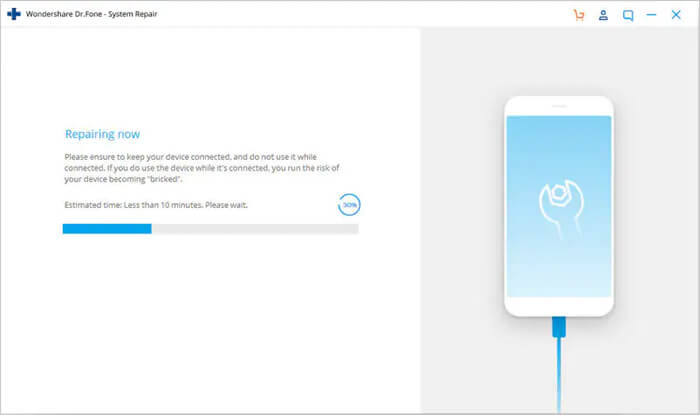
After some time, all the errors & issues on your Android device will be fixed successfully.

How to Uninstall?
To uninstall Android Repair Tool, you have to:
Step 1
Go to the “Start” menu on your Windows 11 PC.
Step 2
Search for “Control Panel” and click on the result.
Step 3
Now, click on ‘Uninstall a Program’ in Programs.
Step 4
Scroll down & find “Wondershare Dr.Fone” and right tap on it. Click on “Uninstall” option.

