Switching from iOS device to Android phone for some reason and thus looking for some easy tricks to transfer iCloud photos to Android?
To maintain an easy backup of iOS data; undoubtedly iCloud service is the best option to go with. But when it comes to restoring data directly from iCloud to Android phones then it’s quite a troublesome task to perform.
Even if there is no direct way to transfer data from Android to iPhone but still, there are many working tricks available to perform this data transfer task.
Want to know what those tricks are then just go through this post. As in this tutorial I have listed 4 amazing tricks to transfer iCloud photos to Android.
So just go through them….!
Best Software To Transfer iCloud Photos To Android
If you are looking for a reliable and effortless way to transfer iCloud data to Android then do it with the help of the Android Phone Switch tool.
It is the most proficient tool recommended by many experts to copy, transfer, switch data among smartphones of different OS like iOS, Android, and Windows.
- Shift data between phones of different OS such as Android to Windows, Android to Android, Android to iOS, & Vice versa.
- Easily transfer videos, contacts, photos, text messages, music, and many more files.
- The transfer process is very easy, quick, and simple.
- Great support for Windows 10, Android 9.0 Pie, Mac OS 10.11
[cta-switch-btn]
How To Transfer iCloud Photos To Android?
1# Transfer iCloud Photos To Android Through Browser
You can transfer photos from iCloud to Android phones via visiting the iCloud’s website on the Android phone and then downloading the photos as per your need.
- On your Android device, open the browser and search for the www.iCloud.com website.
- Now go to your browser settings and make a tap over the option “Desktop Site”. It is compulsory to do because by default your browser will show the website’s mobile version and you can’t browse iCloud photos easily over this.

- After the complete loading of the desktop version of the site, assign the iCloud credentials to sign in to your account.
- Hit the “Photos” tab present on the home screen to check out all your saved photos.
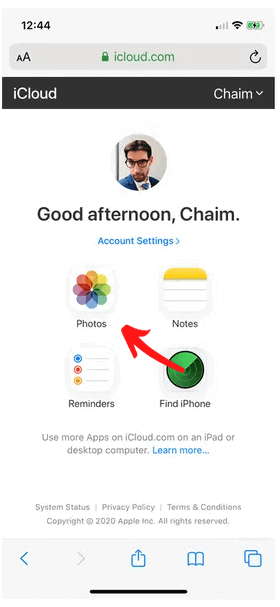
- Choose the photos for the transfer process hit the download icon.
- Allow downloading of photos and wait until all the photos that you have selected are get saved on the Android phone.
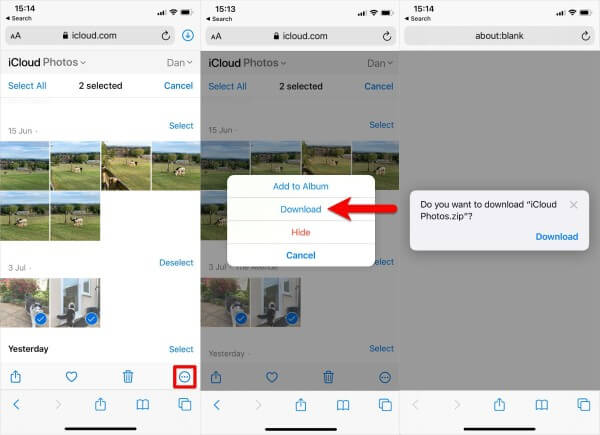
2# Transfer iCloud Photos To Android Through Google Photos
You can take advantage of Google cloud services like Google Photos or Google drive for easy transfer of iCloud photos to Android. Undoubtedly, both are excellent alternative options to transfer photos from iPhone to Android.
The only difference between Google Drive and Google Photos is that Google drive is used for storing any type of file. Whereas, Google Photos is explicitly used only for storing videos and images. So, here I have selected transferring iCloud Photos To Android via Google Photos.
Follow down the steps to transfer iCloud photos to Android using Google Photos:
1: Install The Google Photos
- At first, you need to install the Google photos app on your iOS device from Apple App Store.
- Open your Google Photos and then log in to your Google account.
2: Upload The iCloud Photos
On your iOS device hit the “Plus” > “Upload” icon to choose the iCloud photos and then upload them on your Google Photos.
3: Use Same Account For Login
- Google Photos usually comes pre-installed on Android devices. But if it’s not on your device then download it from the Google Play Store.
- Open the Google Photos on your Android phone using the same Google account that you have used on your iOS device.
- Now you can see all your uploaded photos over here.
- Press the 3 dot menu button which is present at the top-right section and then choose the download.
- So now download the photos on the Android device as per your requirement.
3# Move Photos from iCloud to Android Via iCloud App
Another easiest option that you can try to transfer iCloud Photos To Android is through the iCloud app itself.
- At first, you have to download the iCloud app on your computer.
- After opening the iCloud app just sign in using your account.
- If you have previously synced your photos with iCloud then all the images will definitely show up in the photos section.
But if you haven’t synced your photos with iCloud then sync it by: Go to the Settings > Photos > iCloud Photos and then turn on the option.
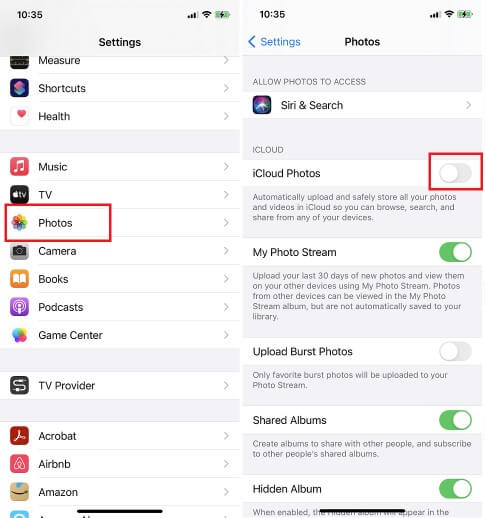
- After complete sync of photos, it’s time to move it to your Android device.
- Now go to the Photos section and hit the Select >select all option (you can also make an individual selection).
- Press the menu button with having 3-dot sign present at the bottom-right corner.
- Hit the Download button and let the whole file gets downloaded.
- Connect your iOS device with the PC and copy this downloaded file on it.
- After that eject your iOS device and connect the Android phone with the PC.
- Now drag-drop or copy-paste the iCloud images downloaded file which is present in your PC to the Android device.
Conclusion
With the usage of the above-given methods, you won’t find any difficulty in transferring iCloud Photos to Android.
Manual ways of transferring photos like using a browser, Google photos, or through the app are a bit time-consuming. But if you are choosing the Android Transfer tool then within a few minutes you can transfer the bulk of your photos.
So now it’s up to you whether you want to go with a manual solution or an approach for the software solution.
Don’t forget to share your experience with us, regarding this post on our FB and Twitter social media pages.
James Leak is a technology expert and lives in New York. Previously, he was working on Symbian OS and was trying to solve many issues related to it. From childhood, he was very much interested in technology field and loves to write blogs related to Android and other OS. So he maintained that and currently, James is working for androiddata-recovery.com where he contribute several articles about errors/issues or data loss situation related to Android. He keeps daily updates on news or rumors or what is happening in this new technology world. Apart from blogging, he loves to travel, play games and reading books.