Vertical lines on iPhone screen can be caused due to any hardware or software issues on your phone. Readjusting iPhone’s LCD screen, cycle charging the battery, and updating the iOS software are a few ways to get rid of this issue. However, if you want to know more fixes in detail you need to read this blog completely.
This problem generally occurs due to software problems or internal iPhone damage. Initially, the problem seems quite serious but can be resolved with a few quick troubleshooting steps. So, here we have brought this article covering up all the workarounds that will help you fix this issue in no time.
Before diving into the solutions, you must know the reasons that trigger such a problem. Knowing the causes will help you to avoid such issues and also help you to resolve them effectively.
To fix vertical lines on iPhone screen, we recommend this tool:
This effective tool can fix 200+ iOS/iPadOS/tvOS problems such as boot loop, white screen, stuck on upgrade etc. in no time. Just follow these 3 easy steps:
- Download this iOS System Repair tool (for PC only, for Mac) rated Excellent on Trustpilot.
- Launch the program and choose the mode.
- Download the firmware and restore your device to normal.
What Causes Vertical Lines on iPhone Screen?
There can be numerous reasons causing this problem on iPhones. However, we have highlighted some of them below for your reference.
- iPhone internal problems – If your iPhone is having any internal problems, it can trouble you with these vertical lines problem.
- Software issue – Software issue is another reason that can trigger this problem on iPhone.
- Poor connection – Loose connection between the flex cables and logic board or screen and processor can cause such trouble. If dirt or debris accumulated on connectors it will obstruct them. Also, check for any broken or damaged flex ribbons.
- Damaged IC – It’s possible that the damaged IC cause such a problem on iPhone. So, in case there is any manufacturing defect or overhearing OS, it can result in corrupting IC which further causes vertical lines issue.
- Electro Static Discharge – Another possible reason that causes such a problem on the iPhone is Electro Static Discharge.
- Fallen or Water Damage – In case you have mistakenly dropped or drawn water on your iPhone, it can cause vertical lines issue.
Now, as we know the causes, follow the below troubleshooting methods one after another to fix vertical lines on iPhone.
How to Fix Vertical Lines on iPhone Screen?
Solution 1: Restart Your iPhone
Most of the time, the iPhone’s internal bugs or glitches are found to be the major reason causing this problem. Rebooting your device will start it afresh thereby solving any temporary issues that are prevailing currently on your iPhone. Therefore, it is recommended to reboot your device once to fix the “vertical lines on the iPhone”.
Reboot your iPhone by following the below instructions:
- Hold the Power or Side button until the Power slider appears.
- Then, drag the slider to turn off your iPhone.
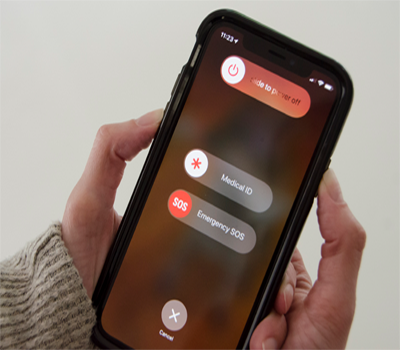
- Once turned off, wait for 15-20 seconds and long hold the Side button again until the Apple logo appears to turn on the iPhone.
Solution 2: Readjust your iPhone LCD Screen
Another reason could be mishandling or dropping of iPhone due to which, the flex cables might get broken or the screen got misplaced which is further causing vertical lines on the screen. Therefore, it is suggested to check the cables once. In case, found the screen is misplaced or the flex cables loosen, try readjusting the LCD screen.
So, pushing the iPhone screen back into its place and reconnecting the cables to the logic board can actually fix the problem. But, ensure not to put much pressure on the LCD screen to prevent it from further damage. Follow the instructions below to readjust:
- Check the cables on the logic board. As said above, dust, dirt, or debris can occur connection issues. So, here we advised you to clean the cables with a soft cotton cloth while checking for any loose or broken connections. (Professional Guidance is Required)
- Place two fingers on either side (shorter side) of the device and press down the screen carefully and gently. Once the pins are placed properly, the vertical lines on your iPhone screen will disappear.

Solution 3: Cycle Charge Your iPhone Battery
Cycle charging your iPhone battery is another effective solution to fix this problem. This is a process, where your device is too charged to 100% and then you need to use it unless it drains completely and turns to 0%. And when you charge it again to its capacity, the vertical lines will get disappear.
Solution 4: Update the Software on Your iPhone
If you are using an outdated iOS software version, you might encounter this issue. Though getting vertical lines on iPhone due to outdated software is very rare. Therefore, make sure you use the latest software on your iPhone to fix vertical lines on iPhone.
Follow the below steps guidance as mentioned to update your iOS software:
- Launch Settings on your iPhone.
- Then, head to the General category.
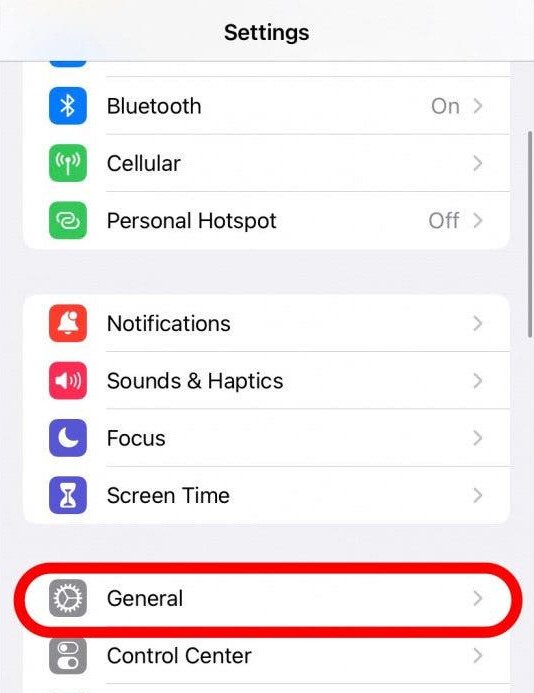
- Now, select the Software Update option.
- Check if any update is available. If found, tap Download & Install button and follow the onscreen guide to update the software.

Solution 5: Reset Your iPhone Using iTunes
Resetting your iPhone using iTunes is another method that most users have applied to resolve the vertical lines on iPhone screen after dropping. So, the solution is worth giving a chance. You just need to follow the below steps as instructed:
- Launch iTunes on your PC.
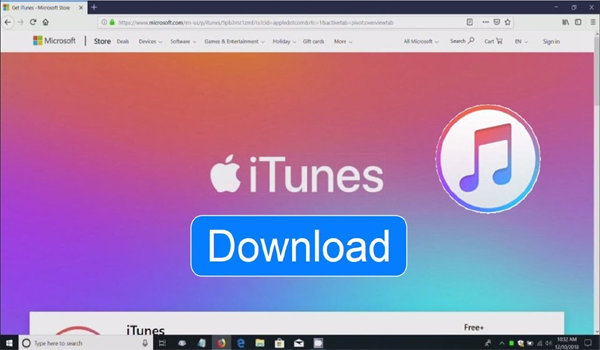
- Connect your iPhone to the system using the official iOS cable.
- Next, scroll down to the Summary section and click on the option Restore iPhone.
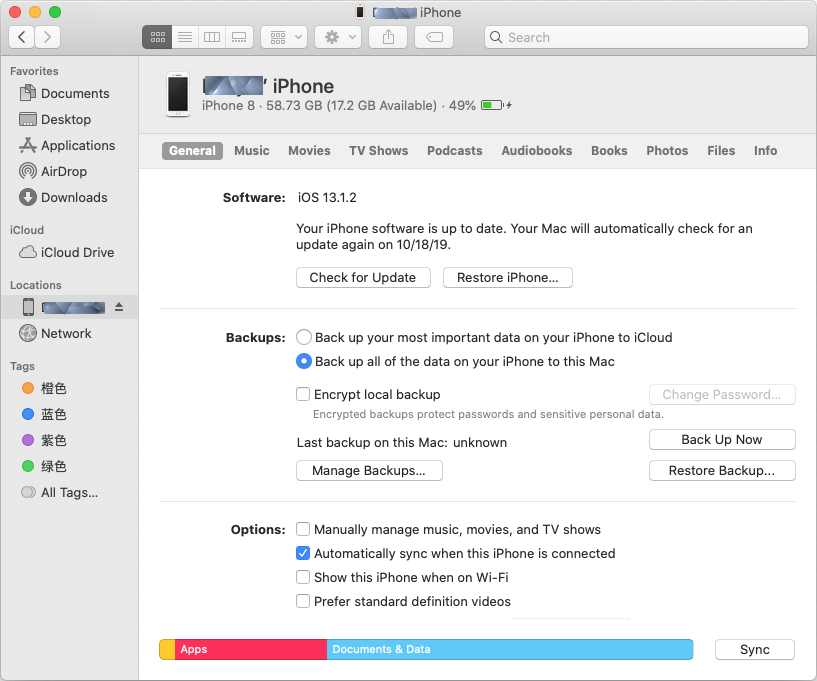
- Now, tap the Restore option for final confirmation when prompted.
Solution 6: Perform Factory Reset
If resetting your iPhone using iTunes cannot solve the vertical lines problem, it is suggested to go for factory resetting your device. This will put your device back in the state where the problem doesn’t exist. But remember, before performing a factory reset, you must prepare a backup of all your iPhone data as a factory reset will erase all your iPhone data.
So, once you are done backing up your iPhone, follow the instructions below as guided to perform a Factory reset.
- Launch the Settings app on your iPhone.
- Next, scroll down and select General.
- Under the General category, click on the Reset button.
- Now, go for the option Erase All Content and Settings.
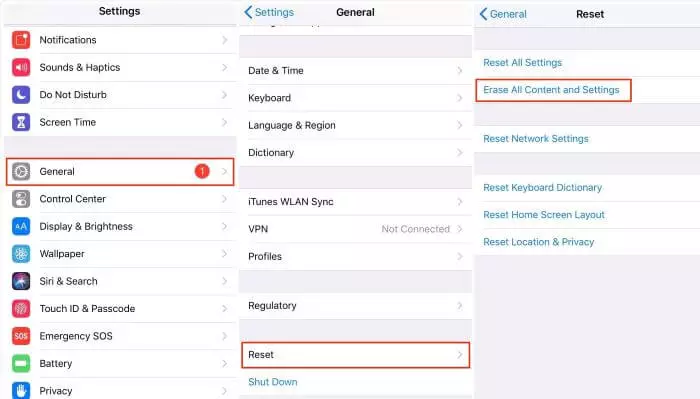
- Lastly, provide your passcode and tap Erase iPhone option for final confirmation and wait for the process to complete.
Solution 7: Put Your iPhone Into DFU Mode
Another effective solution to fix the vertical lines problem on the iPhone is by putting your device to DFU (Device Firmware Update). You just need to follow the simple steps below to do so:
- Connect your iPhone to your PC and launch iTunes.
- Hold the Power and Volume down buttons for a few seconds.
- Now, release the Power button but keep holding the Volume down button until iTunes detects your iPhone and pops up a message.
- Next, release the Volume down button and select the Restore option, and wait for the process to complete.
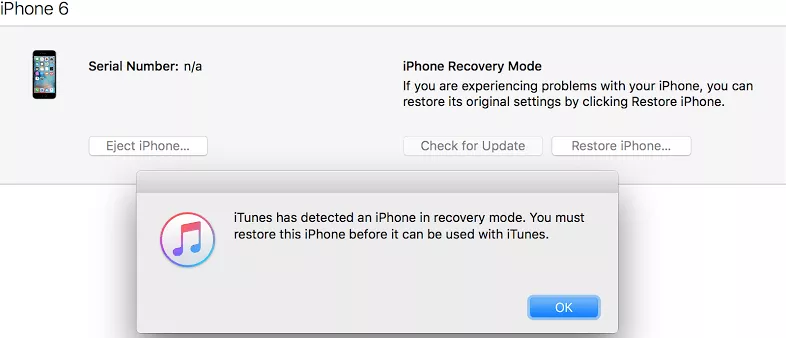
Once your device is done with the restoration, the vertical lines problem will get resolved.
Solution 8: Contact Apple Support
If none of the above solutions fixes the vertical lines on your iPhone after dropping, then take your iPhone to the nearest Apple service center to repair the vertical lines problem. You can also contact the Apple Support Team to get help directly from trained experts and professionals.

Recommended: Use iPhone Repair Tool
We suggest you try iPhone Repair Tool to fix the issue related to your iPhone with the least effort in no time. This tool can fix any kind of iPhone issues like being Stuck on the boot loop, a blue screen of death, a white screen of death, apps keep crashing, and many more.
iPhone Repair tool is hassle-free to use and can solve any unexpected error. You just need to download and install this software on your PC and follow the instructions guide below to use it to its effectiveness.
 btn_img
btn_img btn
btnNote: It is recommended to download and use the software on your PC or laptop only.
Conclusion
The vertical lines on the screen seem quite scary. However, with this article, the problem won’t be scary anymore and can be solved with some troubleshooting steps.
I hope, the solutions mentioned in the article helped you escape vertical lines on iPhone screen and that your question on how to fix vertical lines on iPhone get well answered. In case you come up with any doubts or queries related to the topic and article, feel free to ask us on our Twitter or Facebook page.
James Leak is a technology expert and lives in New York. Previously, he was working on Symbian OS and was trying to solve many issues related to it. From childhood, he was very much interested in technology field and loves to write blogs related to Android and other OS. So he maintained that and currently, James is working for androiddata-recovery.com where he contribute several articles about errors/issues or data loss situation related to Android. He keeps daily updates on news or rumors or what is happening in this new technology world. Apart from blogging, he loves to travel, play games and reading books.



