Do you have a fear of losing valuable data stored on Google Pixel 4/4XL phone?
Want to keep those data safe and secure for future but don’t know how to backup your Pixel phone?
If all these questions are on your mind and you really care of your data then this blog is definitely for you.
You already know that Google Pixel 4/4XL are the devices launched by Google recently and I have discussed about how to recover deleted data from Google Pixel 4/4XL in previous blog.
Now it’s time to do a backup of all essential files because we don’t know when and where you might come across data loss situation. So regularly creating a backup helps to avoid all such unwanted happenings on phone.
There are several reasons that can lead to data loss from Pixel 4/4XL phone like accidentally deletion, factory reset, OS upgrading, rooting and several others.
So today, in this blog I will discuss about few best ways to backup & restore Google Pixel 4/4XL that will help you to deal with any kind of severe data loss situation.
Ways To Backup & Restore Google Pixel 4/4XL Phone
Now here I am going to show you few best and easy ways to backup all your important data from Pixel phone and also know how to restore them.
So let’s move ahead.
Method 1: Use Google One To Backup And Restore Pixel 4/4XL Data
You might don’t know but Google One is one of the useful app that backups all data from Pixel 4/4XL phone automatically and whenever you want can restore them to device.
NOTE– This is a paid application so you have to pay the amount and then your essential data like videos, photos, contacts etc are backed up. This is also free to install but whenever you do backup of data then you have to give permission every time you backup.
Follow the steps to backup Pixel 4/4XL data
- First, open Google One app on your Pixel phone
- Now sign in with your Google account
- Then you will get an option “backup now button” or “See details”. Simply click on it to select data types
Steps to follow to restore Pixel data from Google One app
- Open the app on your Pixel phone and then sign in with your Google account
- Then move down and choose “Restore Backup”
- Now all your data will be restored to your device
Method 2: How To Backup & Restore Pixel 4/4XL Data Using Google Drive
You know that Google Drive is one of the best ways to backup all important stuffs from phone as it provides 15GB of storage space. Here all types of data like videos, photos, audios, documents etc are stored.
Follow the steps below to backup Pixel data to Google Drive
- First, go to Google Drive app on your phone
- Then click on Add icon > Upload

- Then select photos, videos and others to backup and then click on it
- Now all your selected data will be uploaded to My Drive
Steps to restore data from Google Drive
- Go to Google Drive app on your Pixel phone
- Then click and hold that file which you want to restore
- After that, click on Download option and your file will be downloaded to your Pixel 4/4XL phone

Method 3: Backup And Restore Pixel Data Using Computer
Another useful and safe place to keep all your data is your computer. Following the steps are very easy, so just go ahead and check out the steps.
Follow the steps to backup Pixel 4/4XL data to computer
- First, connect your phone to computer via USB cable
- Then you will get a popup from where you have to select “Transfer Files”
- Now select the device of yours on computer
- Then go ahead and from folders, you have to select the files you want to backup
- After selecting, simply copy and paste them in your PC
- All your files will be placed on PC and whenever you wish will be able to restore them back to phone
Steps to restore files from computer
- First, connect your Pixel phone to computer via USB cable
- Then click and select “Transfer Files”
- After selecting the phone on PC, select the files or folders you want to restore
- Copy those folders and paste them to phone from computer
- Now all your data will be restored to phone
Method 4: Best Way To Backup & Restore Data From Google Pixel 4/4XL
Another best option to backup all your essential data from Google Pixel 4 and Pixel 4XL is by using Android Data Backup & Restore Tool. This is a professional tool that backups every data from Pixel phone like photos, videos, text messages, notes, apps and its data, calendars, contacts etc.
This tool is highly recommended because it can easily backup and restore all data from Google Pixel 4/4XL phone. It provides you selectively to backup data and allows restoring those data whenever you delete them mistakenly. This can be used by any Android phone user as it supports every Android brands like Samsung, Nokia, LG, Sony, HTC, Huawei, Oppo, Vivo, Xiaomi, Google Pixel and many more.
Therefore, without wasting any time simply Download Android Data Backup & Restore and backup & restore all your essential data from Google Pixel 4/4XL.
 btn_img
btn_img
Note: It is recommended to download and use the software on your PC or laptop. It is because recovery of phone data on the phone itself is risky as you may end up losing all your data because of data overriding.
Step By Step Guide On How To Backup And Restore Google Pixel 4/4XL Phone
With Toolkit for Android - Data Backup & Restore, you can easily backup your Android data. This tool has make it quite easier to back up your Android data to computer and even selectively restore backed up data to your Android device. Let us have a look how one can easily backup and restore their Android phone.
Part I: Back up your Android Phone
Step 1: Connect your Android device to computer
At first, there is a need to launch Toolkit for Android on your computer and then select Phone Backup

After the above step, connect your Android phone to the computer with the use of a USB cable. But it is quite important to make sure that you have enabled USB debugging mode on your Android phone. If your Android OS version is above 4.2.2, then remember that there will be a pop-up message display on your phone. Now simply tap on OK so that you can allow USB debugging on your device.
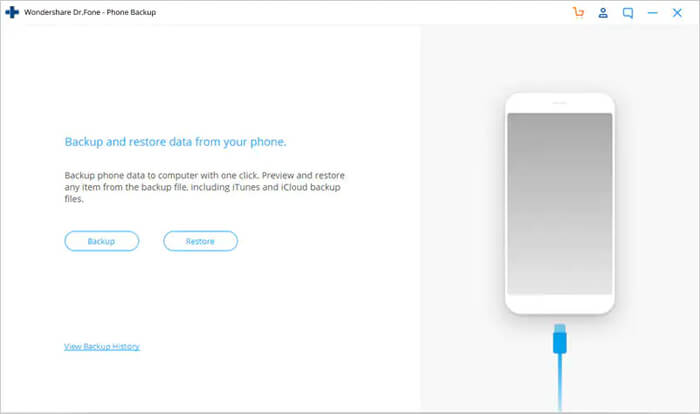
Click Backup to start the backup Android phone data.
If you have already used this tool to back up your device in the past, then you can simply view your past backup by clicking on 'View backup history'.
Step 2: Select file types to back up
When your Android phone gets connected, then you have to select the file types you want to backup. Remember one thing that Toolkit for Android has checked all the file types for you by default. After this, simply click on Backup so that you can begin the backup process.
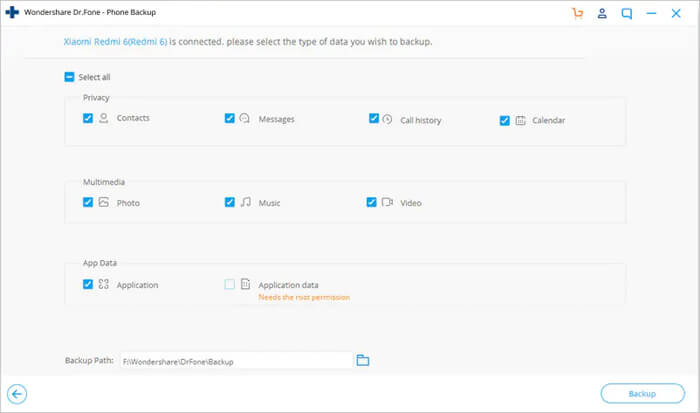
It will take a few minutes to complete the backup process. So, please do not disconnect your Android phone and also do not use the device or delete any data on the phone when the backup process is in progress.

After the backup process gets over, you can then click on View the backup button to see what is there in the backup file.
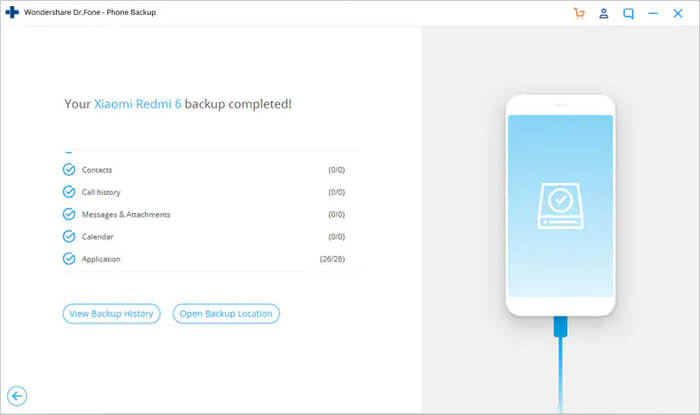
Part II: Restore Backup To Android Phone
Step 1: Connect your Android device to computer
Here, you are required to launch Toolkit for Android on your computer and then select 'Phone Backup. Now simply connect your Android phone to the computer with the use of a USB cable.

Step 2: Select the backup file you would like to restore
After clicking on Restore button, by default, the program will display the files from the latest backup on computer. Here you need to select backup file you need and then tap on View next to it.
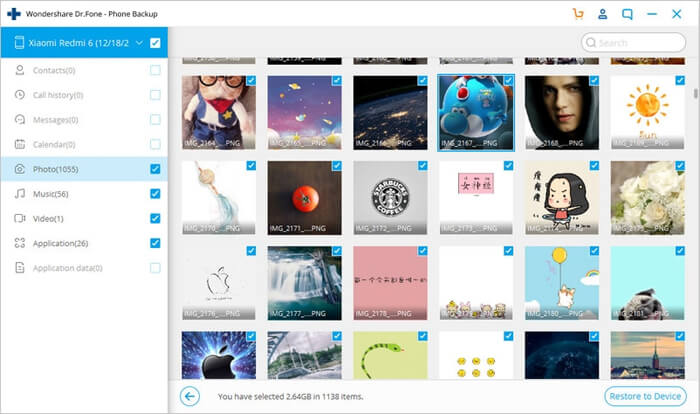
Step 3: Preview and Restore Backup file to Android Phone
You can have a preview here of each file in the backup. From here, you can check the files you need and then simply click on 'Restore”.

The overall process will take few minutes to complete. So, please do not disconnect your Android phone or do not open any Android phone management software during the process

Conclusion
Backup is very important and one should always do a backup of their essential files or folder from phone to safe place. Here in this blog, I have discussed few best ways to backup and restore Google Pixel 4/4XL data. Hopefully, you will follow those methods to backup your valuable data from Pixel phone and avoid any kind of data loss situation in future.

James Leak is a technology expert and lives in New York. Previously, he was working on Symbian OS and was trying to solve many issues related to it. From childhood, he was very much interested in technology field and loves to write blogs related to Android and other OS. So he maintained that and currently, James is working for androiddata-recovery.com where he contribute several articles about errors/issues or data loss situation related to Android. He keeps daily updates on news or rumors or what is happening in this new technology world. Apart from blogging, he loves to travel, play games and reading books.