Hiding some apps is essential to maintain your privacy & security. There are various app-hider software available to perform this task easily. However, if you are looking for how to hide apps without any app, read this article to learn a few tricks to hide apps without an app launcher.
Whether you want to secure your personal data or keep certain applications out of sight of prying eyes, follow the simple tricks in this guide to hide apps on your Android device without any 3rd party software.
Let’s get started…
How To Hide Apps Without Any App?
Trick 1: Hide Apps Using Home Screen Settings
Home Screen settings allow you to hide apps from the Home screen. This is an in-built setting that every Android phone has. This trick doesn’t require any third-party software to hide apps on Android.
Here are the steps to follow:
- Go to your Android Settings.
- Next, navigate to the Home screen option and select it.
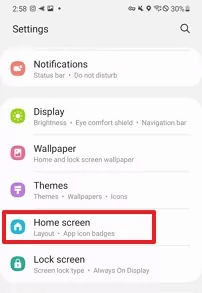
- Scroll down and choose the Hide apps option.

- Now, select the apps that you want to hide and they’ll move to the Hidden apps section.
Trick 2: Use Secure Folder to Hide Apps
Most Android phones offer separate Secure folders or similar features to hide apps without software. However, Samsung has a feature named “Secure folder”. It is a built-in feature that Samsung device offers to their users to keep certain sensitive files, documents, apps, and others separately.
This folder is encrypted with a PIN and can be accessed only when opened with the correct set PIN. The trick is considered best when you are looking for how to hide apps on android without disabling.
You just need to follow the below step-by-step instructions to do so:
- Open the Settings app on your Samsung phone.
- Head to the Biometrics and Security section.

- Here, navigate to the Secure Folder option and click on it.
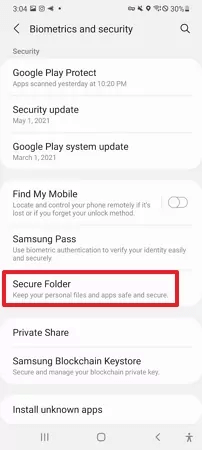
- Log in to your Samsung account.
- Allow a few permissions and select the security lock.
- When done, the Secure Folder will appear on your Home screen.
- Now, open the Secure Folder and click the + button.

- Select the apps to hide. Hit the Done button when added.
Also Read: How to Hide Apps on Android Without Disabling Or Rooting?
Trick 3: Hiding Apps on Android with Guest Account
Guest Mode is a feature that Android offers to their users to hide apps from the main account, making it invisible from the Home screen.
Here’s what to do:
- Open Settings on your device.
- Head to the System Section and click on the Multiple users option.

- Now, tap on Guest. Create a profile by clicking on Add user option.
- Now, add apps or data you want to hide to the Guest account.
How to Hide Apps on Android with App Launcher?
There are various app hider apps available that allow you to easily hide apps on Android. Here are some of the best app hider for Android.
App Hider: This is a free app launcher that allows you to hide photos, apps, videos, or other personal data on your Android phone. It is suitable for various social media apps such as Messenger, WhatsApp, Instagram, Facebook, Telegram, etc.
Nova Launcher: It is another best app hider for Android. The launcher offers a wide customization feature from managing the app drawer to hiding apps. It has a simple user interface and can be accessed easily.
Apolo Launcher: This launcher is best known for its amazing app-hiding feature. It hides apps discreetly on your phone without being noticed. It has its own booster and browser. The app allows easy access to apps and contacts through its search feature.
Also Read: How to Secure Android App from Hackers?
How to Find Hidden Apps on Android?
If you are looking for the apps that are hidden previously by you, here’s a guide to finding the hidden apps on your Android phone.
#1 Look in the App Drawer
App drawer reflects all the installed apps on your phone including hidden apps. So, check the apps in there. But still, if some of the apps are not appearing, follow the instructions below to find the hidden apps.
- On the App Drawer, tap the three dots icon at the top-right corner.
- Choose the Home screen settings option.

- Now, here look for the hidden apps. If no app displays, you don’t have any hidden apps on your phone.

#2 Look for Hidden Apps in the Settings
Another way to look for hidden apps is through Settings on your device. Follow the instructions to do so:
- On Android Settings, go to the Apps section.
- Now, all the installed apps display here. Navigate through the list and find hidden apps.
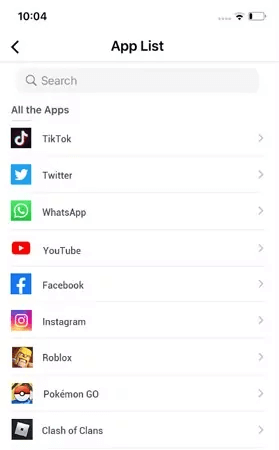
FAQs Regarding Hidden Apps:
Does disabling the app will hide it from the Home screen?
Generally, by disabling the app you can restrict its usage and hide it from the Home screen. Here are the steps to do so:
- Open Settings on your phone.
- Go to the Apps section and select the app you want to disable.
- Now, tap the Disable option.
Is there a privacy app for Android?
There are various privacy apps are available on Play Store that lets you hide apps and data to maintain privacy. Some of the privacy apps are: DuckDuckGo, Bitdefender Mobile Security, and others.
Is data secured by App hiders are safe?
App hiders uses a PIN or Password to secure your data. The data can only be accessed when you enter the correct set security PIN. So, it can be said that the data secured by App hiders are totally safe.
Time to Conclude
Well, now it’s time to end up…I hope you have got enough information about how to hide apps without any app. Now, just follow the tricks and secure your sensitive apps from being visible to others.
If you find this post helpful to you, do comment your review on Twitter or Facebook. Also, get the latest updates on our recent posts from there.
James Leak is a technology expert and lives in New York. Previously, he was working on Symbian OS and was trying to solve many issues related to it. From childhood, he was very much interested in technology field and loves to write blogs related to Android and other OS. So he maintained that and currently, James is working for androiddata-recovery.com where he contribute several articles about errors/issues or data loss situation related to Android. He keeps daily updates on news or rumors or what is happening in this new technology world. Apart from blogging, he loves to travel, play games and reading books.
