In this technologically driven era, having a high-speed, efficient Android device is crucial for maintaining daily tasks and connections. However, not everyone wishes to root their phones to enhance their performance. So, it is very important to speed up non-rooted Android phone and keep them optimized.
Here in this article, I am going to discuss different ways to enhance non-rooted Android phone performance and explain the impact it will make on your phone to work efficiently.
The Perks of Speeding Up Your Device
A fast, responsive Android device ensures smooth operations, enhances productivity and guarantees a superior user experience. Here are some perks that you get from speeding up your device:
- Increased productivity – It saves you time by accomplishing faster speed in performing and executing tasks.
- Efficient usage of apps – Speeding up your device enhances the performance and functionality of various apps, allowing you to get the most out of your device’s capabilities.
- Extended battery life – Optimized and fast-speed devices use battery power more efficiently, ensuring your device to lasts longer on a single charge.
- Optimized storage – Storage management and usage can be done efficiently by the optimized devices. It ensures that the space does not get clogged with sluggish apps or unnecessary data, making space for important apps and files.
- Upgraded security – Regular updates and optimizations benefits your device and enhances its performance, bolstering the security of your device.
- Reliable device functionality – With optimized performance, you can always rely on your device for quick and efficient execution of tasks, without unexpected crashes, and lags.
Best Ways to Speed Up Non-Rooted Android Phone
There are several methods that can boost your phone’s performance.
Let’s discuss each of them in detail.
Tip 1: Clearing Cache
Overview – Cache is temporary data that gets stored on your device with time. Though it helps apps to function more efficiently, the clogged-up data consumes storage, leading to slowing down your phone.
How to Clear Cache Data?
- Go to the Settings on your device.
- Choose the Storage category and click on the Cached Data>Delete.
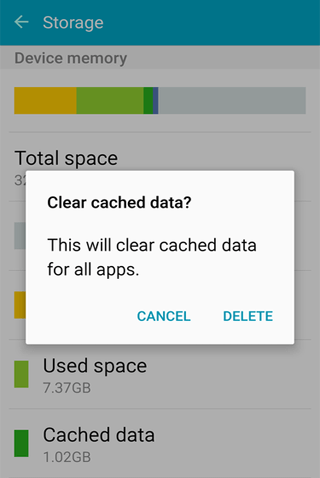
- Alternatively, you can head to the Apps category.
- Here, select the App>>Storage.

- Now, hit the Clear Data and Clear Cache options.

- Follow the same to clear each app’s cached data.
Impact – Clearing cache periodically frees up space, contributing to more efficient and faster operations.
Tip 2: Regular Updates
Overview – Updated devices and apps use the latest features, bugs and security patches, ensuring performance improvements and speed up your Android phone.
Here’s How to Update Your Device & Apps:
- Head to the Settings>> About Phone>> Software Update.
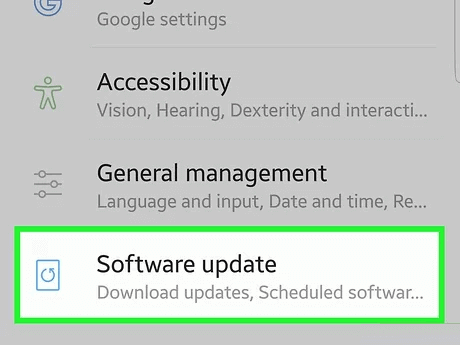
- Look for the available software update. If any appear, hit the Download button to install.
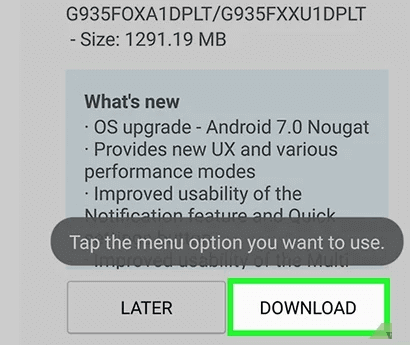
- For updating an app, visit the Play Store app>>click on Profile icon>> My apps and games>>Updates section.
- Click the Update All button.

Impact – Regular updates enhance security, optimize the device’s performance, and introduce new features and bug patches, ensuring efficient and smooth functioning.
Tip 3: Smart App Management
Overview – Overloading your device with unnecessary or unused apps can clutter your device leading to sluggish performance.
How to Manage Apps Efficiently?
- Review the installed applications regularly and uninstall unused apps.
- Make sure to use My Files or built-in settings to monitor and control your app activities.
Impact – Managing the apps smartly keeps your Android device organized, making it easier for you and the system to navigate, access, and run applications. This ensures optimum performance.
Tip 4: Use Lite Versions of Apps
Overview – Lite versions are resource-effective and streamlined and consume less storage and memory on your device.
How to Leverage Lite Versions App?
- Replace resource-intensive and heavy apps with their lite versions available in the app store.
Impact – Lite apps consume fewer resources, which boosts your device’s speed and efficiency, ensuring it runs smoothly.
Tip 5: Optimize Animations
Overview: Animations make your device’s interface look more appealing and attractive. However, they consume a significant amount of your device storage, leading to slower performance and operation, especially on less powerful and older devices.
Steps to Optimize Animations on Your Phone:
- Visit the Settings application on your phone.
- Head to the About Device section. Here, tap several times on the Build Number until you see a message stating “You are now a Developer”.
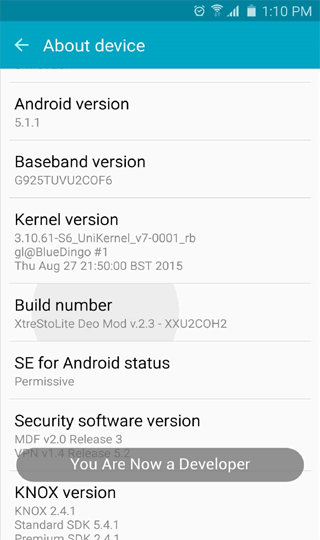
- Now, go back to the System screen and tap on the Developer Options.
- Under the Drawing section, look for the Window Animation Scale, Transition Animation Scale, and Animator Duration Scale
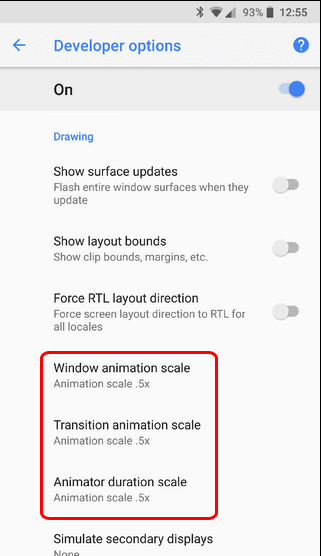
- Select them one by one and adjust or lower the scales to enhance the speed of your device.
Impact – Lowering the animation scale will free up processing resources, ensuring your device operates faster, especially when switching between screens and apps.
Tip 6: Utilize Efficient Wallpapers
Overview – High-resolutions or live wallpapers eat up excess space and processing power, causing your phone to lag.
What to Do?
- Choose static wallpapers instead of live wallpapers.
- Prefer low-resolution wallpapers.
Impact – Smart choice of wallpapers can reduce the load on processor and memory, leading to a faster and smoother user experience.
Tip 7: Keeping Background Data in Check
Overview – Unnecessary background running applications can significantly slow down your device performance and drain your battery.
Steps to Optimize Background Data:
- Navigate to the Settings app.
- Head to the Data Usage section.
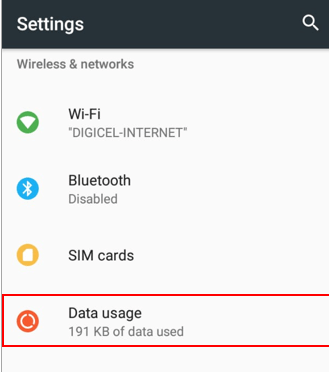
- Click the three dots icon and select Restrict background data option.
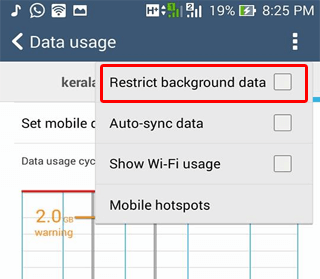
Impact – Efficient management of background data speeds up your device and enhances its performance. It also helps expand your battery life by preventing unnecessary data usage in the background.
Why Not to Root Android Phone?
Avoiding rooting keeps your device’s warranty intact and eliminates the risks associated with this process, such as security vulnerabilities and potential bricking. Here are some more reasons why it is advised not to root your Android phone.
- Complex process
- Voids warranty
- Security risks
- Update issues
- Potential bricking
- Application incompatibility
- Increased maintenance
- Performance instability
FAQs
Can I significantly speed up my non-rooted Android phone?
Absolutely, by following the steps outlined in the article.
Is it necessary to root my Android device for better performance?
No, enhancing performance without rooting is achievable and recommended.
What are the main steps to enhance my Android device’s speed?
Clear cache, update the device regularly, manage apps effectively, and use lite versions of apps.
Are there any risks associated with rooting?
Yes, rooting can void the warranty, pose security risks, and potentially brick your device.
Will I notice immediate improvements post-optimization?
Yes, you will observe noticeable enhancements in your device’s speed and performance.
Conclusion
In conclusion, amplifying the performance and speed up non-rooted Android device is feasible and straightforward. By adhering to the aforementioned steps and guidelines, revel in a seamless, fast, and efficient Android experience devoid of the complications and risks associated with rooting.
Follow us on Twitter for more tips and tricks.
James Leak is a technology expert and lives in New York. Previously, he was working on Symbian OS and was trying to solve many issues related to it. From childhood, he was very much interested in technology field and loves to write blogs related to Android and other OS. So he maintained that and currently, James is working for androiddata-recovery.com where he contribute several articles about errors/issues or data loss situation related to Android. He keeps daily updates on news or rumors or what is happening in this new technology world. Apart from blogging, he loves to travel, play games and reading books.