iPhone is reaching heights of popularity and we can say that it is ruling the smartphone industry. With its new, high technology, and attractive phone models, many Android users switch to the iPhone.
Well, switching to or getting a new iPhone is not enough, the most challenging part is transferring data from Android to iPhone. I found many users struggling with transferring data, especially when they try to transfer contacts from Android to iPhone 13/12/11.
If you are also moving to the iPhone and wondering how to copy Android contacts to iPhone 13, 12, or 11, then this guide will help you to do so. So, let’s go ahead and find out the best ways to move contacts from Android phones to iPhones.
How to Transfer Android Contacts to iPhone?
- Transfer Data From Android To iPhone Using Software
- Use Move to iOS App
- Transfer Android Contacts to iPhone by Syncing Google Account
- Move Contacts from Android to iPhone 13/12/11 Using VCF File
- Use SIM Card
- Using Social Media to Transfer Contacts from Android to iPhone 13, 12, 11
- Use AT&T Mobile Transfer
Solution 1: Transfer Contacts From Android To iPhone Using Software
If you don’t want to go for any manual solution and looking for an effortless and reliable way to transfer contacts from Android to iPhone 13/12/11 then you can do it with the help of the Android Phone Switch tool.
Android Phone Switch is a professional tool recommended by professionals to copy, transfer, switch data among smartphones of different OS like Windows, iOS, and Android.
It is the best tool to move data from Android to iPhone. This tool works effortlessly on over 6000+ Android phones and tablets. It allows Android users to transfer contacts and other data from Android to iPhone in just a few clicks. To know how to use this tool, you can follow the user guide.
 btn_img
btn_img btn
btnNote: It is recommended to download and use the software on your PC or laptop only.
Some Best Features Of Android Phone Switch Tool:
- This tool allows users to transfer different types of files, such as pictures, music, videos, call logs, calendars, voice memos, messages, from Android phones to iPhone.
- The tool copies contacts along with the company names, email addresses, job titles, etc.
- Android users can easily move data without the need of connecting PC and phones.
- It transfers contacts from Android to iPhone 13/12/11 with cable in just a single click.
- The speed of transferring the data is quite impressive.
- While transferring the data, it doesn’t hamper the data quality.
- Compatible with Android 6.1 or the latest version and iOS 5.0 or the latest version.
Solution 2: Use Move to iOS App
If you are trying to transfer data from Android to iPhone using the 3rd party app, there could be no better option than the Move to iOS app. It is one of Apple’s apps that are available on the Google Play Store.
Apple developed this app to help Android users to transfer data from Android to iPhone, including contacts. It really makes the data transfer experience simple & easy.
So, if you are looking for ways to transfer Android contacts to iPhone, this data transfer app will help you accomplish the task. Here’s how you can use this app to transfer contacts from Android to iPhone:
- Install Move to iOS on your Android phone.

- Launch the app, then follow the given instructions & select the data you want to transfer.
- Tap on Next.
- Now, your iPhone will create a private Wi-Fi network. Next, connect the phone to this private network.
- Then, enter the security code > wait for the process to complete.

- Finally, your Android contacts will be transferred to iPhone. iPhone will also download all the free games and apps installed on the Android phone.
Solution 3: Transfer Android Contacts to iPhone by Syncing Google Account
I have always suggested Android users keep the Google account sync option enabled on the phone. It doesn’t not only save data on Google cloud storage but helps to recover data, transfer data to another device, and many more.
Even though Apple is not into supporting Android device users, Google thinks the opposite. Being said that, there are some Google services and features that work pretty well on iPhone as well.
But this method will only work if you have synced the contacts to your Google account. So, if your contacts are synced with your Google account, then you can easily get them on iPhone by simply signing with the Google account.
Here’s is how can you transfer contacts from Android to iPhone 13/12/11 using the Google account:
- Turn on iPhone and go to the Settings app.
- Tap on the Passwords & Accounts.

- Next, tap on the Add Account option.

- Tap on Google.
- Enter the Gmail account detail.
- Ensure that the Contacts option is enabled.

- Now, all your contacts will be on the iPhone.
Solution 4: Move Contacts from Android to iPhone 13/12/11 Using VCF File
If you don’t want to struggle with the cloud storage stuff, then there are other ways to transfer contacts from Android to iPhone 13, 12, 11. You can do it manually by using the VCF file. For, this you need to make the VCF file for contacts and then transfer it to the iPhone.
It is quite an effective easy way to transfer contacts. To know how can you do this, follow these steps:
- Open the Contacts app on your Android phone.
- Tap on the menu button (three vertical dots at the top right corner of the screen).
- Select the Export option.

- Now, select the location where you want to save the VCF file of your contacts.
- Tap on the Save button.
- Next, transfer this file to your iPhone.
- Open the file. Now, iPhone will prompt you to add all contacts to the device.
- Then, follow all the given instructions.
- Finally, you will see all the Android contacts are transferred to your iPhone.
Solution 5: Use SIM Card
Another method of transferring the contacts from Android to iOS devices is to use the SIM card. It is also one of the effective and handy ways to transfer contacts. In this method, you don’t need to sync your Google account, and has nothing to do with cloud storage.
However, there is a problem with this option which is Google Contacts app is no more supporting the method of exporting the contacts to the SIM. But the good thing is there are so many apps on Google Play Store that will let you do this.
So, simply download the third-party contact app on your Android phone which allows copying the contacts to SIM card. After installing the app, transfer the contacts to SIM, then take out the SIM of your Android phone and put it to the iPhone.
Turn on the iPhone > go to the Settings > tap on the Contacts > select Import SIM Contacts option. Now, the transferring process will start and all the contacts will be saved on iPhone.
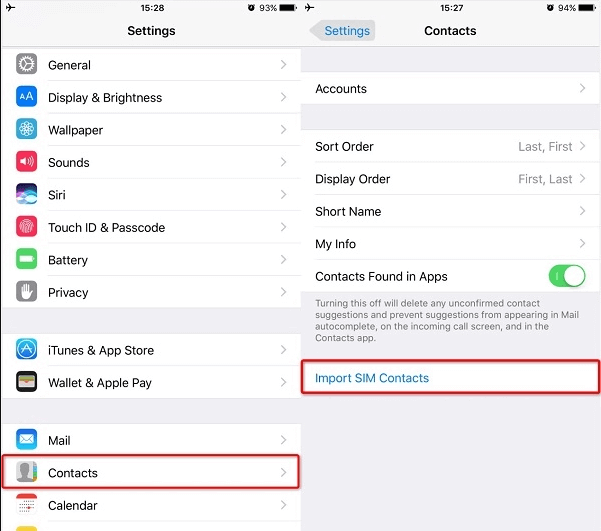
Solution 6: Using Social Media to Transfer Contacts from Android to iPhone 13, 12, 11
There are so many social media apps, such as Facebook, Twitter, etc. that allow you to save contacts on the app so that you can search those people on social media. Simply, download this app to sync contacts of Android to iPhone.
For this, you need to do the following:
- On the iPhone, open the App Store and install any of Twitter or Facebook.
- Go to the Settings.
- Tap on Twitter or Facebook.
- Sign in to the app with your id and password.
- Then enable the Contacts.
- Now, you can see all the contacts on your iPhone.
Solution 7: Use AT&T Mobile Transfer
The last method to transfer Android contacts to iPhone 13/12/11 is using the AT&T Mobile Transfer. In this method, we are going to use the AT&T Mobile Transfer app to copy contacts from Android to iPhone 13/12/11.
This app is available on both Google Play Store and App Store. Also, you don’t need a computer to transfer contacts to iPhone.
- Connect your Android phone and iPhone over the same Wi-Fi network.
- Launch the AT&T Mobile Transfer app on your Android phone.
- On the Android phone, select the From this phone option > choose the To this phone option on the iPhone.
- Use the iPhone to scan the QR code showing on your Android phone.
- Once the phones are connected, follow the on-screen prompts to transfer Android contacts to iPhone 13 or 12 or 11.
Conclusion
After reading this guide and following the given methods, you must be able to move contacts from Android to iPhone 13/12/11.
At last, I hope you found this article helpful. In case, if you have encountered any issue while transferring the contacts from Android to iPhone 11/12/13, then feel free to contact us for help on Facebook or Twitter. Also, stay connected with us for more such guides.
James Leak is a technology expert and lives in New York. Previously, he was working on Symbian OS and was trying to solve many issues related to it. From childhood, he was very much interested in technology field and loves to write blogs related to Android and other OS. So he maintained that and currently, James is working for androiddata-recovery.com where he contribute several articles about errors/issues or data loss situation related to Android. He keeps daily updates on news or rumors or what is happening in this new technology world. Apart from blogging, he loves to travel, play games and reading books.