Microsoft Outlook is mainly used to send and receive mails in the workplace. Moreover, we can say that it is a handy assistant which manages our contacts, emails, calendars, notes, and other documents of our daily tasks. But recently when I went through several forums and community websites then we’ve, I have found many Android users asking about ‘how do I transfer contacts from Outlook to Android’.
Thus, if you are also one of them, keep on reading this tutorial. Here, you will get step-by-step methods to transfer Microsoft outlook contacts to Android phones with ease.
How To Transfer Contacts From Outlook To Android Phone?
Follow the below-listed ways to import outlook contacts to Android phone with or without software.
- Transfer Outlook Contacts To Android Phone Using Software
- Transfer Contacts From Outlook To Android Phone Through Settings App
- Export Contacts From Microsoft Outlook To Android Phone With Gmail
Way 1: Transfer Outlook Contacts To Android Phone Using Software
If you want a direct and straightforward method to move contacts from Outlook to Android phone then we would like to suggest you to use Android Data Transfer Tool.
It is professional software that helps to transfer stuff such as photos, videos, contacts, call logs, text messages, notes, and other documents from one device to another with ease.
In fact, it has a powerful working algorithm that allows moving the files between devices like Android to Android, Android to PC, Android to iPhone, etc.
No matter whatever the reasons for transferring outlook contacts to your phone, it will safely move them in a few clicks.
So just download & install the Android Transfer tool on your device and transfer contacts from outlook to Android without Gmail.
Here is the user guide to know how it works.
You May Also Read: How To Transfer Apps From Android To Android?
Way 2: Transfer Contacts From Outlook To Android Phone Through Settings App
In order to import Outlook contacts to Android phones without wasting more time in synchronizing the contacts, you can use the Settings app.
But make sure that your email provider is the Microsoft Exchange ActiveSync on your device.
Here is how you can easily transfer Microsoft Outlook contacts to Android phone via settings:
- On your Android mobile, you need to open a Settings app then choose the “Apps” option > > “Outlook“.
- In the next step, you need to tap on the “Permissions” option and simply enable the “Contacts” option.
- After this open the Outlook >> tap on the “Settings” icon.
- Now, tap on your account & switch on the feature “Sync Contacts“.
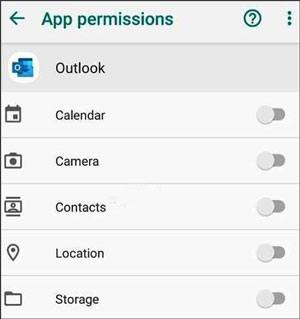
- Here, you need to wait until syncing the Outlook contacts process completes.
Way 3: Export Contacts From Microsoft Outlook To Android Phone With Gmail
This is one of the most convenient ways to transfer outlook contacts to a phone. According to the official website of Google, we can add our Hotmail, Outlook, Live accounts, etc. to the Gmail app in order to read & send emails. Also, we can copy our Outlook contacts to smartphones with the Gmail account.
So, if you want to use this solution then you need to associate your phone via a Gmail account. Here is how you can easily do so:
- On desktop, open your Microsoft Outlook >> head to the Contacts
- Tap on File which you can see at an upper-left side corner then click on Open option >> Import/Export.
- Simply export all your important Outlook contacts to the computer.
- Select Export to a file then Next option >> (CSV) Comma Separated.
- After that, go to Values tap on Next >> Contacts again Next
- Click Browser in order to select the storage destination.
- Now, tap on Next >> Finish completing the process.
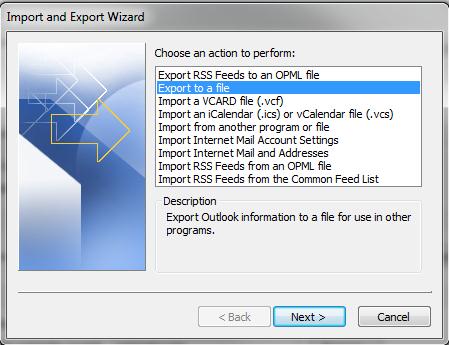
- Then, you need to import your important contacts from a computer to your Gmail account.
- On your desktop, go to google.com/gmail & log in with your Gmail credentials to your account.
- Click the Mail option which you can see at a top-left side corner.
- Navigate to Contacts>> More then Import option >> Import contacts from other accounts
- Select Outlook.com and agree to the Terms of Use & Privacy Policy to complete the process.
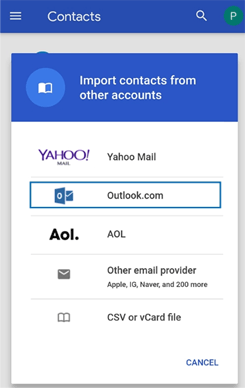
- Now, sync the Gmail contacts to your smartphone.
- On your phone, you have to navigate to the Settings menu>> Cloud & accounts then Accounts >> Gmail.
- Here, you will find the Sync account option, tap on it > enable the Sync Contacts > click Sync now.
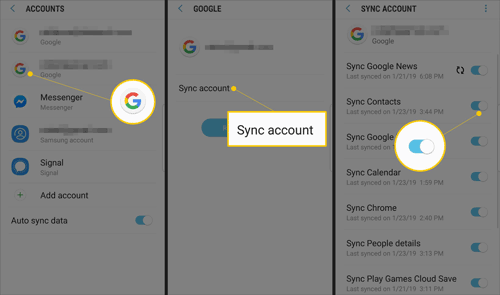
- Once syncing process completes, you will get all your Outlook contacts in a Contacts app of your Android device.
You May Also Like: How To Transfer Contacts From Android to iPhone 13, 12, 11?
Time To Conclude
As we all know, contact plays a vital role in our daily lives. Nevertheless, it helps us to share our essential info & schedule events in real-time. But what if you have saved those important contacts on Outlook and want to transfer them on your smartphone?
Well, there is nothing to worry about, by following the step-by-step process you can easily transfer contacts from Outlook to Android.
Ensure to follow each and every step very carefully to send Outlook contacts to Android phones.
That’s all…
James Leak is a technology expert and lives in New York. Previously, he was working on Symbian OS and was trying to solve many issues related to it. From childhood, he was very much interested in technology field and loves to write blogs related to Android and other OS. So he maintained that and currently, James is working for androiddata-recovery.com where he contribute several articles about errors/issues or data loss situation related to Android. He keeps daily updates on news or rumors or what is happening in this new technology world. Apart from blogging, he loves to travel, play games and reading books.

