This tutorial contains the 5 best solutions on how to transfer GoPro videos to Android phone. All you need to do is to apply them and move videos from GoPro to Android in a hassle-free manner.
GoPro videos are considered one of the best ways to capture every moment that you don’t want to forget in your entire life. But sometimes, it becomes necessary to transfer those videos somewhere so that you don’t lose them.
As Android phones are used by millions of people so lots of GoPro users want to transfer their videos to Android, but they don’t know how? Well, there are several ways of transferring such videos to Android.
Today, in this blog I will guide you on some of the easy-to-use methods on how to transfer GoPro videos to Android phones efficiently.
How To Transfer GoPro Videos To Android Phone?
Quick Solutions |
Step-By-Step Solutions Guide |
|
Way #1: Transfer GoPro Videos To Android Using Transfer Tool |
The best and easy way that I am going to suggest to you is to use…Complete Steps |
|
Way #2: Use GoPro App To Transfer Videos To Android |
You can easily transfer GoPro videos to your Android phone by using the…Complete Steps |
|
Way #3: Move GoPro Videos To Android SD Card |
Not only you can transfer videos to Android phone’s internal memory but you…Complete Steps |
|
Way #4: Transfer GoPro Videos To Android Using GoPro SD Card On Android |
Another best and easy way to transfer GoPro videos to Android is by using…Complete Steps |
|
Way #5: Transfer GoPro Videos To Phone Using Quik Key |
Well, this is also one of the easy ways to move your video files to Android…Complete Steps |
Method 1: Effective Way To Transfer GoPro Videos To Android Automatically?
The best and easy way that I am going to suggest to you is to use Android Transfer. This is a professional transfer tool that helps users to transfer GoPro videos to Android effectively.
Its powerful working algorithm allows users to move the data between devices. And not only GoPro videos are transferred but other useful data like contacts, call logs, text messages, videos, photos, etc are transferred using this tool.
With a single click, you can transfer data between Android to Android, Android to iPhone, Android to the computer, etc.
To know how to transfer photos from GoPro to Android phones using this software, check out the complete user guide.
 btn_img
btn_img
Note: It is recommended to download and use the software on your PC or laptop only.
Method 2: Use GoPro App To Transfer Videos To Android
You can easily transfer GoPro videos to your Android phone by using the GoPro app that you have to download from Google Play Store.
Note– The app offers two ways: automatic and manual
Automatic transfer steps:
Now follow the below steps as guided for how to transfer video from GoPro to phone:
- First, download the GoPro app (free version) from the Google play store
- After that, connect your GoPro camera to the app. All the files will be automatically downloaded and transferred and your videos are ready now to access.
Note– You must connect your GoPro camera to the GoPro app within three days after you shoot any videos.
Manual transfer steps:
- First, you need to download the GoPro app latest version and then connect your camera to it
- Now choose those videos that you want to import
- After that, open Media > Local, and here select those clips you want to use
- Next, move down and click on Quik Here all the videos will be downloaded and you can access them later on.
Also Read: Transfer Hotstar Downloaded Video To Gallery On Android
Method 3: Easy Ways To Transfer GoPro Videos To Android SD Card
Not only you can transfer videos to Android phone’s internal memory but you have the option to move the files to external storage space as well.
Here are the steps on how to transfer files from GoPro to phone:
- First, open Gallery on your Android phone and select the GoPro folder
- After that, choose the GoPro folder, press and hold the thumbnail so that you can begin the multi-selection process
- Next, click on each video/photos you wish to move to an SD card
- Then click on the three-dot icon at the top right and select the Move to Album option
- Here, you have to click on Create Album so that you can make a new album on an SD card
- Name your album > choose SD card for location and finally, press on Create
Remember– You don’t have the option to save GoPro videos directly to the SD card automatically. It means that you have to manually select the videos and move them to the SD card.
Method 4: How To Transfer GoPro Videos To Android Phone Using GoPro SD Card On Android Device
Another best and easy way to transfer GoPro videos to Android is by using the GoPro camera’s SD card in Android phone. Don’t worry, the below steps will help you to do so:
- First, switch off your GoPro camera as well as your Android phone completely. Now remove the SD card from your Android phone
- After that, remove the GoPro SD card and then insert that SD card on your Android phone and turn on your phone to begin backup
- Now go to phone’s Gallery > Albums. Check the GoPro videos here and also their quality
- Next, save all those videos to your phone’s memory. And you can also move them to an SD card later if you want
Method 5: Transfer GoPro Videos To Phone Using Quik Key
Well, this is also one of the easy ways to move your video files to Android. Quik Key (Micro-USB) is a card reader that allows transferring GoPro videos to Android immediately.
Here are the steps to follow and learn how to transfer photos from GoPro to phone:
- First, put the GoPro microSD card in the Quik key
- After that, plug Quik key USB into Android phone/tablet
- Now click on Start Pairing > turn on GoPro SD card option
- Next, look bottom right corner > click Select
- Here, all videos/photos from the GoPro SD card are ready to show in Quik
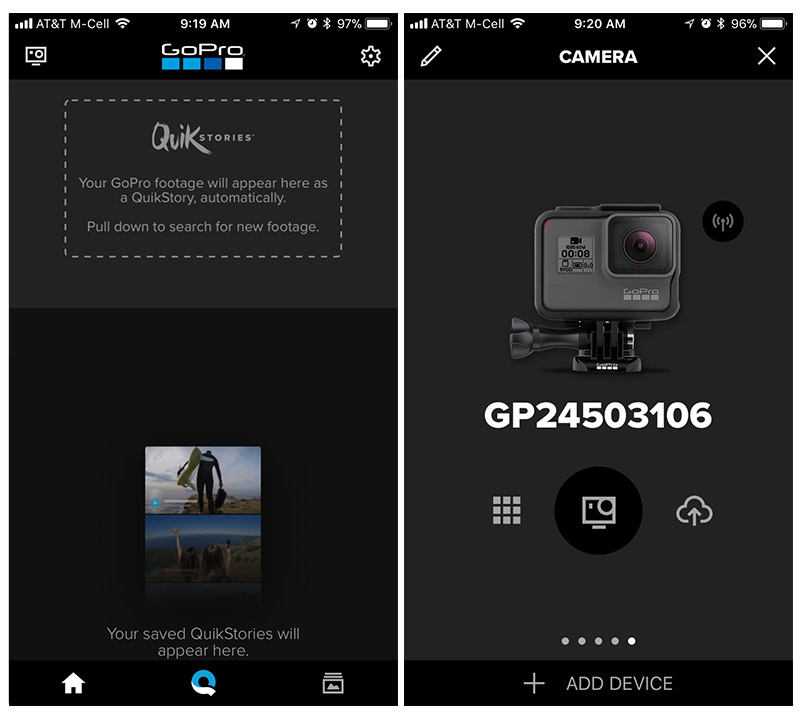
Here, you must notice that if you don’t see the SD card option then it simply means that the card doesn’t have proper configuration or format. To identify your card next time, it is important to format the card by going to phone Settings > Storage & USB > SD card and selecting the format option. Before that, kindly back up all important files to avoid the deletion of files.
How Do I Export Photos From GoPro To PC?
In order to export pictures from Gopro to PC, follow the below steps:
- At first, take out the SD card from a GoPro.
- Then, insert the card into the PC by using SD card adapter.
- After this, you have to navigate to “My Computer/This PC”, in a left sidebar.
- Here, you will see all the data saved within your camera card.
- Go to the DCIM folder.
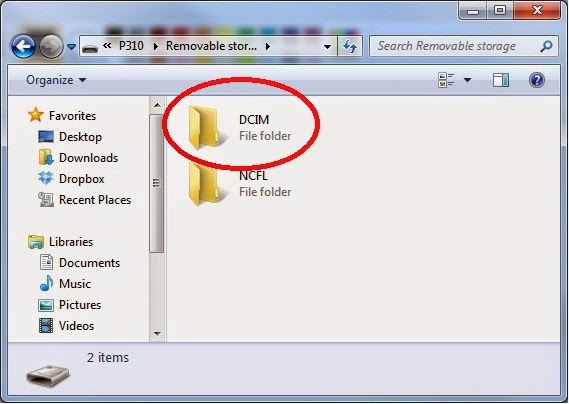
- From here, you have to just copy the needed image files and paste them to your computer (in any safe location).
FAQs:
Where are GoPro videos saved on Android?
You can find GoPro videos in your phone’s gallery named GoPro. Remember that this folder is created automatically when you use the GoPro app to import media from the GoPro camera. Even you can use this path to access the file location: MyFiles > Internal Storage > DCIM > com.gopro.smarty > GoPro.
Is GoPro compatible with Android?
Yes, GoPro is compatible with Android without any difficulty. It works on Android 5.0 or later versions easily.
How do you download GoPro videos to your phone?
You can download the GoPro videos to your phone by locating the clip under the GoPro media section. Here, you need to choose the download icon in the upper right corner. Then choose “Save to Phone” and then those items will be copied to default Photos app.
Conclusion
So this blog completely describes various methods on how to transfer GoPro videos to Android phones.
Though it’s not much difficult to transfer videos because there are lots of ways to do it, still many users don’t know about it. So I have discussed the best 5 methods to transfer GoPro videos from the phone.
Follow them and see which one works best for you to transfer GoPro to Android.
 btn_img
btn_img
Note: It is recommended to download and use the software on your PC or laptop only.
James Leak is a technology expert and lives in New York. Previously, he was working on Symbian OS and was trying to solve many issues related to it. From childhood, he was very much interested in technology field and loves to write blogs related to Android and other OS. So he maintained that and currently, James is working for androiddata-recovery.com where he contribute several articles about errors/issues or data loss situation related to Android. He keeps daily updates on news or rumors or what is happening in this new technology world. Apart from blogging, he loves to travel, play games and reading books.