Want to know how to turn off autocorrect on Android phone? If yes, read this post till the end.
Autocorrect can be helpful, but sometimes it becomes frustrating. Many smartphone users prefer to type without constant corrections. If you want more control over your typing, it is vital to disable this feature. Follow the step-by-step guide to disable autocorrect on your Android phone as well as Samsung phone.
Why Disable Autocorrect on Android Mobile?
The autocorrect feature often helps to change the words you type into something else. This can cause confusion in emails or messages. Turning it off allows you to type freely without undesirable changes.
Moreover, it enhances your writing accuracy when you know what you want to type.
How to Turn Off Autocorrect on Android Phones?
Disabling autocorrect gives you full control over your typing. You can write slang, names, or uncommon words without interruptions. It reduces faults caused by wrong corrections. Also, it helps when typing in multiple languages.
Here are the complete steps to be followed to turn off autocorrect on Android:
- Open the Settings app on your Android.
- Go to the System & updates, then tap on Languages and input > Keyboards > Gboard.
Instead, you can open the keyboard by holding the comma key, and then tap on gear icon.
- Select the Text Correction>> scroll down to the Corrections section.
- Find the toggle labelled Auto-correction>> slide it to the On position.
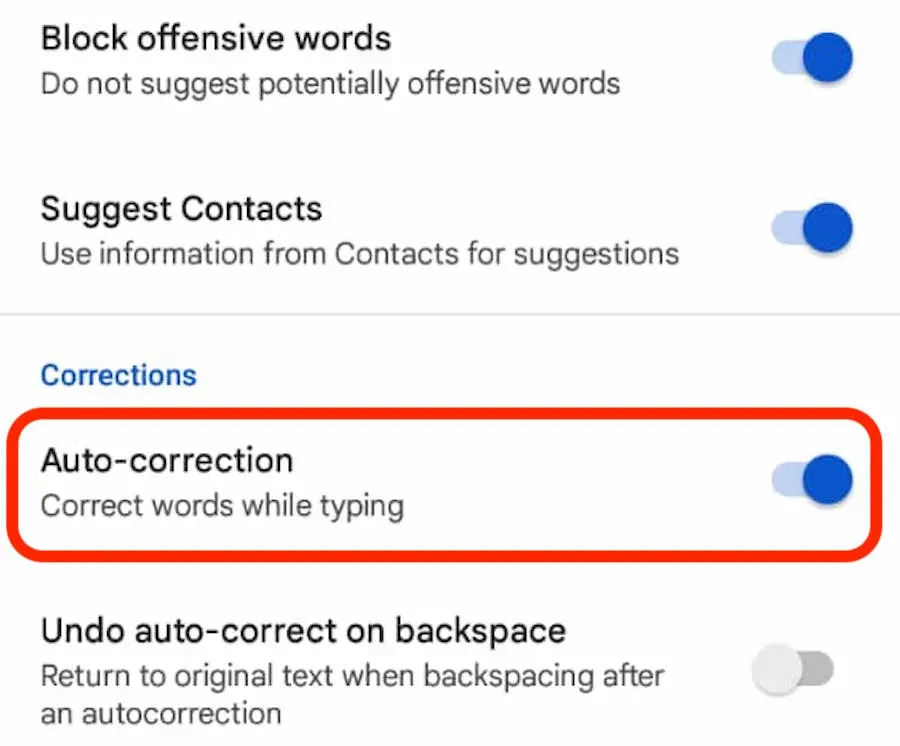
Please note: If you are using a different Android keyboard, then the steps may vary.
For example, if you are using SwiftKey, then you will find the autocorrect feature under Typing >> Autocorrect. However, you can effortlessly toggle a feature anytime you need.
Also Read: How To Disable Factory Reset Protection On Android?
How to Disable AutoCorrect on Samsung Phones?
As we all know, Samsung’s features are completely different from the stock version of Android. So, disabling the autocorrect feature steps differs from Android
Below are the steps on how to disable autocorrect on Samsung phone Keyboard app:
- Navigate to the Settings application on your Samsung device.
- Tap on General Management>> Samsung Keyboard Settings.
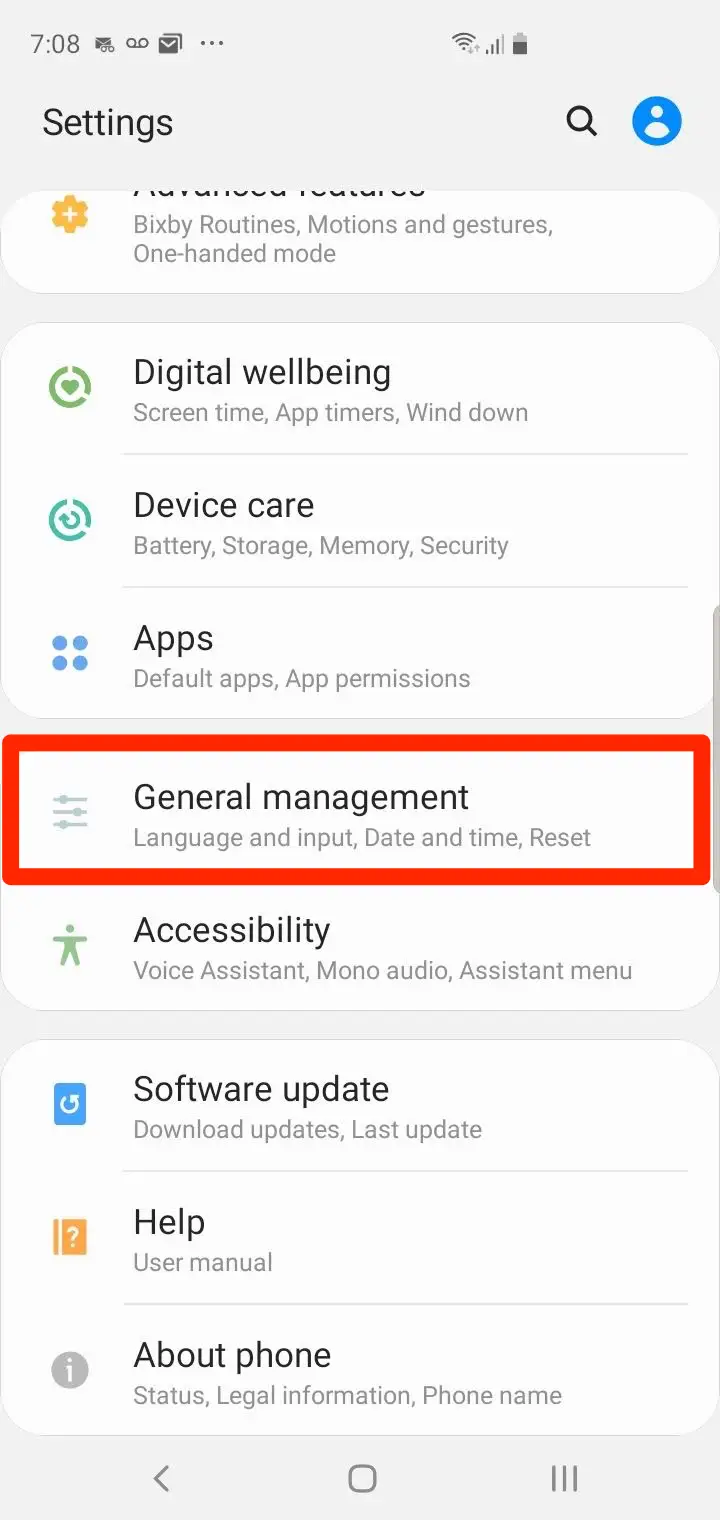
- Then, disable Predictive text under the Smart typing.
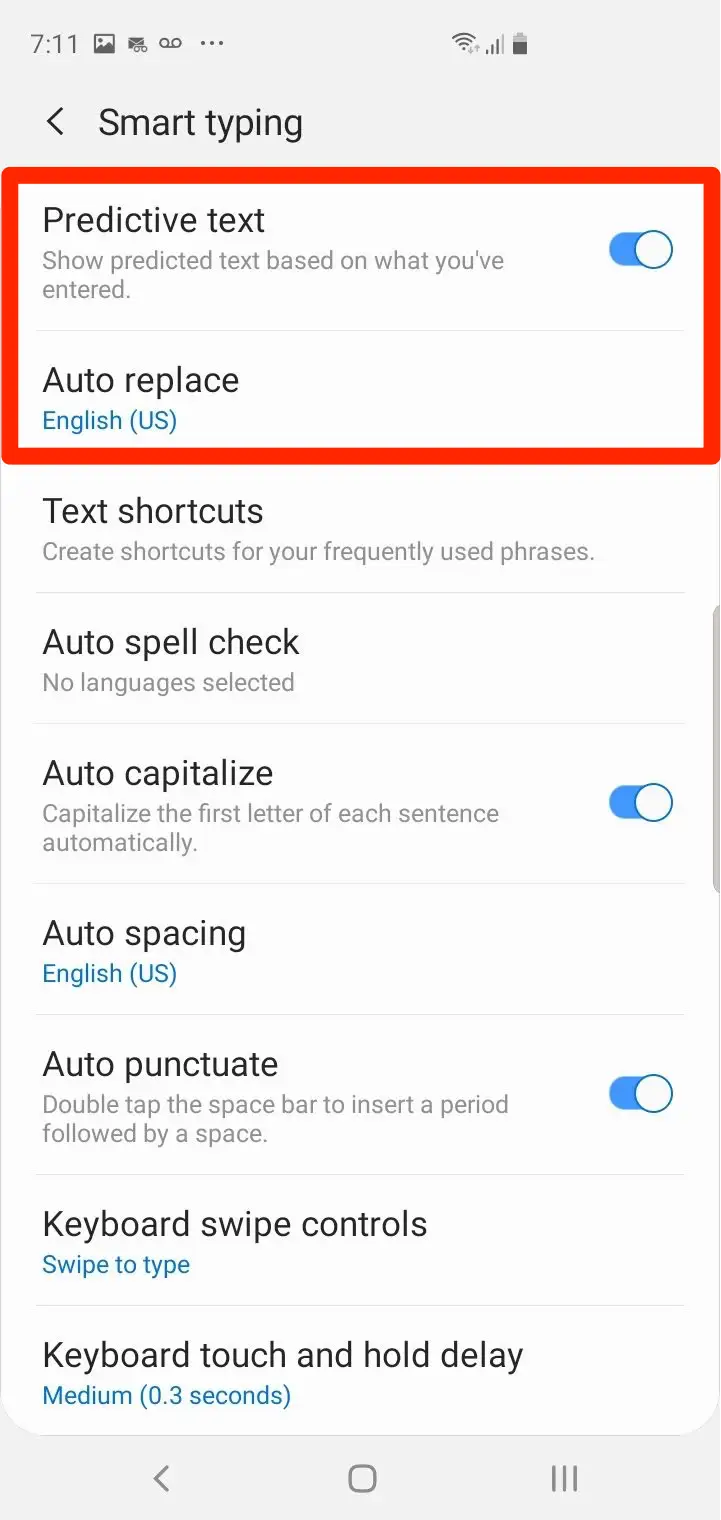
Later, if you want to turn off autocorrect Samsung devices, you will have to follow the instructions below carefully:
- Open Settings>> tap on Apps > Settings.
- Go to a System section >> Language and input.
- Now, select the Default keyboard option from the options list. This will show a different name if you’ve another keyboard installed.
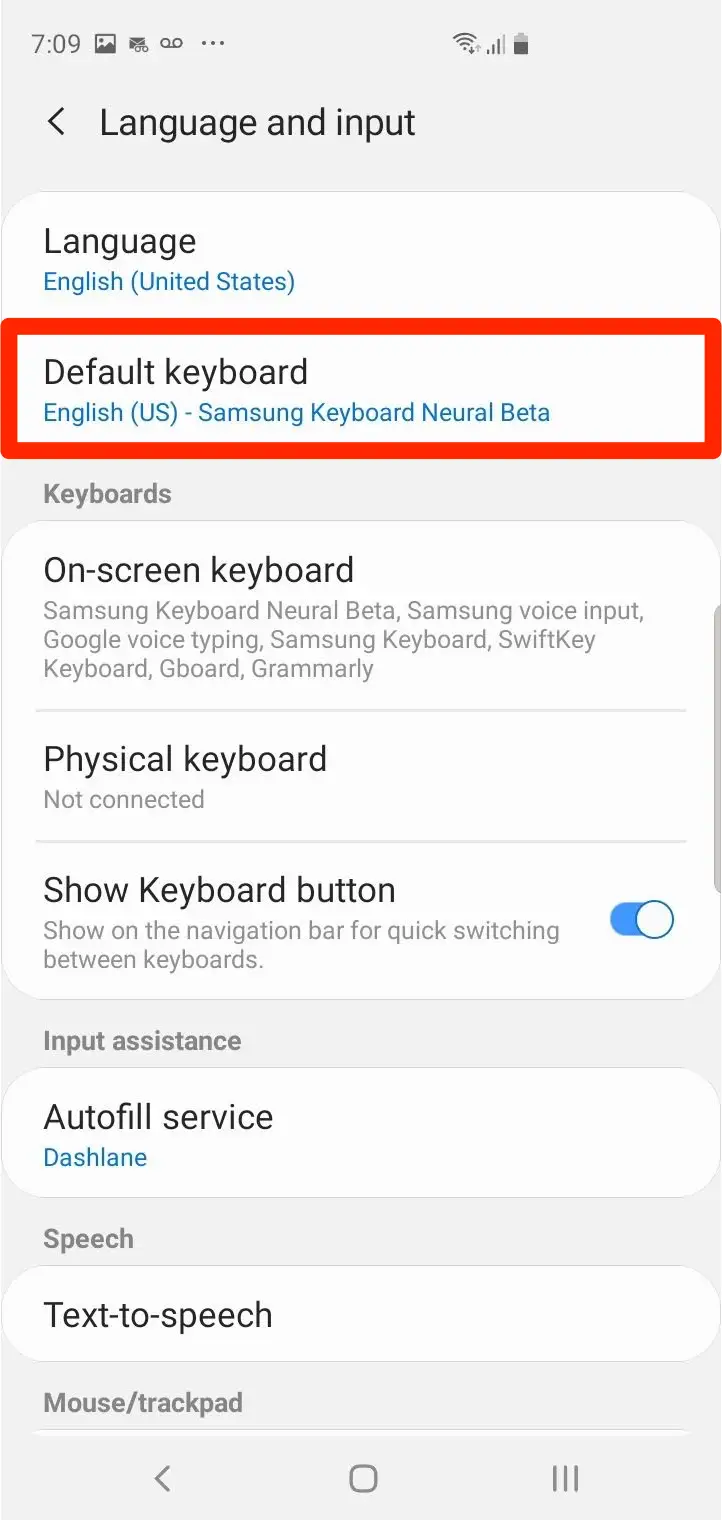
- Then, scroll down to find an Auto replace item >> select it.
- Finally, toggle off the option.
So, the process of disabling the autocorrect feature on Samsung phones is not overly complicated.
What Are the Tips for Better Typing Without Autocorrect?
Here are the tips and measures that should be followed for better typing without autocorrect feature:
- Use the keyboard application with swipe typing.
- Turn off spell check instead of autocorrect.
- Practice typing for speed & accuracy.
- Add the custom words to your dictionary.
Related FAQs:
You can locate text correction on Android by following the steps below:
AutoCorrect is originally intended to replace ‘misspelled’ words as one type.
Predictive text feature is almost similar to autocorrect, though it takes an even more direct method and suggesting possible words or even complete sentences as you type.
Autocorrect is a subset of spell checkers which focuses on correcting common typing errors & misspellings automatically as users’ type. An auto spell checker may contain auto-correct as one of its features. Where Is Text Correction on Android?
What Is the Purpose of Autocorrect Originally?
Is Predictive Text the Same as Autocorrect?
What Is the Difference Between Autocorrect and Auto Spell Check?
Time to Wrap Up
So, this is all about how to turn off autocorrect on Android phone in well-defined steps. Follow them wisely and enjoy typing freely without unnecessary changes.
I hope you liked this blog. Furthermore, if you have any queries regarding disabling the autocorrect feature, please ask us on our Facebook or Twitter pages.

James Leak is a technology expert and lives in New York. Previously, he was working on Symbian OS and was trying to solve many issues related to it. From childhood, he was very much interested in technology field and loves to write blogs related to Android and other OS. So he maintained that and currently, James is working for androiddata-recovery.com where he contribute several articles about errors/issues or data loss situation related to Android. He keeps daily updates on news or rumors or what is happening in this new technology world. Apart from blogging, he loves to travel, play games and reading books.