Call of Duty Mobile is a thrilling game, but network errors can ruin the fun. Thus, if you’ve encountered a network error while playing CODM, you’re not alone. Many players face connectivity issues that disrupt gameplay. In this blog, you will learn why Call of Duty Mobile network error occurs and how to fix it with less effort.
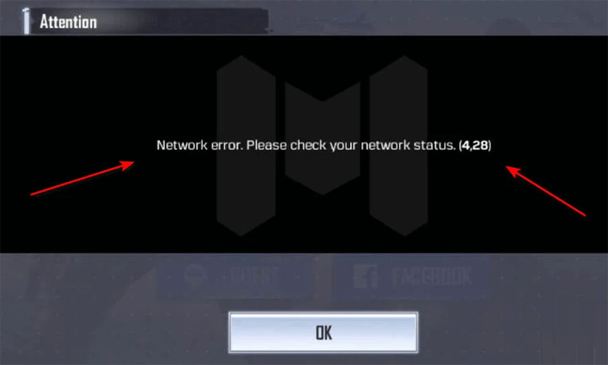
To fix Android-related issues, we recommend this tool:
This effective tool can fix Android issues such as boot loop, black screen, bricked Android, etc. in no time. Just follow these 3 easy steps:
- Download this Android System Repair tool (for PC only) rated Excellent on Trustpilot.
- Launch the program and select brand, name, model, country/region, and carrier & click Next.
- Follow the on-screen instructions & wait for repair process to complete.
Why Does My COD Mobile Keep Saying Network Error?
Before taking any action to fix this problem, it is important to extract the common reason. The CODM network error can arise due to various reasons, including:
- Poor internet connection
- Server issues
- Running an outdated version
- Device configuration settings.
Solutions to Solve Call of Duty Mobile Network Error
Follow the below step-by-step methods to fix this annoying error:
Solution 1- Check Your Network Connection
The major factor behind the occurrence of COD mobile network error is weak internet connection. Ensure you have strong network connectivity while streaming the game and fix such errors.
When found slow, switch between Wi-Fi and mobile data to have a stable connection.
Solution 2- Turn ON & OFF the Airplane Mode
If switching to mobile data or Wi-Fi fails to tackle the situation, then enable and disable the Airplane mode.
For this, drag down the Notification Panel of your phone’s screen and tap on Airplane mode. This will turn ON the Airplane mode. Wait for some time and then disable it. Now, check if the network error has been fixed or not.

Solution 3- Clear Cache Data of Call of Duty Mobile
Corrupted app cache and data may sometimes mess with it and hence cause network or server errors. Therefore, ensure clearing the accumulated overtime COD app caches to deal with the situation.
Follow the below steps to do so:
- Go to the Settings app >> tap on Apps
- Scroll down to find COD mobile app and tap on it to choose Storage usage.
- Tap on both the Clear Cache and Clear Data buttons.
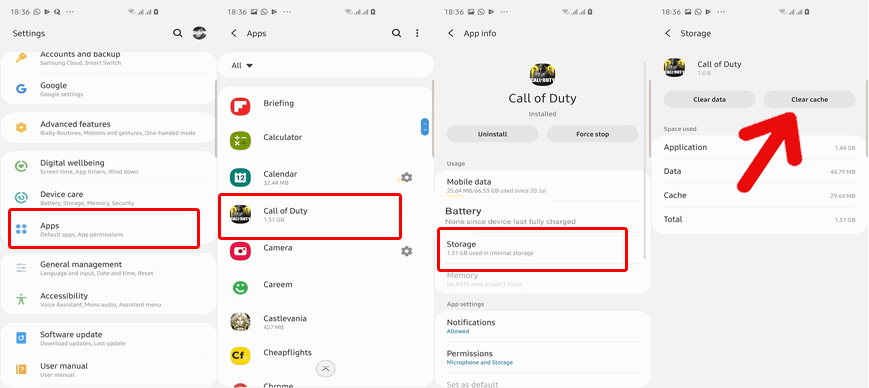
Solution 4- Fix Call of Duty Mobile Network Error by Force Stopping the COD App
Force-stopping the application is another quick resolution to this error. So, make sure the COD mobile app should be closed properly and isn’t running in the background.
Follow these steps to force stop CODM:
- Go to the CODM app icon on your phone’s Home screen.
- Long press the icon >> choose the App info.
- Tap on the Force Stop to close the app completely.
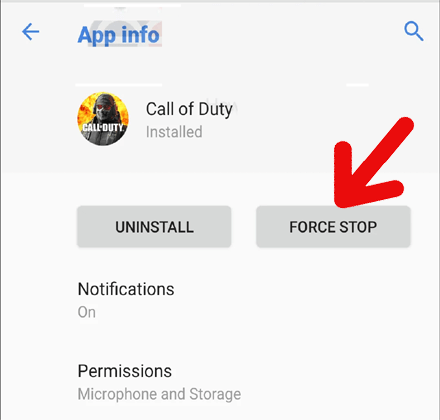
Solution 5- Update the CODM App
If you are running an outdated version of the Call of Duty Mobile game, this will display the CODM network error. Hence, you are suggested to keep your application updated to get rid of such errors.
How to update the CODM app:
- Open the Google Play Store.
- Tap on a Profile icon at the top-right corner of the screen.
- Choose the Manage apps and device

- Now, tap Updates Available.
- Check if Call of Duty Mobile is there on the list. If it is, then tap Update.
Solution 6- Reinstall the Call of Duty Mobile
Most of the time, a corrupted app installation might trouble you with such errors. Herewith, try uninstalling and then reinstalling to fix the network error, follow the instructions below:
- Go to the CODM app icon on your phone’s Home screen.
- After this, select Uninstall option and confirm the process.
- Once the app is uninstalled, go to the Play Store and reinstall the app from there.
Solution 7- Reach Out to Call of Duty Mobile Support
The final solution is to reach out to the Call of Duty Mobile support for further assistance.
Remember, the support team has expertise in dealing with such game issues and can provide you with specific guidance to help you overcome the loading problem.
Use Android Repair Software to Resolve Android Problems
If you face any Android-related issues or errors, then you can use our professional software, Android Repair. It can solve any temporary glitches on your Android device with 100% integrity.
Apart from that, it can fix various problems stuck-on boot loop, app keeps crashing, update failed error, etc. The program is easy to use so, just download it & follow its user manual to use it.

Note: It is recommended to download and use the software on your PC or laptop only.
Unique FAQs:
Why Is My COD Unable to Connect?
Most probably the COD mobile game is unable to connect and play due to a weak internet connection.
Can I Play COD Without Data?
Since the COD mobile is an online gaming platform so, it requires data and cannot be played offline.
Is COD Mobile Offline?
No, COD mobile is not an offline gaming platform.
Can I Play Call of Duty Without Paying?
You can only play Call of Duty: Warzone without paying all time.
Which COD Is Best Offline?
The below are some COD games that can be played offline:
- WWII.
- Modern Warfare 2.
- Cold War.
Time to Verdict
Above are some of the techniques that can help you fix Call of Duty Mobile network error and let you play the game. Therefore, follow the specified methods one after another and troubleshoot the error.
Moreover, please contact us on Twitter or Facebook if you have any questions.

James Leak is a technology expert and lives in New York. Previously, he was working on Symbian OS and was trying to solve many issues related to it. From childhood, he was very much interested in technology field and loves to write blogs related to Android and other OS. So he maintained that and currently, James is working for androiddata-recovery.com where he contribute several articles about errors/issues or data loss situation related to Android. He keeps daily updates on news or rumors or what is happening in this new technology world. Apart from blogging, he loves to travel, play games and reading books.