Encountering “We’re sorry, but we cannot play the video you requested. Please try again. If the problem persists, contact Disney+ Support (Error Code 39)”? If so, be patient and go through this post to explore the expert-advised solution to fix Disney Plus error code 39.

To resolve Android issues effortlessly, we recommend this tool:
This effective tool can fix Android issues such as boot loop, black screen, bricked Android, etc. in no time. Just follow these 3 easy steps:
- Download this Android System Repair tool (for PC only) rated Excellent on Trustpilot.
- Launch the program and select brand, name, model, country/region, and carrier & click Next.
- Follow the on-screen instructions & wait for repair process to complete.
Troubleshooting Disney Plus Error Code 392
Solution 1: Ensure to Have a Strong Internet Connection
Disruptions in the network can be responsible for video not playing in Disney Plus. So, the first thing you need to ensure is to use stable and strong internet while streaming on Disney Plus.
Check the internet speed using SpeedTest and if found slow, switch between mobile data or WiFi.
Solution 2: Reload the Video
Sometimes, this error code could be a one-time fluke, which occurred due to a temporary glitch in the streaming process. Reloading the video will refresh the content and help it load without a problem. So, try loading the video again to fix the error.
Exit the video, wait for a few seconds, and then load the video to see if playing normally.
Solution 3: Restart Your Device
Device glitches can lead to streaming errors. Try resolving the temporary problem with a clean restart. Rebooting your device can close all the running background applications and other processes and start it afresh, resolving the error.
Here’s what you need to do: Hold the Power button for a second. Then select the Restart option. Wait until your device restarts, launch the Disney Plus app again, and try playing the video to see if the problem is resolved.

Solution 4: Check Device Compatibility
Device incompatibility is also one of the major reasons that trigger Disney Plus error code 39 Android. Not all devices play nice with Disney Plus. Ensure that your device meets the minimum requirements of the app.
For this, visit the official Disney Plus website and check if your device is listed under the compatible devices list. However, Android tablets and phones with OS 5.0 (Lollipop) or later support Disney+.
Solution 5: Clear Disney+ Cache
Sometimes, the cluttered cache and cookies of Disney+ could be the culprit behind this error issue. Clear the cache to provide a clean slate for seamless streaming on Disney+.
Follow the steps here to do so:
- Go to the Settings on your Android phone.
- Head to the Apps or Application Management section.
- Choose Disney+ on the list and click on the Storage Usage.
- Now, tap on the Clear Cache option.

Solution 6: Reset App Preferences
Resetting app preferences can be an effective solution in resolving error code 39 Disney Plus. To do so, follow the simple steps below:
- Open the Settings app on your Android device.
- Choose Apps>>tap the three dots in the top-right side>>choose Reset App Preferences.
- Click on the Reset Apps to confirm.
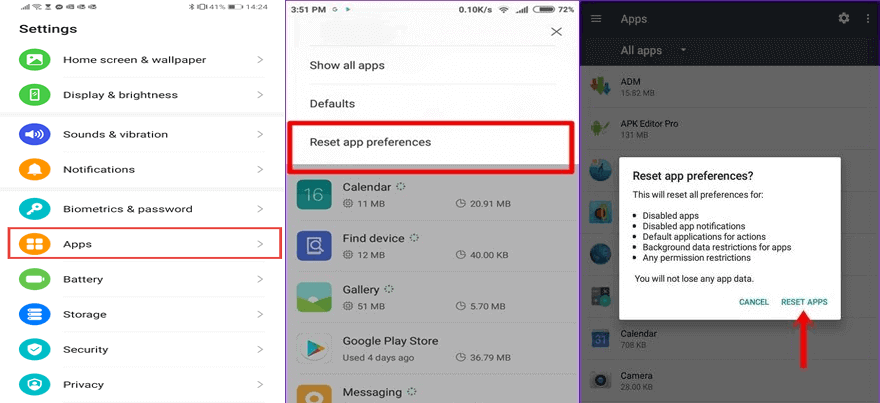
That’s it. All the applications on your phone are now reset. Launch the Disney Plus and try playing the video.
Solution 7: Try Using Disney+ on Another Device
The error 39 may be device-specific. So, try using the application on some other device and stream the video that you are unable to play on the current device.
If the problem is resolved, it indicates that your current device is having some issues supporting the application and loading the video. In such a case, contact the Support Team to get further resolution for this error.
Solution 8: Update Disney+ Application
Outdated applications can sometimes lead you to Disney Plus error Code 39 on Android. Ensure that you use the latest version of Disney+ to avoid compatibility issues and address such errors.
Follow the instructions here to update the app:
- Go to the Play Store on your phone.
- Tap on the Profile icon and select Manage Apps and Devices.
- Click on the Updates available option and look for Disney+update.
- Now, tap the Update button and install the latest app.

Android Repair Tool – Resolve Android Problems Effortlessly
If you are hindered by unknown errors and issues on your Android phone and are unable to use the device smoothly, consider the Android Repair Tool to fix various problems on Android phones.
This can fix numerous issues including a black screen of death, being stuck on a boot loop, apps crashing, bricked phone issues, update failed errors, and many others.
So, get the software and follow its user manual to resolve the problem and bring your Android phone back on track.

Note: It is recommended to download and use the software on your PC or laptop only.
FAQs: Common Queries for Disney Plus Error 39
Is Disney Plus error code 39 permanent?
No, error code 39 is not permanent and can easily be resolved with these simple troubleshooting tips. However, if you are failing to address the error, contact its support team to get it fixed.
Will clearing cookies delete my downloads?
No, clearing cache will not delete your downloaded contents. It only wipes the temporary data accumulated over the app through regular content browsing and streaming.
Can a VPN trigger error code 392?
If you are using a VPN, it might sometimes conflict with the app, resulting in error 39 on Disney Plus. So, if it’s not necessary, disable the VPN while streaming on the application to enjoy the interruption-free experience.
Verdict
In conclusion, encountering Disney Plus error code 392 can be an inconvenience, but with the above-mentioned solutions, it can easily be dealt with head-on. Follow the steps as explained and resume your Disney+ journey error-free.
James Leak is a technology expert and lives in New York. Previously, he was working on Symbian OS and was trying to solve many issues related to it. From childhood, he was very much interested in technology field and loves to write blogs related to Android and other OS. So he maintained that and currently, James is working for androiddata-recovery.com where he contribute several articles about errors/issues or data loss situation related to Android. He keeps daily updates on news or rumors or what is happening in this new technology world. Apart from blogging, he loves to travel, play games and reading books.