“Are you a night owl who loves scrolling Snapchat during the night or prefer the stylish, sleek look of a dark mode on your favorite apps? Well, you’re in luck! In this guide, we are about to shed some light on how to Get Dark Mode on Snapchat.
Follow the step-by-step guide to transform your Snapchat experience with the Dark Mode.
Benefits of Using Dark Mode on Snapchat
Let’s find out why dark Mode on Snapchat has become such a sought-after feature.
- Reduce eye strain: Dark mode reduces eye strain by reducing the blue light emitted by your screen. It makes the screen brightness more comforting for the eyes, especially in low-light environments.
- Conserve battery: The dark mode helps conserve the battery life in AMOLED or OLED screen devices by disabling the individual pixels. It uses less power to display dark colors.
- Enhance visibility: It offers a contrast to the phone to be used without disturbing others around you. This improves visibility in a dim light environment, especially preserving your night vision.
- Appealing look: Dark mode gives a stylish, appealing, and sleek look to the screen.
How to Get Dark Mode on Snapchat?
Way 1: Get Dark Mode Through Snapchat App (Android & iOS)
Step 1: Ensure to Have the Latest Snapchat Version
First, ensure that you have the latest version of Snapchat installed on your device. You’ll need the most recent update to access Dark Mode.
Step 2: Access Snapchat Settings
The next step is to access Snapchat Settings. To do so, follow the instructions here: Open the Snapchat app on your device. Then, go to your Profile and select the Settings icon.
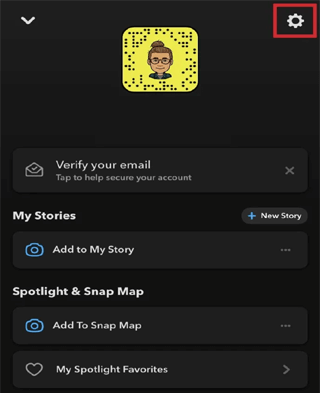
Step 3: Get Dark Mode for Snapchat
On the Settings screen, scroll down and select the App Appearance option under My Account. Now, choose the Always Dark option. This will relaunch the Snapchat app to apply the changes.
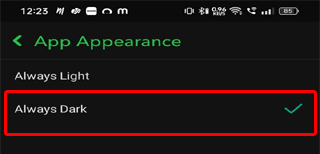
Well Done! Your Snapchat is all set to use the Dark Mode theme.
Way 2: Use Device Settings to Enable Dark Mode on Snapchat
Step 1: Step 1: Check Your Android Version
Check your device version to ensure that it supports dark mode. For Android, it must be Android 10 or a newer version while for iOS, it should be iOS 13.
Step 2: Access your Device Settings
Once you are sure about the version of your device, move on to the next step which is to access its Settings.
For both Android & iOS, go to your Home screen and tap on the Settings app to access it.

Step 3: Turn On Dark Mode on Snapchat
When you are on the Settings app, follow the steps as per your device to turn on Dark Mode.
For Android, here are the steps:
- On Settings, choose the Display & brightness option.
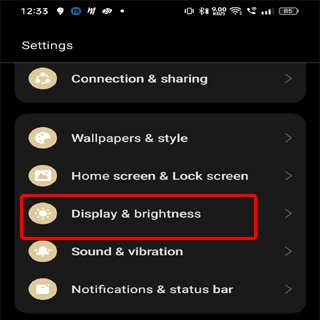
- Now, select Dark mode to turn it on.
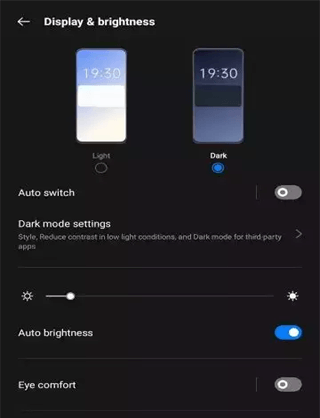
On iOS, follow the steps below:
- Select the Display & Brightness option on Settings.
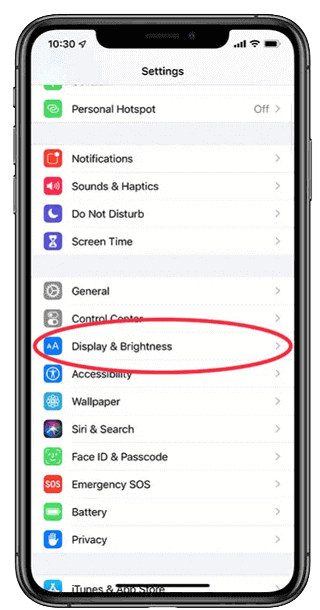
- Under Appearance, tap on the Dark to enable the theme.
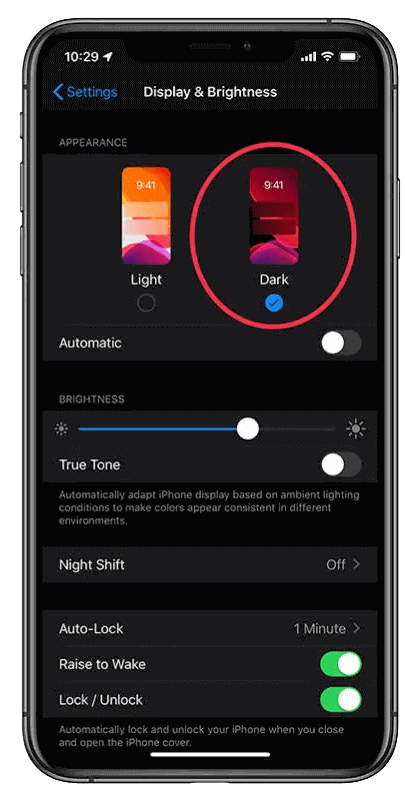
Get More from the Stylish Feature: Snapchat Dark Mode
Explore the list of tips and tricks to get more out of this stylish feature:
-
Customization
On some devices, the Dark Mode offers customization settings to make it more beneficial and attractive for user experience. You can even schedule the dark mode to turn on & off automatically with the ambient light conditions.
-
Blue Light/Night Filter
Dark Mode offers a Blue light or Night filter to make your screen visibility more comfortable during the night or in a low-lit ambiance. For iOS it is Night Shift and Blue Light for Android. These filters reduce eye strain.
-
App-Specific Settings
The Dark theme is available on various apps. Just like Snapchat, the other apps also have their own dark mode settings. You can customize and tweak the in-app Dark theme setting to enjoy more out of it.
Also Read: How to Screen Record Snapchat Without Them Knowing?
Frequently Asked Questions (FAQs)
1: Does Snapchat have an independent dark mode setting?
Yes, Snapchat has its separate dark mode setting within the app. You can enable the dark theme on Snapchat by following the guided steps in the article.
2: Does Snapchat dark mode save battery life?
Yes, Dark Mode usually saves battery as it turns off the individual pixels that reduce power consumption. In devices with AMOLED or OLED screens, using the dark mode can help you save battery life.
3: Can I schedule dark mode on Snapchat to turn on and off automatically?
This feature varies from device to device or app to app. Well, Snapchat does not offer such scheduling options for dark mode. However, you need to look for this option on your device or app through settings.
4: Does dark mode on Snapchat affect the snaps and stories appearance?
No, dark mode on Snapchat does not affect the app’s UI appearance. The stories and snaps will not be altered by dark mode.
Final Thoughts
Snapchat’s Dark Mode is a fantastic feature that enhances the overall user experience and makes it screen more comfortable for the eyes while used at night or in dim light.
So, follow the steps outlined in the guide and enjoy the Dark Mode benefits on Snapchat right now.
James Leak is a technology expert and lives in New York. Previously, he was working on Symbian OS and was trying to solve many issues related to it. From childhood, he was very much interested in technology field and loves to write blogs related to Android and other OS. So he maintained that and currently, James is working for androiddata-recovery.com where he contribute several articles about errors/issues or data loss situation related to Android. He keeps daily updates on news or rumors or what is happening in this new technology world. Apart from blogging, he loves to travel, play games and reading books.