Snapchat’s latest feature “Ghost Mode” lets you go incognito, making your real-time location invisible to others. So, today we’re going to walk you through the step-by-step process of how to turn on Ghost mode in Snapchat, keeping your location private.
Let’s get started…
Before diving into the process of enabling Ghost Mode, let’s know some benefits of it first. If you are in a situation where sharing your location is not advisable, use this handy feature to maintain your personal safety and privacy. First, launch the Snapchat application on your Android phone. Now, click on the Profile icon, scroll down to the Snap Map option, and select it. On the Snap Map screen, click on the Gear icon at the top-right corner to access settings. Now, toggle on the button for Ghost Mode to enable it. You can also select your preference here to allow people to see your location. Also Read: How to Get Dark Mode on Snapchat: Shedding Light on a Stylish Feature Even if you turn on Snapchat ghost mode, the friends who’ve been chosen to see your location can track you on Snap Map. So, you need to hide your live location in able to remain completely incognito. Here’s what you need to do: Also Read: How to Screen Record Snapchat Without Them Knowing?
No, when you are in Ghost mode neither your friends are able to see your location nor are you able to see theirs.
Yes, Ghost Mode is a feature available to all users of Snapchat who want to enhance their security and privacy.
Yes, you can select the duration of Ghost Mode. You can choose the time range from few hours to indefinitely until you turn it off.
Ghost Mode has nothing to do with other features on Snapchat. It only conceals your location & Bitmoji on the Snap Map. Snapchat’s Ghost Mode is a valuable feature when it comes to enhancing your privacy and security on the app. Follow the outlined steps in this guide and turn on Ghost Mode in Snapchat. James Leak is a technology expert and lives in New York. Previously, he was working on Symbian OS and was trying to solve many issues related to it. From childhood, he was very much interested in technology field and loves to write blogs related to Android and other OS. So he maintained that and currently, James is working for androiddata-recovery.com where he contribute several articles about errors/issues or data loss situation related to Android. He keeps daily updates on news or rumors or what is happening in this new technology world. Apart from blogging, he loves to travel, play games and reading books.Why Use Ghost Mode?
How to Turn on Ghost Mode in Snapchat? – Simple Process
Step 1: Access Snap Map on Snapchat
Step 2: Go to Settings
Step 3: Enable Ghost Mode on Snapchat
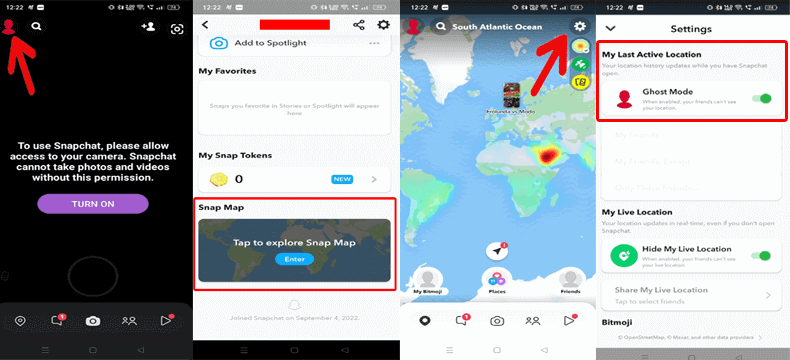
How to Hide Live Location from My Friends on Snapchat?
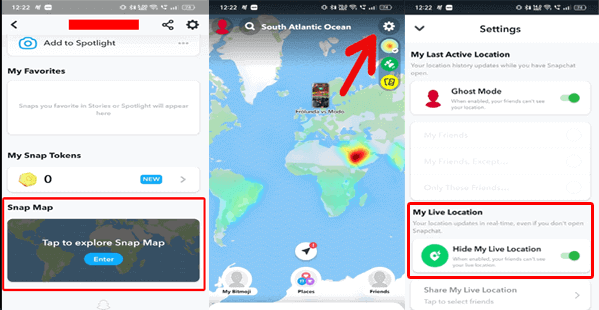
FAQs: Your Burning Questions Answered
Can I see other’s locations if I'm in Ghost Mode?
Is Ghost Mode available to all Snapchat users?
Can I use Ghost Mode for a specific event or period?
Does Ghost Mode affect other Snapchat features?
Conclusion