Gionee, a popular smartphone brand is no exception to data loss. So, today in this article, we’ll discuss Gionee data recovery, providing you with expert insights on how to recover deleted data from your Gionee phone.

To recover lost files from Gionee phones, we recommend this tool:
This effective tool will recover lost, deleted, inaccessible data from any data loss situations in no time. Now recover your lost and deleted data in just 3 easy steps:
- Download this Data Recovery Tool (for PC only, for Mac) rated Excellent on Pcmag.com.
- Select the storage media you wish to recover data from and click on Scan.
- Preview the files before recovery and choose Recover option to restore deleted data from Android.
Can I Recover Data from Gionee Phone??
The answer to this question depends on the lost data type, how quickly the recovery action is taken, the adopted recovery method or software, and available backup.
You can recover call logs, contacts, photos, videos, audio, music, files, folders, documents, app & their settings, emails, voicemails, and text messages, and others.
However, you cannot restore your phone’s OS-related files and the system’s in-built apps.
Gionee Data Recovery: Get Back Your Lost Files
Method 1: Recover Gionee Data Using Google Account
If you have backed up your Gionee phone data using a Google account, get back the lost data from there.
Google Contacts – Retrieve Call Logs & Contacts
- Open Google Contacts on your device.
- Head to the Fix & manage tab>>select the Restore Contacts option.
- Now, select the device from which you want to restore contacts and click on Restore button.
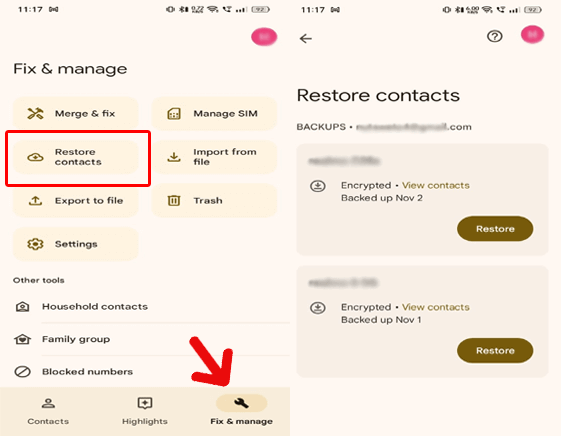
Remember: Contacts stored in Trash for more than 30 days will be deleted forever.
Google Photos – Restore Photos & Videos
- Launch the Google Photos app on your Gionee phone.
- Go to the Library>>Trash section.
- Here, Search for the lost data in the trash. When found, choose them and tap Restore.

Remember: The backed-up data will get deleted permanently after 60 days in Trash while non-backed-up data gets deleted after 30 days.
Google Drive – Recover Files, Folders & Documents
- Open Google Drive on your phone.
- Click the Menu icon (three horizontal lines) at the top-left corner.
- Go to the Trash and look for the deleted folders, files, and documents.
- Now, choose the data and tap on the Restore option.
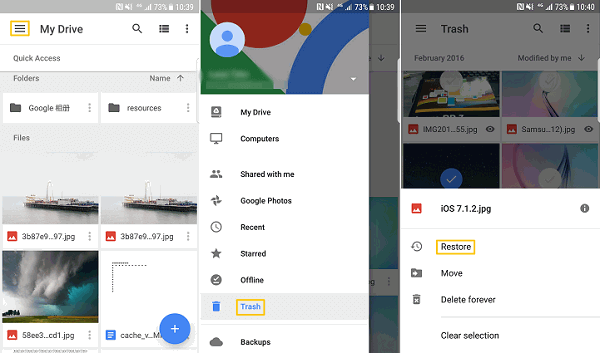
Remember: Items in the Trash are deleted forever after 30 days.
Method 2: Use PC Local Backup to Retrieve Lost Data
If you have secured your Gionee phone data on a PC, restore the data from there using the backup file.
Follow the instructions here:
- Connect your Gionee phone to your PC using a USB cable.
- Select the Transfer Files option on your phone.
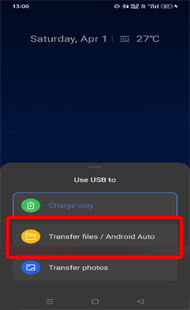
- When the PC detects your phone, access the Backup folder on your PC.
- Now, transfer the data on the Backup file to your phone.

Method 3: Using Third-Party Software: Android Data Recovery Tool
Don’t have a backup of your Gionee data?
Worry not! Here comes the Android Data Recovery Tool to rescue. If you haven’t overwrited the data after deletion and acting up sooner, this software can help you get back your deleted data.
It can retrieve various data such as contacts, videos, call logs, photos, SMS & MMS, WhatsApp chats, notes, calendars, and much more.
The software supports a wide range of Android phones such as Samsung, Nokia, Vivo, Motorola, HTC, Xiaomi, Huawei, Google Pixel, and others.
| Data Types | Videos, photos, contacts, call logs, text messages, documents, notes, Whatsapp chats, audio files, contacts, etc |
| Phone Models | Gionee F9 Plus, Gionee F205 Pro, Gionee S10 Lite, Gionee S11 Lite, Gionee F205, Gionee M7 Power, Gionee X1s, Gionee X1, Gionee A1 Lite, Gionee A1, Gionee A1 Plus, Gionee P7, Gionee P7 Max, Gionee S6s, Gionee S6 Pro, Gionee S6, Gionee S Plus, Gionee F103 and many more |
Download the software with the button below and get back lost data by following the instructions here.
 btn_img
btn_img
Note: It is recommended to download and use the software on your PC or laptop. It is because recovery of phone data on the phone itself is risky as you may end up losing all your data because of data overriding.
Method 4: Use External Storage Devices
If you have saved your phone audio, music, photos, and videos to an external storage device such as an SD card or pen drive, recover the deleted data from it. You just need to insert the SD card on your phone and transfer the data from it to your device.

Tips for Successful Gionee Data Recovery
Recovering data from your Gionee device can be a delicate process, but there are some key tips to keep in mind:
- Do not overwrite data: Stop using your device immediately after the deletion to prevent overwriting the lost data. Doing this will increase the chances of recovering the lost data.
- Create regular data backups: Having regular backups ensures you have recent copy of your important files.
- Select reliable recovery method or software: Choosing a right recovery method or software helps your recover lost data easily. So, read the review and terms and conditions of software carefully.
- Seek professional help if necessary: If trying above methods, your data won’t recovered, consider seeking professional help from recovery experts to get back your valuable data.
FAQs
Is it possible to recover data after a factory reset?
Yes, recovering data after a factory reset is possible. You just need to take the required action right after the deletion and follow the above methods.
Can I recover the data from a dead Gionee phone?
Recovering data from a dead Gionee phone is not possible unless and until it is turned on. However, if you have saved the data on cloud services, external storage device, or PC, you can restore the data from there on any device.
Is data recovery for Gionee phones expensive?
The cost depends on the adopted recovery software or method. However, you can refer to the methods in this article as we have covered both free and paid recovery methods.
Conclusion
I hope we have served you with all the information on Gionee data recovery, ensuring to retrieve the lost data on it.
Also, make sure to follow the tips mentioned for the successful recovery of data after deletion in the near future.
References:
- https://support.google.com/drive/answer/2375102?hl=en&co=GENIE.Platform%3DDesktop
- https://support.google.com/photos/answer/9343482?hl=en
- https://support.google.com/drive/answer/2375102?hl=en&co=GENIE.Platform%3DAndroid&oco=1
- https://support.google.com/photos/answer/6128858?hl=en-GB&co=GENIE.Platform%3DAndroid
James Leak is a technology expert and lives in New York. Previously, he was working on Symbian OS and was trying to solve many issues related to it. From childhood, he was very much interested in technology field and loves to write blogs related to Android and other OS. So he maintained that and currently, James is working for androiddata-recovery.com where he contribute several articles about errors/issues or data loss situation related to Android. He keeps daily updates on news or rumors or what is happening in this new technology world. Apart from blogging, he loves to travel, play games and reading books.