iPhone often gets error 4013 which prevents smooth updates. The error flashes a full message stating “The iPhone cannot be restored. An unknown error occurred (4013)”. In this guide, we’ll delve into the intricacies of this error, providing you the effective insights to deal with iPhone cannot be updated error 4013 and ensure effortless updates on your iPhone.
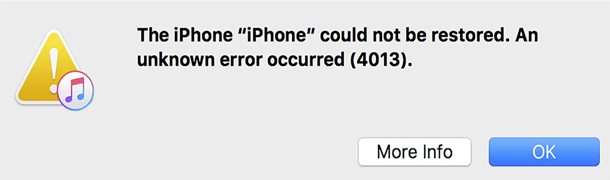
To fix any iPhone related issues, we recommend this tool:
This effective tool can fix 200+ iOS/iPadOS/tvOS problems such as boot loop, white screen, stuck on upgrade etc. in no time. Just follow these 3 easy steps:
- Download this iOS System Repair tool (for PC only, for Mac) rated Excellent on Trustpilot.
- Launch the program and choose the mode.
- Download the firmware and restore your device to normal.
Troubleshooting: iPhone Cannot Be Updated Error 4013
A bad internet connection is the primary reason why update failed to install on iPhone. Ensure that while updating, you are on strong and stable internet. Therefore, check your internet speed and troubleshoot slow internet problems by following the below instructions. Device internal glitches can also prevent update installation. So, perform a simple restart on your device to eliminate any problems. Here are the steps to force restart your iPhone: Also Read: Fix Vertical Lines on iPhone Screen If the storage on your phone is not enough to install the update, you’ll be troubled updating the iPhone and get error 4013. Therefore, ensure that you have sufficient storage available on your iPhone to install the update successfully. To check the iPhone storage, follow the steps here: If you are trying to update your iPhone through a PC, a faulty connection between your iPhone and laptop can trigger the error problem. So, make sure that the connection between your system and iPhone is established properly. For this, try using the official Apple cable and a working USB port. Check the both USB port and cable once. In case found broken or malfunctioned, replace the damaged cable with a new one and try using another USB port to establish a proper connection and fix the error. An outdated iTunes version is another major reason that triggers iPhone error 4013. Therefore, we suggest you use the latest version of iTunes on both your iPhone and the system to get rid of the error issue. Follow the below instructions to update iTunes on both your Mac system and iPhone. On Windows PC: On Mac PC: On iPhone: If there is any hardware issue on the system to which you have connected your iPhone, you might face this error. Try checking for such reasons by using a different PC to update or restore your iPhone. If the problem is resolved, it means the hardware issue is only the reason that is causing the error. Factory resetting your iPhone is another proven solution that will help you escape this error issue when the above solutions won’t work. But, remember to prepare the backup of all your iPhone data before performing this solution. As performing this, your iPhone will be reset completely and all your data will be wiped off. Once prepared the backup, follow the instructions below to Factory reset your iPhone: If none of the above solutions worked in your case then it might be because there is a problem with the device hardware. In such a case, you need to contact the official Apple Customer Support Team and report your problem. You will get the best help from a professional technician. If you face any kind of iPhone-related issues, we recommend our professional iPhone Repair Tool to fix them. The tool works effectively and can solve any iPhone issues such as being Stuck on the boot loop, a blue screen of death, a white screen of death, apps crashing, and many more. iPhone Repair tool is hassle-free to use and can solve any unexpected error. You just need to download and install this software on your PC and follow the instructions guide below to use it to its effectiveness. Note: It is recommended to download and use the software on your PC or laptop only. Well, the problem is not difficult and can be solved easily with proper guidance. So, follow the solutions in this blog and get yourself out of the iPhone cannot be updated error 4013. I hope the article has served you well. In case of further doubts and queries, contact us on our official Twitter and Facebook pages. James Leak is a technology expert and lives in New York. Previously, he was working on Symbian OS and was trying to solve many issues related to it. From childhood, he was very much interested in technology field and loves to write blogs related to Android and other OS. So he maintained that and currently, James is working for androiddata-recovery.com where he contribute several articles about errors/issues or data loss situation related to Android. He keeps daily updates on news or rumors or what is happening in this new technology world. Apart from blogging, he loves to travel, play games and reading books.Solution 1: Check Your Internet Connection
Solution 2: Force Restart Your iPhone
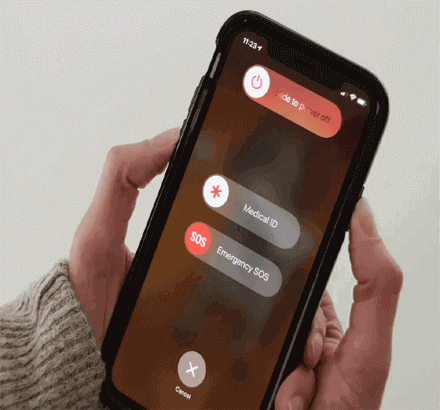
Solution 3: Check the Device’s Storage

Solution 4: Check the Cable & the USB Port
Solution 5: Install the Latest iTunes Version
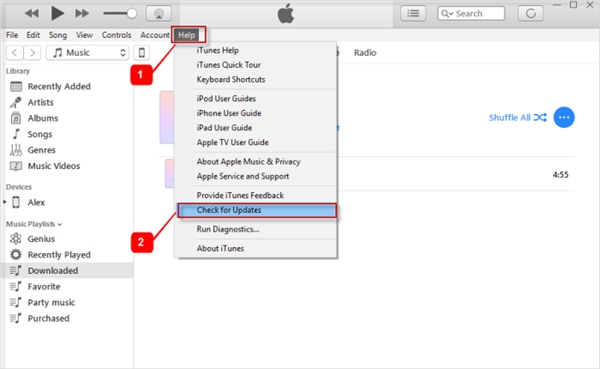
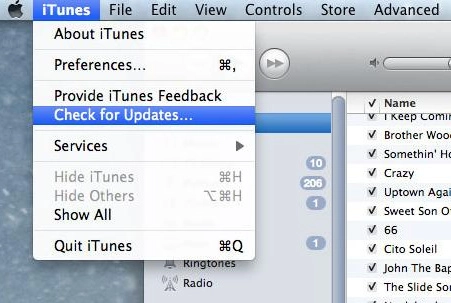
Solution 6: Try Using a Different System
Solution 7: Factory Reset Your iPhone
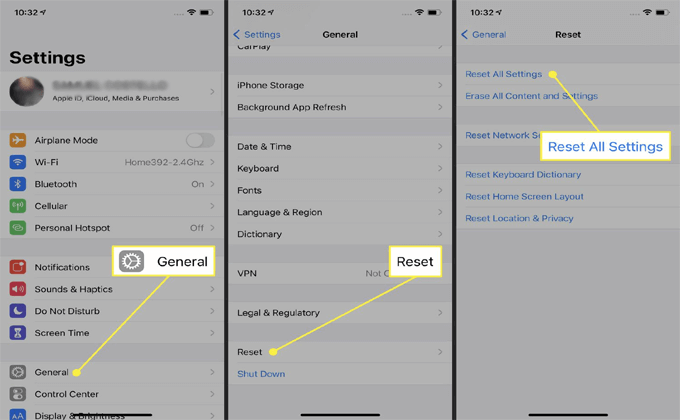
Solution 8: Contact the Apple Support
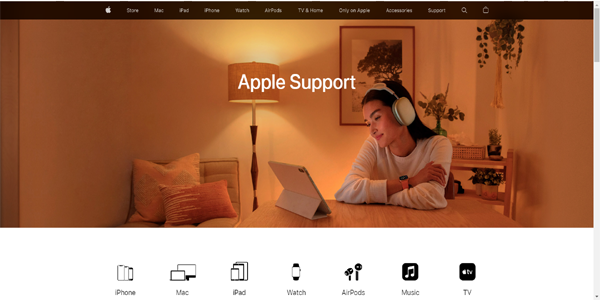
Recommended: iPhone Repair Tool
 btn_img
btn_img btn
btn
Conclusion



