Data loss experience is no exception for Oppo users. So, today our guide is all about Oppo data recovery to help you get back the lost files in your Oppo phone.

Delve into this journey and explore the recovery methods step-by-step.
To recover deleted Oppo phone data, we recommend this tool:
This effective tool will recover lost, deleted, inaccessible data from any data loss situations in no time. Now recover your lost and deleted data in just 3 easy steps:
- Download this Data Recovery Tool (for PC only, for Mac) rated Excellent on Pcmag.com.
- Select the storage media you wish to recover data from and click on Scan.
- Preview the files before recovery and choose Recover option to restore deleted data from Android.
Can I Recover Deleted Data from My Oppo Phone?
Yes, you can recover data on your Oppo phone but it depends on how quickly you are acting up after data deletion. Acting up sooner increases your chance of data recovery. However, other factors such as lost data type, recovery methods, software success, and backup availability also impact recovery chances.
Things to Do Right After Data Deletion
- Do not overwrite data: Stop using your phone right after you realize some of your data is missing. This will prevent data overwriting, increasing the chances of recovering deleted data.
- Look for reliable backups: If you have previously backed up your phone data, go for that backup option to retrieve lost data.
- Initialise recovery process: The sooner you take prompt actions, the more chances you have of data recovery. So, act immediately and with the correct methods to recover lost data on your phone.
- Choose reputed and reliable software: In the absence of a backup, try recovery software to retrieve data. But ensure that you use the reputed software from a trusted source. Also, read the terms &conditions and customer reviews before opting for a tool.
Oppo Data Recovery: Get Onboard to Recover Lost Data
Method 1: Recover Deleted Data from Oppo Phones Using Google Account
Have you synced your Oppo phone data to your Google account? If Yes, you are lucky! Now, follow the below-mentioned instructions and get your data back from their respective backups.
Retrieve Call Logs & Contacts (Google Contacts)
- Open Google Contacts and move to the Fix & manage tab.
- Click on the Restore Contacts option.
- Choose the device from which you want to recover contacts and tap the Recover option.
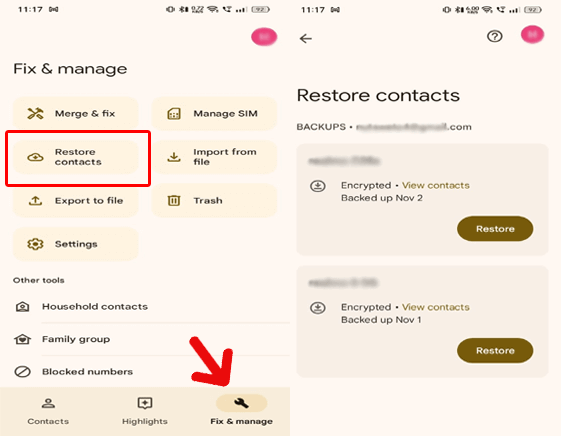
Restore Photos & Videos (Google Photos)
- Launch Google Photos on your Oppo phone.
- Click on the Library tab>>select Trash.
- Now, select the photos and videos that you want to recover and click the Restore option.

Recover Files, Folders & Documents (Google Drive)
- Open Google Drive and hit the Menu icon at the top left side.
- Click on the Trash option and find the deleted files here.
- Select the ones you want to retrieve and hit Restore.
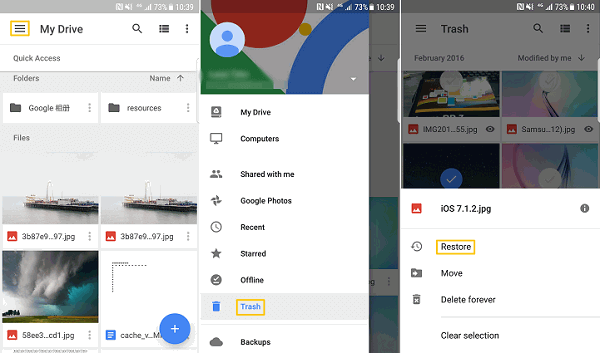
Method 2: Use Oppo Cloud Service to Restore Data
Oppo has its own cloud service to back up and restore data with ease of a few clicks. Unfortunately, this service has been discontinued in certain regions from 16/10/2023. So, if you are looking for the deleted data before this date, visit the cloud and download from there.
But, the data after this date haven’t synced on the cloud, so you’ll not be able to recover them.
Follow the steps to download the data from Oppo Cloud:
- Open Oppo Cloud on your Oppo device.
- Then, log in using your phone number.
- When logged in, choose the data type that you want to restore.
- Select the data and tap the Download option.
Method 3: Restore Lost Data using PC Backup File
If you have backed up your phone data in PC storage, simply transfer the data from there to your Oppo phone.
Here are the instructions to follow:
- Connect your Oppo phone to your PC with a USB cable.
- On your smartphone, tap the Transfer files option.
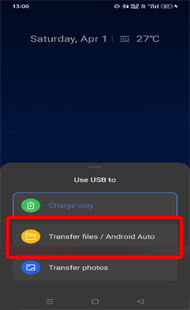
- When your PC detects your phone, go to the Backup File folder.
- Now, copy the data on a backup file and paste them to the desired location on your phone.

Method 4: Use Android Data Recovery (3rd Party Software)
Android Data Recovery recovers lost or deleted photos, videos, audio files, contacts, text messages, WhatsApp messages, documents, and more from Android phones.
So, if you have lost data on your Oppo phone and have no backup, try this software to recover deleted data from Oppo phones.
It supports recovery from adverse scenarios such as accidental deletions, SD card issues, rooting errors, software problems, factory resetting, virus attacks, and many others.
Types of data and Oppo phone models it supports
| Data Types | Videos, photos, contacts, call logs, text messages, documents, notes, Whatsapp chats, music files, contacts, etc |
| Phone Models
|
OPPO Reno3 Pro, Oppo Reno 2, Oppo Reno2 Z, Oppo Reno2 F, Oppo A9, Oppo A5, Oppo Reno 10x Zoom, Oppo A31, Oppo F15, Oppo F11 Pro, Oppo K3, Oppo F11, Oppo K1, Oppo R15 Pro, Oppo A7, Oppo RX17 Neo, Oppo R17 Pro, Oppo Find X and many more |
So, what are you waiting for? Just download the software and get your lost Oppo data back by following this guide.
 btn_img
btn_img
Note: It is recommended to download and use the software on your PC or laptop. It is because recovery of phone data on the phone itself is risky as you may end up losing all your data because of data overriding.
Read: Android Data Recovery
Method 5: Get Back Lost Data with an External Storage Device Backup
Android users also use external storage devices like SD cards or pen drives to store their phone data as a backup. So, if you have also used the same to keep a backup of your phone data, have data back using it.
Insert the SD card on your phone or attach the pen drive using an OTG cable adapter and transfer the data to your Oppo phone.
FAQs
Is it possible to recover data after a factory reset on Oppo?
Yes, data recovery after factory reset on Oppo phone is possible with reliable backup or recovery software. Follow the outlined methods to recover data after factory reset.
How often should I back up my Motorola device?
It is recommended to backup your phone data once in every week to ensure having the latest data backup.
What can I do to prevent data loss in the near future?
To prevent data loss in future, do regular backups, use the latest software, and maintain your device storage efficiently.
Conclusion
The risk of data loss is omnipresent on any device. However, with the Oppo data recovery guide, you’ll easily be able to tackle data loss scenarios and get back your lost files.
References:
- https://support.google.com/drive/answer/2375102?hl=en&co=GENIE.Platform%3DDesktop
- https://support.google.com/photos/answer/9343482?hl=en
- https://support.google.com/drive/answer/2375102?hl=en&co=GENIE.Platform%3DAndroid&oco=1
- https://support.google.com/photos/answer/6128858?hl=en-GB&co=GENIE.Platform%3DAndroid
- https://www.oppo.com/en/support/answer/?curPage=4&selModelsId=Smartphones&selPbId=1e2a8e6337ef40a7b4e398df4bdc8d69
James Leak is a technology expert and lives in New York. Previously, he was working on Symbian OS and was trying to solve many issues related to it. From childhood, he was very much interested in technology field and loves to write blogs related to Android and other OS. So he maintained that and currently, James is working for androiddata-recovery.com where he contribute several articles about errors/issues or data loss situation related to Android. He keeps daily updates on news or rumors or what is happening in this new technology world. Apart from blogging, he loves to travel, play games and reading books.