All Android phones come with preinstalled/bloated apps that eat up the storage space without user permission/concern and not all users are ok with it. So, if you want to know how to uninstall preinstalled apps on Android or how to delete pre-installed apps on Android, follow the methods shared in this article.
If you are not very familiar with what are bloatware apps, let’s first get aware of this term. Bloatware is those apps that come preinstalled on the device that users definitely didn’t ask for. Most of these apps are developed by phone manufacturers themself, and it is the way to push their apps & services on their apps on the phone.
Mostly these apps are safe to use, but at the same time, they are unwanted and are of no use. And above all, what is the point of having such useless apps on your phone that does nothing but capture the storage space and use resources of the phone.
Also, it would be confusing to have preinstalled apps with other apps on our phone that could do the same job. Besides, from the security & privacy point of view, it would be better to remove preinstalled apps from Android phones.
Hence, I will suggest you do the same. For this, you can follow the methods discussed below to get rid of default apps on Android.
Video Tutorial: Remove Bloatware from Android Phones
But before that, let’s know – Can I uninstall preinstalled apps on Android?
Can I Uninstall Preinstalled Apps On Android?
Well, it is really difficult to answer this question.
Frankly speaking, not all the apps on Android phones can be uninstalled. There’re some system apps that by default are present on the device and you cannot uninstall them as doing this may affect the performance of your phone.
However, you can disable them instead of uninstalling preinstalled apps Android.
Now, it’s time to move ahead and know how to delete pre-installed apps on Android phones in 3 quick ways.
How to Uninstall Preinstalled Apps on Android Phones?
1: Remove Unwanted Preinstalled Apps on Android via Settings
As I said, Android phones mostly come with preinstalled apps that are not useful and consume memory space, processors, and drain the battery.
So, if you want to get rid of bloatware on Android phones, you can do it by uninstalling them using the Settings app.
Here are the steps that can help you to know how to uninstall pre-installed apps on android:
- Open the Settings app on your phone.
- Go to the Apps/App Manager/Apps & notifications.
- Tap on the preinstalled app that you want to remove from your phone.
- Next, tap on the Uninstall button.

- Now, you will be asked to confirm the uninstallation of the app. Here, tap on the OK button.
2: How To Uninstall Preinstalled Apps On Android Using Google Play Store
If you are unable to uninstall built-in apps in Android by using the Settings app, you can try to do the same through Google Play Store.
As not all the preinstalled apps are from manufacturers, you can remove the rest of the apps from Google Play Store. To know how to remove preinstalled apps on Android, you need to do the following:
- Open the Google Play Store on your Android phone.
- Go to the profile icon at the top-right corner of the screen.
- Tap on the Manage apps and device.
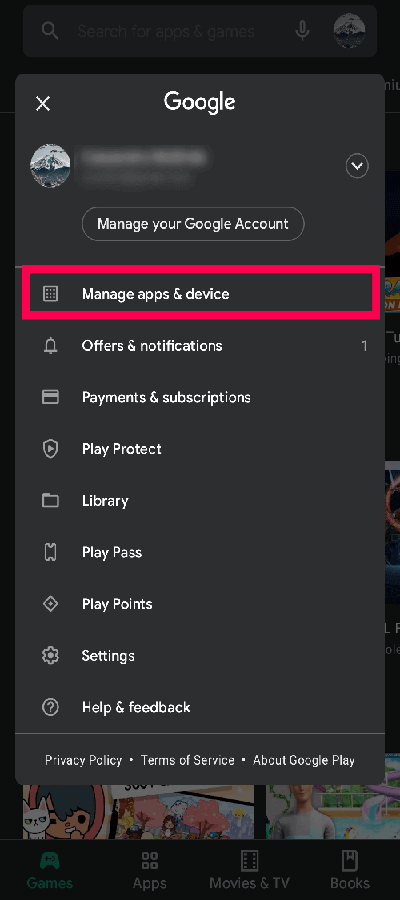
- Go to the Manage option.

- Select all the preinstalled apps you want to remove from your phone, and then tap on the Dustbin icon given at the top right corner of the screen to uninstall them.
- Tap on Uninstall.

Also Read: How To Delete Android Phone Data Permanently When Factory Reset Fails?
3: Disable Bloatware/Pre-Installed Apps on Android
Not all the apps on Android can be uninstalled. There are some system apps that by default are present on the device and you cannot uninstall them as doing this may affect the performance of your phone.
However, some of the system apps are not required and can be disabled. By disabling such default apps won’t affect the performance and you can shut down them from using the processor and draining the battery of the phone.
To do this you need to disable them by using the following instructions:
- Go to the Settings app of the phone.
- Tap on the Apps/App Manager.
- Go to the app you want to disable.
- Tap on the Uninstall Updates.
- Then, go to the App permissions. Now, disable all the permissions.
- Go back to the App info page and tap on the Disable or Force Stop button.
With this, you will successfully remove the built-in apps in Android.
Remove Preinstalled App Data Completely from Android Phone
Sometimes, disabling or removing the preinstalled apps is not enough as it may be left some of its data on the phone that might still be consuming the resources. Hence, in this case, you need to remove them completely.
Here, I will suggest you use the Android Data Eraser tool to delete the preinstalled app data completely on Android.
With the rising concern towards privacy & security on Android devices, it is better to clear the app data completely so that it can’t be accessed by any unauthorized parties. And there is no better way of doing this than using a data erasing tool.
This tool will help you to permanently delete the data like photos, text messages, call history, contacts, notes, calendars, videos, voice recordings, documents, app data, etc. It is a powerful tool that has been specifically designed to erase data permanently from Android devices.
Also, this tool works with almost all Android phones and Android OS versions. If you want to know how this tool works, then follow the user guide.
Now, go ahead and download this tool to know how to delete preinstalled apps on Android completely.

Note: It is recommended to download and use the software on your PC or laptop only.
Frequently Asked Questions:
Does Factory Reset Remove Preinstalled Apps?
The answer is No, performing a factory reset will not remove the pre-installed system apps. This process deletes all the personal data such as pictures, videos, chats, SMSs, documents, etc. along with the settings and apps that you’ve downloaded on your Android mobile.
How Do I Remove Preinstalled Apps From My Android Without Rooting?
As not all the pre-installed applications are from manufacturers, you can disable/remove the rest of the apps from Settings app. Here is how to uninstall pre-installed apps on Android without rooting:
- On your Android, go to the ‘Settings’ then ‘Apps & notifications’.
- Next, click on ‘See all apps’ & find the application that you need to uninstall & click on it.
- Now, if there’s an ‘Uninstall’ option available, click on it.
Why Can't I Uninstall Apps On My Samsung?
You might unable to uninstall apps on your Samsung phone due to not allowing device administrator access. Applications with the Android administrator access might not let you to remove/uninstall them normally. Though, some apps need administrator access to do certain tasks like to lock your phone’s screen. To remove/uninstall them, you will have to revoke the application's administrator privilege.
Conclusion
This brings us to the end of this guide. Most of the bloatware apps are not harmful to the device but no one can guarantee it 100% as some of them might be installed to share your phone data with an unauthorized 3rd party.
Hence, it is better to uninstall bloatware on Android. It won’t only assure the privacy & security of your phone but also improves the performance, reduce processor usage, boost the battery life of Android phones, and free up the storage space.
So, you can use any of the above-shared methods to remove unwanted preinstalled apps on Android. I hope with the help of this guide you managed to delete the bloatware on your phone.
If you have any queries regarding how to uninstall preinstalled apps on android, then feel free to ask us on Facebook or Twitter.
James Leak is a technology expert and lives in New York. Previously, he was working on Symbian OS and was trying to solve many issues related to it. From childhood, he was very much interested in technology field and loves to write blogs related to Android and other OS. So he maintained that and currently, James is working for androiddata-recovery.com where he contribute several articles about errors/issues or data loss situation related to Android. He keeps daily updates on news or rumors or what is happening in this new technology world. Apart from blogging, he loves to travel, play games and reading books.