In today’s world, where cyber threats are looming large, wiping your Android phone is not just about starting afresh; it’s an important step in safeguarding your data. Whether you’re preparing to sell, discard your device or simply seeking a clean slate, the importance of wiping cannot be overstated. So, learn how to wipe an Android phone with this detailed guide.
Backup Android Data Before Wiping: The First Step to Initiate
Backing up your phone data is important before wiping it to preserve important information. There are various backup options available that you can use to secure your data such as cloud services such as Samsung Cloud or Google Cloud, external devices like SD card or pen drive, use PC storage, or Backup software.
However, for a safe and reliable data backup, we recommend you use Android Backup & Restore.
 btn_img
btn_img
Note: It is recommended to download and use the software on your PC or laptop only.
Also Read: How to Backup Android Data to PC?
How To Wipe an Android Phone & Tablet?
Method 1: Wipe Android Phone with Factory Reset (Official Method)
If you want to delete your complete Android data, a Factory reset is the first and the official way that we suggest.
But, remember to backup Android data before factory reset to recover them later. Once backed up, follow the below instructions to wipe your Android phone through a factory reset.
- Open Settings on your phone or tablet.
- Head to the Additional Settings section.
- Scroll down and click on Back up and reset>>Reset phone.
- Now, select the Erase all data option.
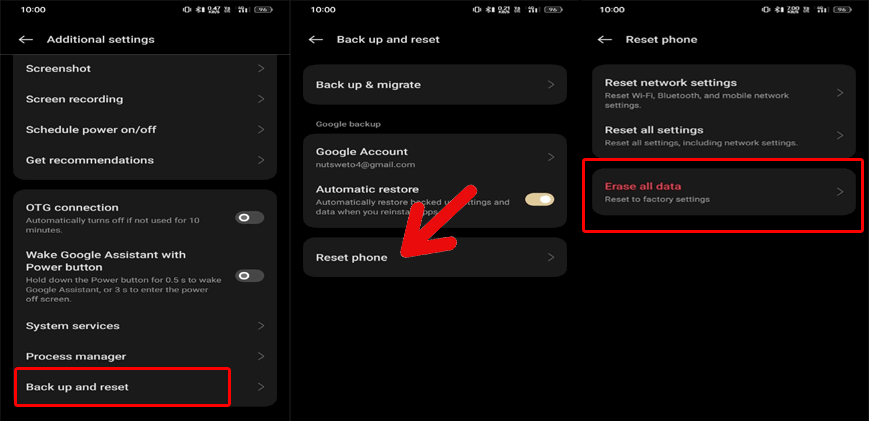
- Wait until your phone gets factory reset.
But still, there is a possibility to recover Android data after factory reset. So, we recommend you go for the next recommended method to permanently wipe your Android phone.
Method 2: Use Android Data Eraser (Recommended Method)
If you are wondering how to delete data from Android phone permanently, Android Data Eraser is the best option you have.
This is the most suggested and effective tool that completely wipes Android phones without any recovery option. Moreover, the data deleted using this software is permanently wiped off from your phone and cannot be recovered.
It supports every Android phone like Samsung, LG, Sony, HTC, Huawei, Lenovo, Xiaomi, and many more.
Download the tool using the below button and follow the user guide instructions.
 btn_img
btn_img
Note: It is recommended to download and use the software on your PC or laptop. It is because recovery of phone data on the phone itself is risky as you may end up losing all your data because of data overriding.
Method 3: Wipe the Android Phone Remotely
This method is helpful when you don’t have your phone with you, especially in case of lost or stolen. Google Find My Device is the service offered by Google that lets you erase your phone data remotely to secure it from being accessed by a third person.
Prerequisites:
- The device must be connected to mobile data or WiFi.
- Is signed in to a Google Account.
- It has Find My Device turned on.
- Is visible on Google Play.
If you have these requirements fulfilled, let’s see how to delete everything on your phone:
- Browse Google Find My Device using any browser on your PC.
- Now, sign in using your Google account credentials.
- Then, select the device on which you want to wipe data, in case of multiple registered devices.
- On the next screen, choose the Erase Device option.

- Confirm erasing data by tapping the Erase option.

- Now, wait until it erases all your phone data and make it new as before.
For Samsung Users (Samsung Find My Device)
Note: (Backup Samsung phone data before performing this method.]
You can use a PC to permanently delete your Samsung data. Here’s how you can do so:
- Browse Find My Device on your PC.
- Then, log in with the same Gmail credentials that you used on your device.
- Select the Erase Data option on the Main screen and tap the Erase button.
- Enter your Samsung account password and tap OK to confirm factory resetting.
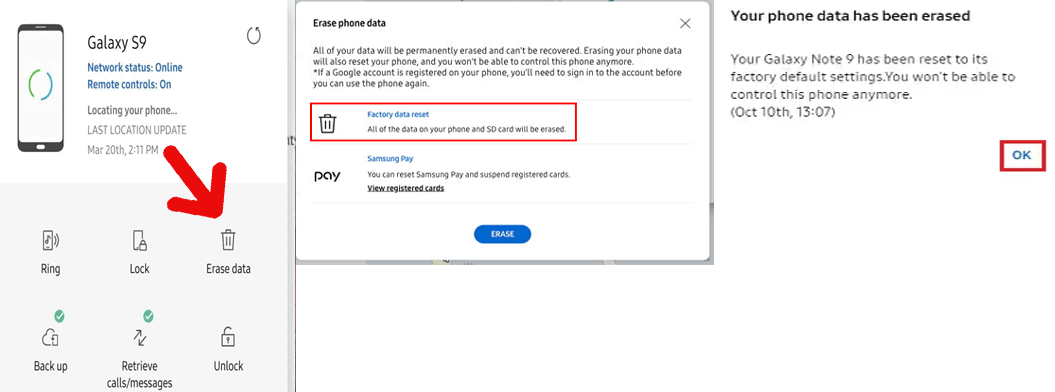
- Lastly, wait for it to completely erase data on your phone.
Also Read: How to Wipe Android Phone Before Selling?
Frequently Asked Questions (FAQs)
Is it necessary to remove the SD card before wiping my Android phone?
Yes, it is important to remove any external devices attached to your phone before wiping to avoid accidental data loss on such devices during the wipe.
Can I use third-party tools for wiping my Android phone?
While, factory reset is enough for a clean wipe. However, sometimes it still lefts some traces behind of the data. So, it is better to use reliable 3rd party software for a through and secure wipe.
How long does the wiping process take?
Well, the duration of wiping depends on the size of the data. It may vary from few minutes to several hours depending on the size of data it is wiping.
Will wiping my Android phone delete pre-installed apps?
Yes, the complete wipe on your phone will remove all the data, including pre-installed apps. You need to reinstall them afterward.
What should I do if my phone gets stuck during the wiping process?
If your phone gets stuck during the wiping process, try restarting your device and attempt again. If the problem persists, seek professional help from device manufacturer or nearest service centre.
Conclusion
In conclusion, wiping an Android phone is a necessary step whether you’re selling, donating, or simply starting afresh. So, follow our guide on how to wipe an Android phone to ensure a thorough & secure wipe.
For more related articles and the latest updates, follow us on Facebook, Twitter, and Pinterest.
James Leak is a technology expert and lives in New York. Previously, he was working on Symbian OS and was trying to solve many issues related to it. From childhood, he was very much interested in technology field and loves to write blogs related to Android and other OS. So he maintained that and currently, James is working for androiddata-recovery.com where he contribute several articles about errors/issues or data loss situation related to Android. He keeps daily updates on news or rumors or what is happening in this new technology world. Apart from blogging, he loves to travel, play games and reading books.