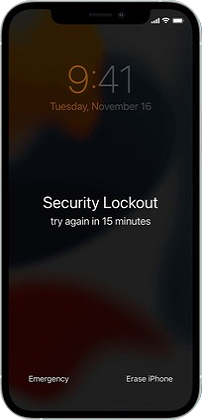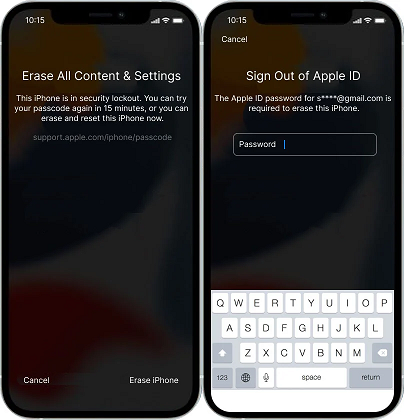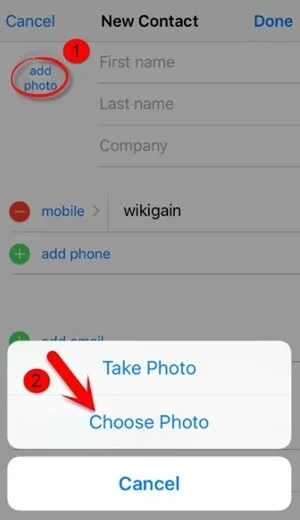If you have forgotten your iPhone passcode and now wondering how to unlock it without computer then you must use Erase iPhone or Find My iPhone feature of your phone. However, there are other methods also using which you can unlock your iPhone passcode without a computer to access it again. So, read this article thoroughly to know the methods in detail.
Well, ending up locking your iPhone is actually an irritating situation. Because bypassing the iPhone passcode is a very hectic and difficult task for obvious reasons. But, with this article, the task won’t appear any difficult to you. Here, the mentioned methods are all tried and tested and will surely help you get out of this problematic situation quite easily.
To unlock iPhone passcode, we recommend this tool:
This effective tool can remove 4-digit/6-digit passcode, Touch ID, Face ID quite easily. Now bypass iPhone/iPad/iPod Touch locked screen in just 3 easy steps:
- Download this iPhone Lock Screen Removal tool (for PC only, for Mac) rated Excellent on Trustpilot.
- Launch the program, connect the device and click Start to unlock iOS screen.
- Click Start Remove to remove iPhone passcode.
What Are the Situations That Leave You with a Locked iPhone?
There can be numerous reasons that lead you to lock up your iPhone. However, we have mentioned some of the common ones because of which you left with a locked iPhone.
- If forgot the password and made too many attempts.
- Bought second hand iPhone
- Face or Touch id isn’t working.
Is It Possible to Unlock iPhone Passcode Without Computer?
Yes, it is possible to unlock iPhone without using a PC. But to do so some of the features or options must be enabled on your iPhone to unlock it. So, if those features are enabled on your phone, you can easily be able to unlock the iPhone without a PC.
How To Unlock iPhone Passcode Without Computer?
Method 1: Unlock Passcode Using Find My iPhone Feature
If you are looking for a way to unlock iPhone passcode without computer free, then Find my iPhone is the best option. Using this feature, you can easily unlock your iPhone and gain access to it again. Also, check the prerequisites below before trying this method. This solution applies to the scenario where the iPhone is locked for reasons other than forgetting the password.
Prerequisites:
- Your locked device must have the Find my iPhone feature enabled.
- Your device must be connected to the internet or Wi-Fi.
- You must remember your iCloud account credentials.
- The device must have your iCloud account logged in.
- The user must remember the locked iPhone passcode.
If you have all the above requirements fulfilled on your device, then follow the below instructions to unlock your iPhone using the Find my iPhone feature:
- Log in to your iCloud account on another device using your credentials.
- Next, select the Find my iPhone option and enter your Apple account credentials.
- Once entered, click on Sign in.
- Now, under the All Devices section, select your locked device.
- Tap the option Erase iPhone and select Erase again for final confirmation.
- Type your passcode to proceed with erasing process.
- Now, you’ll receive a code on your trusted device. Enter the verification code and continue.
- Type your mobile number and select Next followed by Done.
- Your iPhone will start the erasing process. Wait for the process to complete.
- Once done, your iPhone will restart automatically.
- Then, swipe up the screen to start again.
- Now, you’ll get a screen stating “iPhone locked to owner”. Here, you need to type your passcode again and tap Next.
- Finally, you’ll get to set a new passcode.
Also Read: How to Bypass iCloud Activation Lock?
Method 2: Bypass iPhone Password with Erase iPhone Option
Another method to unlock iPhone without computer when forgot passcode is by using Erase iPhone option. This option can be used under all scenarios. However, to go with this method, you must first check the requirements:
Prerequisites:
- You must have the iPhone’s 15.2 or later version.
- Your device must be connected to the internet or Wi-Fi.
- You must remember your iCloud account credentials.
- The device must have your iCloud account logged in.
If your locked device is satisfying all the above requirements, proceed with the below instructions to perform Erase iPhone option.
- Enter the wrong passwords seven times.
- Now, you’ll get a Security Lockout screen. Here, click on the Erase iPhone option on the bottom right side.
- On the next screen, tap the Erase iPhone option again.
- Next, enter your Apple account credentials to log out and erase.
- Once signed out successfully, the iPhone will begin with the reset process.
- Wait for the iPhone to complete the reset process.
- Once done, your device will automatically restart.
When restarted, your device will be unlocked and you will have full access.
Method 3: Trick Siri to Unlock iPhone Passcode Without Computer
Siri is a voice assistant that is available on iPhone devices. It works on voice commands and lets users enjoy hands-free access to their devices. So, you can take advantage of the same and trick Siri to unlock your iPhone. But before that check out the below requirements to use Siri to unlock iPhone passcode without computer.
Prerequisites:
- You must have iPhone 8.0 or a later version.
- The locked device must have Siri (voice assistant) activated.
- Your locked device must be connected to the internet.
If fulfilling the above requirements, follow the steps below as instructed to use Siri to unlock iPhone:
- Hold or press the Home button on your locked iPhone and say “Hey Siri”.
- Now, ask Siri a trick question like “Siri, what time is it in France”? This will let it open the World clock widget on your home screen.
- Here, take advantage and click on the World clock icon.
- Next, click on the “+” icon at the top-right side to add a clock to the display.
- When added, you’ll get the option to share the newly added clock feature. Click on the Share option.
- Now, select the Message option to share. Add random contact in the “To” field.
- Next, add Siri to generate new contact.
- Siri will open the add contact screen, here click the Add photo option and select Choose Photo. This option will let Siri open your photo gallery by unlocking your phone.
- Once the library is opened, return to the Home screen by pressing the Home or Return button.
- Now, go to iPhone Settings, and set a new passcode for your device.
Recommended: Unlock iPhone Passcode With iPhone Unlock
If you are looking for any reliable and professional software to unlock your iPhone, we recommend you use iPhone Unlock. This tool can easily bypass the iPhone passcode and let you access your iPhone.
You just need to download the Software on your system and go through below on-screen instructions to use the software and unlock your iPhone.
FAQs
If forgot your passcode and want to reset your iPhone, log in to your iCloud account on another device. Here, select the locked device and use the Erase iPhone option to reset your iPhone.
Well, you can use iTunes to unlock your iPhone. But you will need Windows or Mac PC to unlock your iPhone using iTunes. Follow the below steps to unlock using iTunes:How to reset iPhone without PC?
How to unlock iPhone using iTunes?
Final Verdict
Above are the methods that will help you to unlock the iPhone without computer. So, use the mentioned methods step-by-step to fix the issue. I hope, your question on how to unlock iPhone passcode without computer got well answered in this blog.
For any further queries or doubts, feel free to contact us on Twitter.
Harjeet is a professional blogger who loves to write blogs about Android & iOS-related topics. She dedicated her 2+ years in the technology field, tackling all kinds of issues, errors and other problems. Currently, she is contributing to Android Data Recovery Blogs to guide users to solve several Android-related issues or any other problems. Before working for Android Data Recovery, she freelanced for various sites. Apart from writing, Harjeet is a music lover and fond of reading books.