WiFi connection is a necessity when it comes to continuous connectivity. However, you may across WiFi disconnection issues at times. So, today in our blog, I am going to discuss why does my WiFi keep disconnecting and reveal some effective solution to overcome the problem.
To fix Android-related issues, we recommend this tool:
This effective tool can fix Android issues such as boot loop, black screen, bricked Android, etc. in no time. Just follow these 3 easy steps:
- Download this Android System Repair tool (for PC only) rated Excellent on Trustpilot.
- Launch the program and select brand, name, model, country/region, and carrier & click Next.
- Follow the on-screen instructions & wait for repair process to complete.
Why Does My WiFi Keep Disconnecting? Get the Solutions Here!
A simple reboot on your device can eliminate its temporary glitches that might be interfering with WiFi, leading to frequent disconnections. So, simply restart your device to fix the WiFi keeps disconnecting Android. Here’s what to do: Also Read: WiFi Calling Notification Keeps Popping Up On Android Forgetting the network and reconnecting to it resolves the WiFi authentication error problems that might be triggering it to disconnect again and again. Here are the steps to do so: Resetting your phone Network Settings can help you improve connection, further resolving Android keeps disconnecting from WiFi problem. Follow the below steps: Place your client device nearer to the source device to enjoy a strong and uninterrupted WiFi signal. Additionally, make sure that the source device is not blocked by any electronic or physical object. In order to fix the WiFi keeps disconnecting problem, remove the previously connected devices from the Saved network settings. This will prevent your device from switching between the connections and resolve the disconnection issue. Follow the instructed steps here: Note: (Steps may vary depending on phone brand or OS) A fresh reboot to your router can refresh its network process and improve WiFi strength. So, restart your router once to troubleshoot disconnection issues. Here’s how you can do so: If you’re having issues with one particular network, try connecting to a different one to see if the issue persists. In case the problem is solved, the problem must be with your source device. Then, in such a case, you can try the next step to fix the problem on your router. Using the latest software can eliminate various issues including disconnection. Make sure you are using updated router firmware. If not, follow the steps below to update it: If you have tried the steps above and are still experiencing issues with your WiFi connection, it may be worth consulting your Internet service provider (ISP). Contacting your ISP can help you determine if the issue is with your device or with the network itself and get more specific troubleshooting accordingly.
To improve WiFi signal strength, first make sure that your client device is within the WiFi range of the source device. Moreover, rebooting your router, minimizing object interference, and ensuring both source and client devices are updated can enhance your WiFi signal strength.
Regular updates are essential for smooth functioning of the device with latest features. The updated version includes bug patches and security enhancements that improve the device’s overall performance.
To eliminate interference issues, remove electronic devices and physical obstacles. Also, try using the less busy WiFi network to avoid interference. Now that why does my WiFi keep disconnecting question has been answered, analyze the root cause of the problem in your case, and apply solutions accordingly to fix it. Also, connect with us on Facebook and Twitter, if you have any further doubts or queries.
Solution 1: Reboot Your Device

Solution 2: Forget the Network & Reconnect
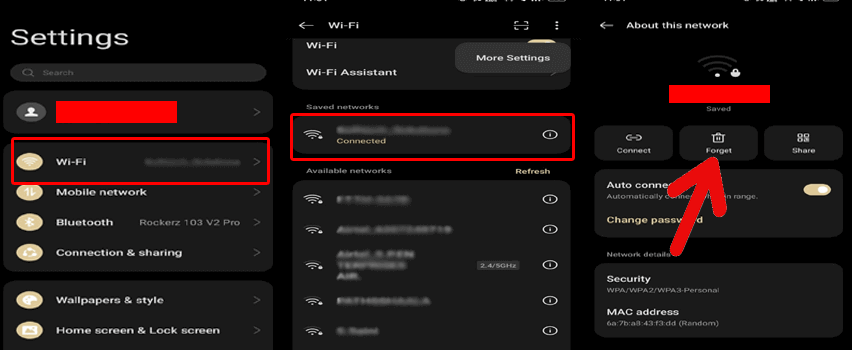
Solution 3: Reset Network Settings on Your Phone
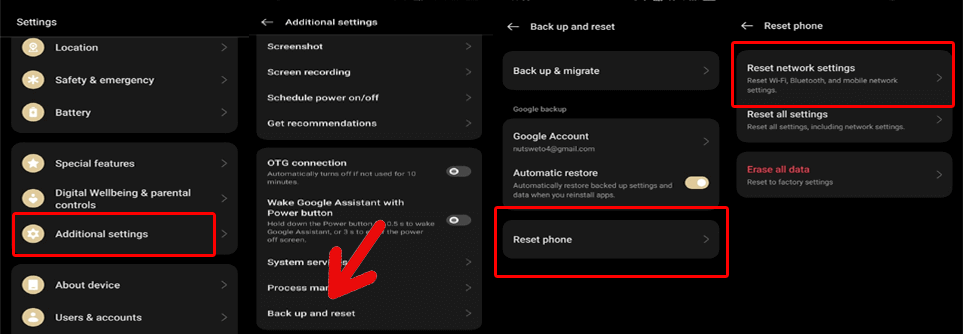
Solution 4: Move Closer to The Wi-fi Network Source
Solution 5: Remove Previously Connected Devices
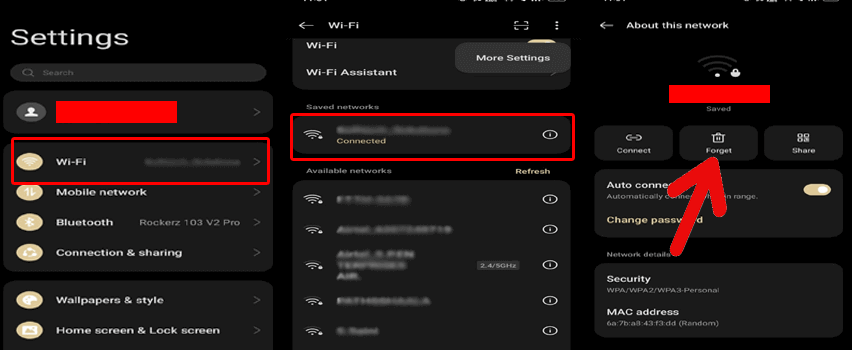
Solution 6: Reboot the Router


Solution 7: Try Different WiFi Network
Solution 8: Update Router’s Firmware

Solution 9: Contact Your Internet Service Provider
FAQs
How can I improve my WiFi signal strength?
Is it necessary to update router firmware regularly?
What can I do to reduce interference issues?
Wrap Up
References:
James Leak is a technology expert and lives in New York. Previously, he was working on Symbian OS and was trying to solve many issues related to it. From childhood, he was very much interested in technology field and loves to write blogs related to Android and other OS. So he maintained that and currently, James is working for androiddata-recovery.com where he contribute several articles about errors/issues or data loss situation related to Android. He keeps daily updates on news or rumors or what is happening in this new technology world. Apart from blogging, he loves to travel, play games and reading books.