Our phone nowadays carries a load of information from personal to official, making data security paramount. So, learn how to wipe an Android phone when locked and protect your phone data from being accessed by other individuals.
To Unlock Android Phone, we recommend this tool:
This effective tool can remove lock screen with PIN, pattern, password and fingerprint quite easily. Now bypass Android locked screen in just 3 easy steps:
- Download this Android Lock Screen Removal tool (for PC only, for Mac) rated Excellent on Trustpilot.
- Launch the program and select the device information such as brand, model name etc. to unlock the phone.
- Click Next & wait for unlock process to complete.
How to Wipe an Android Phone When Locked?
Method 1: Use Hardware Buttons to Wipe Android Data When Locked
If your phone is locked and you are looking for a way to wipe data in it, use the hardware buttons to delete the data.
Here’s what you need to do:
- Hold the Power and Volume down buttons together until the phone shuts off.
- When tuned off, hold the Power + Volume down buttons again until you see the recovery mode on the screen.
- Using the volume buttons, navigate to Wipe data/factory reset and tap the Power button to select it.

- Wait patiently until the data wiping is in process.
- When done, use the volume button to highlight the Reboot System Now option and hit the Power button to confirm.
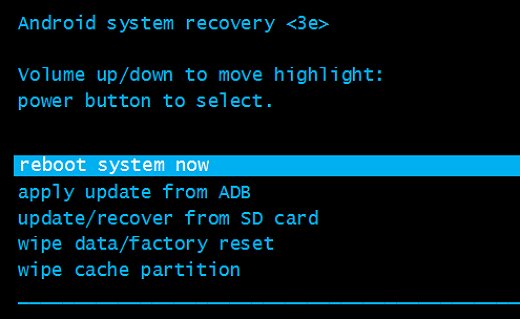
- That’s it! Your phone is now reset.
Method 2: Delete Locked Phone Data with Google Find My Device
Another best way of remotely wiping your Android phone when locked is through the Google Find My Device feature.
Prerequisites:
- Your locked phone must be connected to the internet.
- The locked device must be signed in to a Google Account.
- Find My Device must be enabled.
If you have the above requirements fulfilled, proceed with the following instructions to wipe data on a locked phone.
- Browse Google Find My Device on any device.
- Login using your Google account credentials.
- Choose the device that you want to reset, in case multiple devices are registered.
- Next, select the Erase Device option on the next screen.
- Confirm erasing by hitting the Erase button.

- Wait until the phone data wipes away.
Method 3: Consider Samsung Find My Device to Wipe Locked Android Data
Samsung has a Samsung Find My Device to delete the data remotely when your device is not with you or locked. You can make use of a PC to perform such an action.
Here’s the instructions to follow:
- Browse Samsung Find My Device on your Laptop or PC.
- Then, sign in with your account credentials that you used on the locked device.
- Tap on the Erase Data option and hit the Erase button to confirm.
- Type your Samsung account password and click OK to confirm.

- Wait until the process is completed.
Method 4: Use an Android Data Eraser to Wipe the Data
Looking for a hassle-free way to wipe Android phone data when locked? Here’s what you require – Android Data Eraser.
This effective tool can erase your phone data permanently without leaving a single trace behind. So, the data wiped using it cannot be recovered.
Moreover, the software supports almost all Android phones. So, get it right now and get your phone wiped off with the help of this guide.

Note: It is recommended to download and use the software on your PC or laptop only.
How to Unlock a Locked Android Phone When Forgot Password?
If you are stuck with a locked Android screen and forgot the password, here is what you need – Android Unlock Tool.
This software will help you bypass the locked screen without a password. Whether it’s a PIN, password, face lock, or fingerprint, it’ll get you through the screen lock screen.
Moreover, the software is capable of bypassing the FRP locks also without a Google PIN or account. It supports various Android brands including Samsung, Motorola, Nokia, Huawei, HTC, Oppo, Xiaomi, and others.
Download the tool and bypass the lock screen to get access to your device once again by following these instructions.
 btn_img
btn_img
Note: It is recommended to download and use the software on your PC or laptop only.
FAQs: Your Burning Questions Answered
Is it possible to wipe an Android phone remotely?
Yes, it is possible to wipe your Android phone remotely. You can either Google’s or Samsung’s Find My Device feature and get your job done if don’t have your phone with you.
What precautions should I take before wiping my Android phone?
Before proceeding with wiping your phone, ensure that you have created the backup of complete data, locked out of all accounts, and disabled security features.
Are third-party wiping apps safe to use?
While third party wiping apps are safe to use, it is always better to read the terms and conditions and customer reviews before opting for one. Also, for a secure wiping, I recommend you use Android Data Eraser.
Conclusion
As we conclude this detailed guide, you are now equipped with enough expertise on how to wipe an Android phone when locked. Safeguard your phone data, protect your privacy, and embrace the power of secure erasure.
James Leak is a technology expert and lives in New York. Previously, he was working on Symbian OS and was trying to solve many issues related to it. From childhood, he was very much interested in technology field and loves to write blogs related to Android and other OS. So he maintained that and currently, James is working for androiddata-recovery.com where he contribute several articles about errors/issues or data loss situation related to Android. He keeps daily updates on news or rumors or what is happening in this new technology world. Apart from blogging, he loves to travel, play games and reading books.