Are you in a situation where you need to restore your WhatsApp backup but want to avoid the hassle of uninstalling the app? If so, get an idea of how to restore WhatsApp backup without uninstalling with this comprehensive guide.
Walk through the restoration process step by step to retain your precious chats, attachments, images, and videos without the hassle of reinstallation.
Let’s get started…
Why Restore WhatsApp Backup Without Uninstalling?
The reason to this is simple – convenience. Uninstalling WhatsApp, reinstalling it, and then restoring the backup can be a time-consuming and tedious process. Also, this might lead to compatibility or further data loss issues, so restoring the backup without reinstalling the application is much better option.
Is it Possible to Restore WhatsApp Backup Without Uninstalling?
Well, the answer to this very question is Yes, you can recover WhatsApp chat backup without uninstalling and reinstalling it. Let’s see how.

Restore WhatsApp Chat Without Uninstalling – Restoration Process Unlocked
Android timely backs up your chat history and media on the internal storage. So, use that backup file to retrieve the lost chats without reinstalling the app.
Here are the steps to follow:
- First, confirm that you have the latest chat backup.
- To check, go to My Files>>Internal storage.
- Here, access the WhatsApp folder and head to the Databases tab.
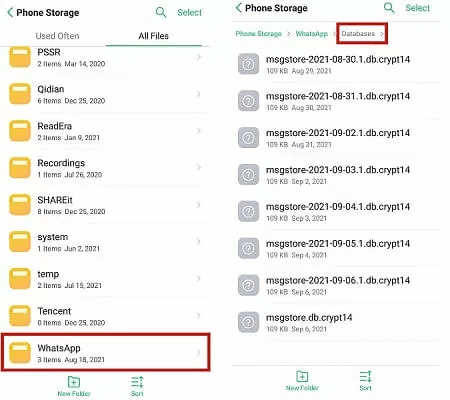
- Now, check the date on the top backup file to confirm the recent backup. It will be appear as “msgstore-YYYY-MM-DD.1.db.crypt12”. Rename it as db.crypt12.
- Go to phone Settings. Head on to the Apps section>>find and select WhatsApp.
- Go to the Storage usage option and Click on Clear Data This will permanently delete the app’s data including files and settings from this device.
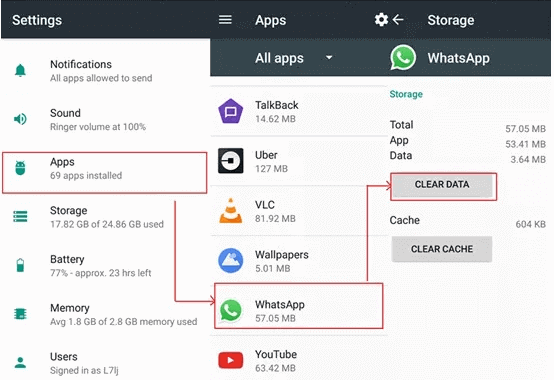
- Now, open WhatsApp, and the app will now behave like freshly installed.
- Set up your account using the same phone number.
- During setup, select the Restore option to retrieve chats and media.

Also Read: How to Restore Deleted WhatsApp Messages?
Restore WhatsApp Chat Without Backup – Android Data Recovery
Try our Android Data Recovery Tool to recover WhatsApp chat history without uninstallation. The software restores the deleted data without backup.
So, no matter whether you have a backup of your data or not, the software has got you covered. It restores various data on your device such as photos, videos, text messages, WhatsApp chat, files, audio, calendar, call logs, contacts, and much more.
It has a wide compatibility, covering various Android phones including Samsung, Nokia, Huawei, Google Pixel, Xiaomi, Motorola, and others.
Download the software and get back your WhatsApp chat without the hassle of uninstalling by following the guide here.
 btn_img
btn_img
Note: It is recommended to download and use the software on your PC or laptop. It is because recovery of phone data on the phone itself is risky as you may end up losing all your data because of data overriding.
Create WhatsApp Chat Backup for Easy Restoration
It’s essential to create a timely WhatsApp chat backup to ensure that you have a recent backup of chats to restore in case the message is accidentally or intentionally deleted.
WhatsApp provides two backup options: one is local backups and another is backups to Google Drive.
Follow the steps here to opt for both backup options:
- Launch the WhatsApp on your device.
- Click the 3 dots menu>>choose Settings.
- Go to the Chats>>Chat backup options.
- Click the Back Up button to initialize the backup. Now, wait for the process to complete.
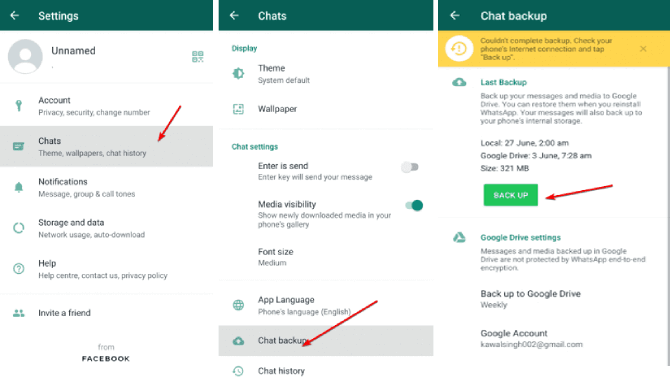
- Head to the Back up to Google Drive option under the Google Drive settings and choose the frequency as per your preference.
We suggest you set the backup frequency as Daily to ensure having a recent backup.
Also Read: Restore WhatsApp After Deleting Account
Common Issues with WhatsApp Backup & Restoration
- Backup file not found: If while moving a backup file from the WhatsApp folder to internal memory, you haven’t stored it in the correct location, WhatsApp might find difficulty locating the backup and hence fail to restore. So, make sure to store the backup in the correct location and ensure that your Google account is active.
- Backup restoration fails: An unstable internet or insufficient device storage can hinder the backup and restoration. Ensure both are optimal.
- Backup too old: If you haven’t opted for the correct backup frequency, you might lack recent backup for restoration. So, make sure to backup daily or weekly to have recent chat backups while restoring.
Tips to Follow for a Smooth Backup Restoration
- Back up your WhatsApp chats regularly to prevent data loss.
- Do not create recent chats after the chat deletion to avoid data overwriting.
- Ensure easy restoration by acting up quickly.
- Have sufficient storage on your device for backup.
- Use a stable internet during the restoration process.
Frequently Asked Questions (FAQs)
What is the importance of WhatsApp backup?
WhatsApp backup is important as it saves your official or precious chats, memorable photos and videos, important attachments, and documents, ensuring that you don't lose your valuable or conversations or media in case of data loss.
Can I restore my WhatsApp backup on a different phone?
Yes, definitely you can restore WhatsApp backup on a different phone. For this, you need to set up WhatsApp using the same number that you used on your previous phone and opt for the Restore option to have the chat history on another device.
Is it possible to selectively restore WhatsApp chats?
WhatsApp doesn't have such feature for selective chat recovery. Restoring through a chat backup will bring back all your chats and media.
Conclusion
Restoring WhatsApp backup without uninstalling is easy when you follow the above steps as mentioned. Also, follow the tips and tricks to preserve your conversations and avoid or deal with data loss scenarios.
James Leak is a technology expert and lives in New York. Previously, he was working on Symbian OS and was trying to solve many issues related to it. From childhood, he was very much interested in technology field and loves to write blogs related to Android and other OS. So he maintained that and currently, James is working for androiddata-recovery.com where he contribute several articles about errors/issues or data loss situation related to Android. He keeps daily updates on news or rumors or what is happening in this new technology world. Apart from blogging, he loves to travel, play games and reading books.