Smartphones play an integral role in our lives. However, unwanted technical glitches can dampen or disrupt our seamless Android experience. So, today in this blog, we’re going to talk about one such glitch “microphone not working Android”, providing you the expert insights, solutions, and FAQs to rest your thoughts.
To fix Android problems with ease, we recommend this tool:
This effective tool can fix Android issues such as boot loop, black screen, bricked Android, etc. in no time. Just follow these 3 easy steps:
- Download this Android System Repair tool (for PC only) rated Excellent on Trustpilot.
- Launch the program and select brand, name, model, country/region, and carrier & click Next.
- Follow the on-screen instructions & wait for repair process to complete.
Microphone Not Working Android: Troubleshooting Solutions
Solution 1: Check if the Mic is Blocked
Mic blockage can also sometimes cause the microphone not to work. If the phone cover or screen protector is not properly aligned to your phone’s design it might end up obstructing the mic, leading to this issue.
Check carefully for any blockages like your phone cover or screen protector. Also, clean the mic once to wipe the settled dust from it.
Additionally, look for any physical damage to the mic or your phone. If the mic is damaged, take your phone to the nearest service center to get it repaired.
Solution 2: Restart Your Android Device
Your device’s internal glitch can also be the reason why the Android microphone not working. So, here restart your device once to refresh its operation and close all the background applications to let the microphone work seamlessly.
Follow the steps here:
- Hold the Power button for a second.
- Then, click on the Restart option.

- Wait until your device restarts.
Solution 3: Ensure that the Bluetooth is Off
If your Bluetooth is on and it automatically gets connected to any external sound peripheral like earphones or sound bar, you won’t be able to answer calls, summon Google Assistant, or record voice with your phone mic.
Ensure that this feature is turned off on your phone. For this, follow the simple steps here:
- Scroll down the phone screen from top to bottom to access the Shortcut menu.
- Next, ensure that the Bluetooth icon is turned off. If not, tap on it to turn it off.
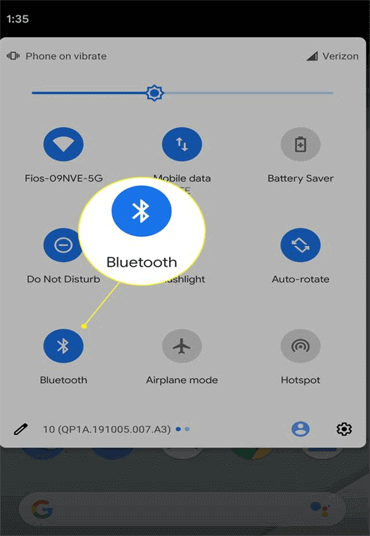
Solution 4: Review Microphone Access Permissions
The Microphone must have the necessary required permissions to work effortlessly on your phone. If any of the important permission is missing, it ends up causing such a problem.
Review the given permissions and allow, if any is missing. To do so, follow the steps here:
- Open the Settings application on your Android phone.
- Navigate to the Permissions category.
- Scroll down to Microphone and see if it is toggled on. If not, toggle on it.

- Now, get back to the Settings screen, and choose the Apps option.
- Choose the App for which the microphone is not working.
- Now, select Permissions>>Microphone.
- Choose the option Ask Every Time or Allow Only While Using the App.

Solution 5: Configure Sound Settings on Your Phone
Most Android phones come with a feature called Noice reduction or Noice suppression that manages the background noise on call or video recording.
This might sometimes interfere with the phone microphone, causing Google microphone not working on Android or sound distorting.
Ensure that this feature is turned off on your phone or configure the sound settings to resolve the issue.
Here are the steps to follow:
- Open the Settings app on your phone.
- Head to the Sound Settings or Call Settings option.
- Scroll down to Noise Reduction or a similar option and disable it.
Solution 6: Check for 3rd Party Interference
Some 3rd party app interference can also be the reason why the mic is not working on your phone. So, check for such apps and uninstall them to let the mic work smoothly.
To do this, you need to get your phone into Safe mode. Follow these steps:
- Hold the Power button until the power menu appears.
- Tap the Power Off option and let go when the Reboot to Safe Mode prompt shows up.
- Then, click OK for confirmation entering into Safe mode.

Now, you are in Safe mode where all the 3rd party apps are disabled. Try using the microphone and see if working fine. In case working smoothly, find the interfering app and uninstall it.
Solution 7: Update Your Android Version
The outdated software version on the Android phone often faces compatibility issues with certain apps and features, causing them to work abruptly or disrupting their operations.
Ensure that you use the latest version of Android to address known issues like microphone malfunctioning with bug patches.
To update your Android, follow these steps:
- Open the Settings app on your phone.
- Head to the Software update section and check for available updates.
- If any appears, tap the Download button and install it.
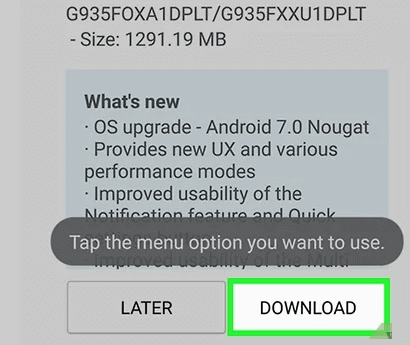
Android Repair Tool: Troubleshoot Android Issues and Errors
Troubled with unknown errors and issues on your Android phone? Worry not! Here is what you need – Android Repair Tool.
This software can easily resolve various problems on your phone with just a single click. The addressed issues include the app keeps crashing, bricked phone issues, black/white screen of death, phone won’t charging, update failure errors, and various others.
The software supports all Android phones and models. So, without worrying about the compatibility issue, get the software and resolve the problem.
Do not let Android problems dampen your user experience and operations on it. Follow the guide here and get your phone back on track.

Note: It is recommended to download and use the software on your PC or laptop only.
FAQs: Address Your Concerns Here
How can I test my microphone on Android?
To test the phone microphone, launch the voice recorder or try making a test call. Also, if you are using the mic for any app, make sure you have allowed the necessary permissions for the microphone to it to let the mic work smoothly without disruptions.
What should I do if my microphone is physically damaged?
If your phone mic is physically damaged, you need to take your phone to the nearest service center to get it physically examined by the professionals and repaired if required. This may cost you heavily if your phone is not in warranty.
Are There third-party apps to diagnose microphone issues?
Yes, there are several 3rd party applications available to diagnose microphone issues. However, it is suggested to exercise caution while using such apps. Review the app description, terms and conditions, and client reviews properly to avoid security risks.
Why do some apps have no sound during calls?
While some apps don’t allow sound during apps, there are certain apps that allow such functionality. However, first, make sure that this function is allowed on that particular app. If it is but still not getting sound while on call, it is due to app permissions or conflict. Close background apps or review app permissions to resolve this.
Final Words
In conclusion, experiencing a Microphone not working Android can be frustrating, but equipped with correct troubleshooting knowledge and expert insights, the issue is easily addressable.
Follow the mentioned solutions and regain control of your phone’s voice functions. Also, keep in touch with us on Twitter or Facebook for updates on our articles or more recent posts.
James Leak is a technology expert and lives in New York. Previously, he was working on Symbian OS and was trying to solve many issues related to it. From childhood, he was very much interested in technology field and loves to write blogs related to Android and other OS. So he maintained that and currently, James is working for androiddata-recovery.com where he contribute several articles about errors/issues or data loss situation related to Android. He keeps daily updates on news or rumors or what is happening in this new technology world. Apart from blogging, he loves to travel, play games and reading books.