The WhatsApp error “Couldn’t link device. Try again later” typically occurs on Android when trying to connect a new device through WhatsApp Web or companion mode. This message prevents the app from completing the linking process. However, this happens due to various reasons such as weak internet connection, outdated app, etc. Regardless of the reason, couldn’t link device WhatsApp problem can be easily solved by applying the fixes mentioned in this post.

So, let’s try them out.
To fix Android-related issues, we recommend this tool:
This effective tool can fix Android issues such as boot loop, black screen, bricked Android, etc. in no time. Just follow these 3 easy steps:
- Download this Android System Repair tool (for PC only) rated Excellent on Trustpilot.
- Launch the program and select brand, name, model, country/region, and carrier & click Next.
- Follow the on-screen instructions & wait for repair process to complete.
Why Can’t I Link a Device on WhatsApp?
Well, there are a dozen reasons that could lead to this error. Therefore, I have shortlisted the common causes of this error below:
- Poor or unstable internet connection.
- Corrupted WhatsApp app cache and data.
- Running an outdated version of WhatsApp.
- Downtime server.
- Battery optimization involves blocking background processes.
- Due to security settings or restrictions.
- Glitches in the app itself.
What to Do If You Face Couldn’t Link Device WhatsApp Problem on Android?
Try out the following tricks to fix this error.
Solution 1: Check Your Network Connection
The very first way you can try is to:
- Switch from mobile data to Wi-Fi, or vice versa.
- Toggle Airplane Mode on and off.
- Restart your router.
Solution 2: Update the WhatsApp Version
If the latest version of WhatsApp is released and you’re still using the older version, it could cause WhatsApp couldn’t link device try again later error on your phone. To fix this, consider installing the newest version of the WhatsApp app.
Follow the steps below to do so:
- Launch the Google Play Store.
- Search for WhatsApp and tap on it.
- Tap Update if available.

Also Read: 7 Ways to Fix Waiting for This Message This May Take a While in WhatsApp!
Solution 3: Clearing Cache & Data of WhatsApp
Another effective way you can try is to clear the app cache and data. If you haven’t cleared the WhatsApp cache and data for a long time, then it’s time to clear it.
To do so, follow the instructions below carefully:
- Navigate to Settings > Apps or App Manager > WhatsApp
- Tap on Storage Usage >> Clear Cache >> Clear Data (this will log you out).
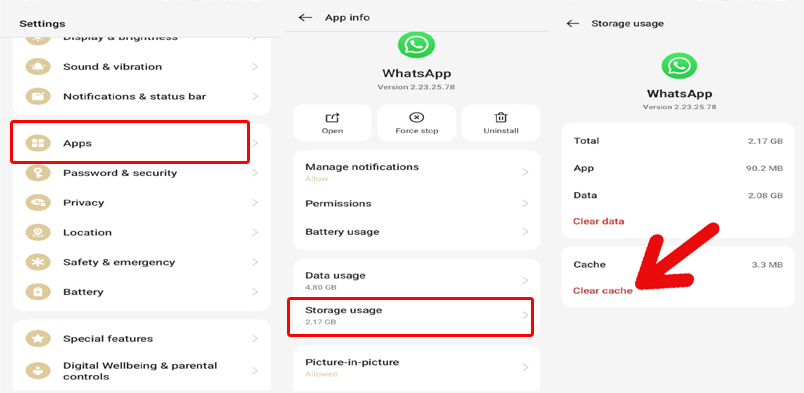
Once you are done, reopen WhatsApp and try linking again.
Solution 4: Check for WhatsApp Server Issues
Sometimes, you can’t link the device on WhatsApp’s end when the WhatsApp server is under maintenance or facing downtime. To check this, go to the Downdetector site. If it shows the server is down, wait a few hours and try again.
Solution 5: Fix Couldn’t Link Device WhatsApp Problem by Disabling Battery Optimization for WhatsApp
Battery saver modes may restrict background services needed to link devices. To get rid of it, follow the steps below and disable this feature on your Android device.
- Go to Settings app >> Battery & Performance >> Battery Optimization option.

- Locate and tap on WhatsApp.
- Choose Don’t Optimize.
- Restart your mobile and retry the linking.
Solution 6: Uninstall & Reinstall the WhatsApp
Uninstalling and reinstalling WhatsApp is a crucial step to solve such sorts of issues or deep-seated bugs. For this:
- Backup your WhatsApp chats and uninstall the app.
- Then, go to the Google Play Store and search for WhatsApp.
- Now, tap on Install button to install it again on your device.

- Log in & restore your chat backup.
- Finally, try linking the device again.
Solution 7: Use WhatsApp Web Instead of Companion Mode
If you are facing problems with linking to a second mobile or tablet, try using WhatsApp Web as a temporary workaround:
- Visit web.whatsapp.com
- Open WhatsApp on your Android
- Go to Linked Devices >> Link a Device.
- Scan the QR code.
Solution 8: Contact WhatsApp Support
Even after trying the above fixes, if the error persists, try contacting WhatsApp Support. Instead, you can also contact WhatsApp support through email at support@whatsapp.com. All you need to do is to explain everything about your issue, along with the error screenshot, to help the team better understand the problem.
Frequently Asked Questions:
How Do I Relink My WhatsApp Device?
To relink your WhatsApp device, follow the steps below:
- Open the WhatsApp app on your primary Android phone.
- Then, tap on Linked devices > Link a device.
- If provoked, verify your identity on your primary phone.
- After that, point your primary mobile at the device’s screen you want to link to >> scan the QR code.
Why Is My WhatsApp Link Not Working?
It might be possible that the WhatsApp link not working due to several reasons, including outdated app versions, incorrect formatting, internet connectivity problems, or the link itself being invalid.
How Many Devices Can Be Linked to WhatsApp?
WhatsApp allows a maximum of 4 devices at the same time to be linked.
How to Check Linked Devices on WhatsApp?
To check the linked devices on WhatsApp, follow the steps below:
- Open the WhatsApp app on your mobile.
- Then, tap on three dots menu >> ‘Linked Devices’ option.
- This will show a list of all devices currently linked to your WhatsApp account.
Also Read: 9 Fixes for WhatsApp Videos Not Playing on Android!
Wrapping Up
The couldn’t link device WhatsApp problem on Android is bothersome but solvable. You can try the solutions mentioned above one by one to fix it effectively.
You can visit our Facebook, Twitter, and G+ pages for further queries.

James Leak is a technology expert and lives in New York. Previously, he was working on Symbian OS and was trying to solve many issues related to it. From childhood, he was very much interested in technology field and loves to write blogs related to Android and other OS. So he maintained that and currently, James is working for androiddata-recovery.com where he contribute several articles about errors/issues or data loss situation related to Android. He keeps daily updates on news or rumors or what is happening in this new technology world. Apart from blogging, he loves to travel, play games and reading books.