Through WhatsApp, we can share photos, videos, audio, and other attachments with friends & relatives. It helps to make it easier to stay connected. But sometimes, you may face WhatsApp videos not playing on Android issue after updating the WhatsApp app or operating system. How to fix this? Here you will get 9 solutions to tackle this hectic situation with ease.
To fix Android-related issues, we recommend this tool:
This effective tool can fix Android issues such as boot loop, black screen, bricked Android, etc. in no time. Just follow these 3 easy steps:
- Download this Android System Repair tool (for PC only) rated Excellent on Trustpilot.
- Launch the program and select brand, name, model, country/region, and carrier & click Next.
- Follow the on-screen instructions & wait for repair process to complete.
Why Are Videos Not Playing in My WhatsApp?
Before diving into the solutions to solve videos won’t play on WhatsApp Android. Here are some of its causes:
- Inadequate storage space.
- Corrupted WhatsApp app data or cache.
- Outdated app version
- Interfering 3rd-party apps
- Server issues
- Device compatibility issues etc.
How to Solve WhatsApp Videos Not Playing on Android Phone?
In this section, I have listed both simple as well as complex solutions to get rid of this problem.
Method 1- Restart Your Android
Restarting the device can fix various errors or bugs, so you should also go ahead to reboot your device once. If it fails to solve the problem, you can try further solutions.
Method 2- Force Stop the WhatsApp Application
Apart from restarting the device, you can even try to force-stop the WhatsApp app. This will assist you to troubleshoot videos won t play on WhatsApp Android issue easily.
Here’s what you have to do:
- Navigate to Settings> Apps or App Manager.
- Open the App List> select WhatsApp > “Force Stop” >> OK.

Also Read: WhatsApp Crashing or Stopping: The Ultimate Fixes Revealed!
Method 3- Clear Cache of WhatsApp
Each app on your Android, including WhatsApp, saves temp files known as cache. With time, these cache files accumulate & might cause performance issues.
To clear WhatsApp cache as illustrated in the steps below:
- Go to Settings> Apps or App Manager.
- Open the App List> find and click WhatsApp.
- Click Storage and hit “Clear Cache” to clear them.
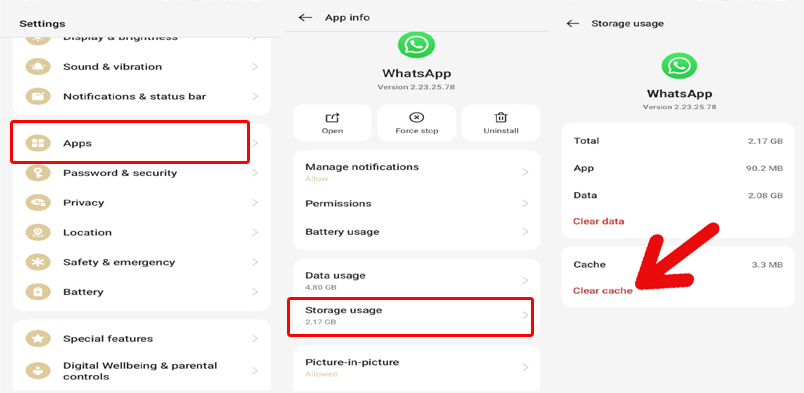
Method 4- Verify WhatsApp Servers
Sometimes, downtime WhatsApp server or server at the moment under maintenance can lead to this problem. To check this, visit the DownDetector website & confirm if there are any server issues. If found down, then wait until the server comes on track.
Method 5- Fix WhatsApp Videos Not Playing on Android by Updating WhatsApp
Many users have reported that running an outdated version of WhatsApp triggers a video not playing issue. In such a case, updating the app to the latest version will fix this bug, and also its performance will improve.
Follow the below steps:
- Initially, open the Google Play Store>> click on 3 lines.
- After this, click on the My Apps & games> Look for WhatsApp > Click on UPDATE.

Method 6- Clear the Device’s Storage Space
If your phone has inadequate storage space, it can lead to videos won t play on WhatsApp Android issue. Try freeing up some space on your mobile by deleting unnecessary files & apps to resolve it.
Also Read: Fix WhatsApp Backup Stuck on Android
Method 7- Reinstall the WhatsApp App
Uninstalling and reinstalling WhatsApp is another effective resolution to this problem. Here are the steps to be followed to uninstall and reinstall the WhatsApp app:
- Go to Settings > Apps or App Manager.
- Open the App List > find and click WhatsApp.
- After this, you’ll see Uninstall option, tap on it
- Next, open the Google Play Store & search WhatsApp > tap on Install option

- Now, allow the necessary permissions to access the WhatsApp without any trouble.
Method 8- Contact Support Team on WhatsApp
Last but not least, if none of the above solutions work for you, try contacting WhatsApp Support.
Otherwise, you can contact WhatsApp support via email at support@whatsapp.com. All you need to do is provide a detailed description of your problem and relevant screenshots.
Use Android Repair Tool to Fix Android Issues
It is common to come across several errors/issues while handling Android phones. Thus, if you are facing any Android error and how to fix it, here is a sophisticated solution for you. Go for the best tool, such as Android Repair to fix all kinds of Android issues.

Note: It is recommended to download and use the software on your PC or laptop only.
Frequently Asked Questions:
If you are unable to send or receive videos on WhatsApp, then it may happen due to insufficient storage or an outdated app.
To play a received video, tap on the video preview in the chat.
WhatsApp is compatible with video formats like .mp4, .avi, .mov & 3GP.
On Android devices, media files get automatically saved in the WhatsApp media folder. Why Is the Video Message on WhatsApp Not Working?
How to Play Video on WhatsApp?
What Video Format Can WhatsApp Play?
Where Are WhatsApp Videos Stored in Android?
Time to Conclude
So, this is all about how to fix WhatsApp videos not playing on Android.
As you can see, we have specified here 9 possible methods to deal with the situation without any technical skills. All you need to do is try them one by one until your problem gets resolved.
Apart from this issue, if you’re facing any other glitches on your Android mobile, let us know on Facebook or Twitter. We’ll assuredly help you to fix it in all possible ways.

James Leak is a technology expert and lives in New York. Previously, he was working on Symbian OS and was trying to solve many issues related to it. From childhood, he was very much interested in technology field and loves to write blogs related to Android and other OS. So he maintained that and currently, James is working for androiddata-recovery.com where he contribute several articles about errors/issues or data loss situation related to Android. He keeps daily updates on news or rumors or what is happening in this new technology world. Apart from blogging, he loves to travel, play games and reading books.