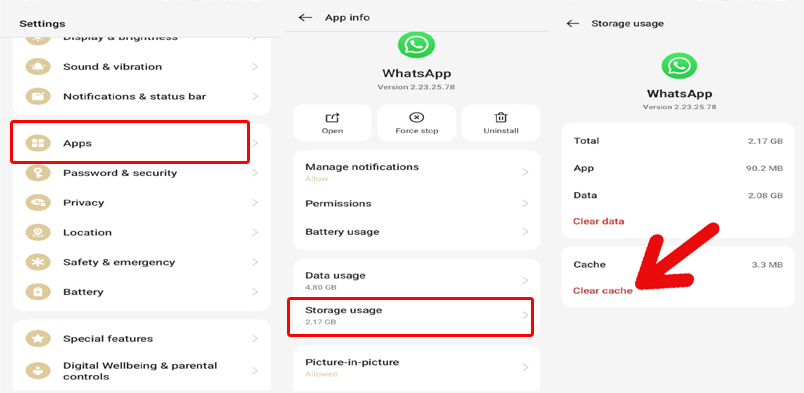Millions use the WhatsApp platform for voice communication daily. Sometimes, users encounter- “This audio is no longer available” error. This warning message usually appears when trying to play received audio files or voice notes. It can occur on both Android & iPhone devices.

Thus, if you are facing this error, don’t fret. Let’s explore the top reasons and the best solutions to fix WhatsApp error this audio is no longer available quickly.
To fix Android-related issues, we recommend this tool:
This effective tool can fix Android issues such as boot loop, black screen, bricked Android, etc. in no time. Just follow these 3 easy steps:
- Download this Android System Repair tool (for PC only) rated Excellent on Trustpilot.
- Launch the program and select brand, name, model, country/region, and carrier & click Next.
- Follow the on-screen instructions & wait for repair process to complete.
Why Does This WhatsApp Error Occur?
Various reasons can lead to this peculiar error when trying to open the WhatsApp audio.
- Deleted Audio File: If the sender removes the message from chat, the audio becomes inaccessible.
- Corrupt Storage: Damaged internal or SD card storage may corrupt audio files.
- Storage Cleaner Apps: Some cleaner apps remove WhatsApp media to save space.
- Media Auto-Download Disabled: WhatsApp may not download the audio if disabled.
- Moved/Renamed Files: Manual changes to the WhatsApp media folder can disrupt file paths.
- Outdated WhatsApp Version: An old app version can break playback features.
Solutions to Fix WhatsApp Error This Audio Is No Longer Available
To troubleshoot this message, you need to follow each & every method provided in this section.
Trick 1- Ask the Sender to Send the Audio Again
If the audio file is deleted by the sender or expires, then you can ask the sender to resend the voice message. This is the fastest fix and will help you to regain access to your voicemail easily.
Trick 2- Check Internet Connection
This method might sound silly, but it is possible that your Android phone’s internet connection is disabled; because of this, you are unable to download and play the received audio.
Therefore, ensure your mobile data is enabled. In case it is weak or not working, you can go for a strong Wi-fi connection.
Trick 3- Check Your Phone’s Volume
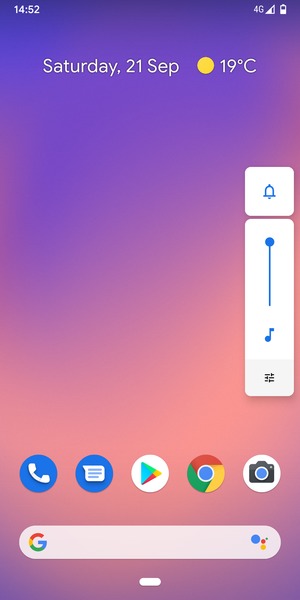
Incorrect media settings or the phone’s volume set to less can cause ‘this audio is no longer available please ask to resend WhatsApp error’. Once it is vital to check the phone’s volume and turn it up.
Trick 4- Clear Cache and Data of WhatsApp Application
It’s true that clearing the app cache not only helps to fix such problems but also enhances your device’s performance. So, immediately try this solution to get rid of this audio problem.
Here’s how you can clear WhatsApp cache:
- Open the phone’s Settings.

- Choose the “App Management” >> “App List”.
- Then, locate the WhatsApp
- Tap on the “Storage Usage” option.
- Finally, tap on both the options “Clear Cache” or “Clear Data”.
Trick 5- Check the WhatsApp permissions.
To work the WhatsApp voice message feature correctly, it is essential to grant all the necessary permissions, especially microphone access.
For this:
- Open the phone’s Settings
- Choose the “App Management” >> “App List”.
- Next, locate & tap on the WhatsApp app >> Permissions.
- If a microphone is in the Not allowed section, simply tap on it.
- Select Allow only while using the app or Ask every time.
Trick 6- Fix WhatsApp Error This Audio Is No Longer Available by Updating WhatsApp
When you are using an outdated version of WhatsApp, you can also face such audio issues. Therefore, consider updating the WhatsApp app by following the steps below:
- Open Google Play Store>> click on 3 lines
- Tap on My Apps & games>> search WhatsApp Messenger >> hit on UPDATE.
Trick 7- Verify Internal Storage/SD Card
Another quick solution you can try is to verify the internal storage or the SD card. Follow the instructions below carefully to do so:
- Remove & reinsert the SD card.
- Use the File Manager to check if audio exists in
WhatsApp > Media > WhatsApp Voice Notes.
Also, check available storage. Low storage may prevent file downloads.
Also Read: Fix Waiting for This Message This May Take a While in WhatsApp!
Trick 8- Reinstall WhatsApp (Backup First)
If the WhatsApp error this audio is no longer available persists, simply uninstall the WhatsApp app and reinstall it. However, reinstalling the app will fix your issue, and you will regain access to your audio message.
Steps to be followed:
- Backup your chats first:
Settings > Chats > Chat backup
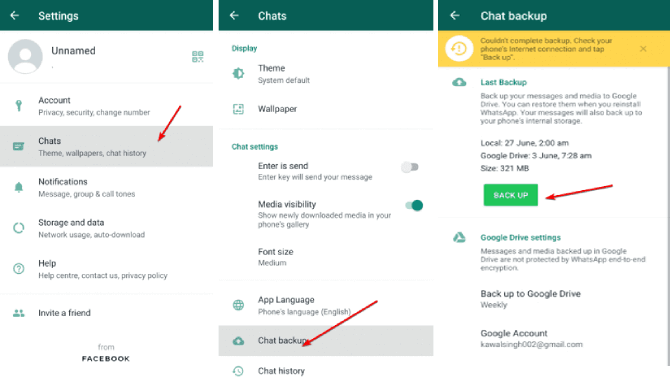
- Uninstall the WhatsApp app from the home screen.
- Go to the Play Store >> look for WhatsApp >> and install it.

- Restore your backup during setup.
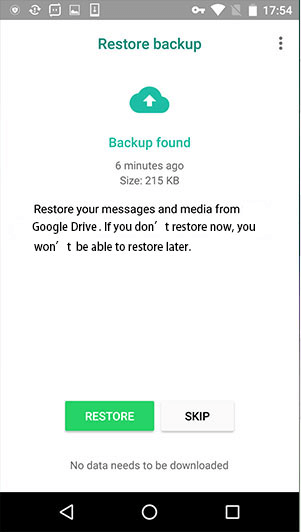
This can fix file path or permission errors.
Trick 9- Contact WhatsApp Support
If all else fails, contact WhatsApp Support. Go to:
Settings > Help > Contact Us
Explain the issue, steps you’ve tried, and include screenshots if possible.
Frequently Asked Questions:
You can fix WhatsApp can't download ask to resend issue by clearing the app cache:
It might be possible that if the sender deletes the message (audio), the WhatsApp app may not download a voice note if disabled the feature.
You can only download files that are no longer available on WhatsApp via backup.
The received or downloaded WhatsApp audio is directly saved to the File Manager app. Navigate to File Manager >> tap on ‘Internal Storage’ >> WhatsApp folder. Now, open the ‘Media’ folder. Under the Media folder, locate and tap on the ‘WhatsApp Audio’ folder, which holds your voice notes.
To back up your WhatsApp audio or other data, you can use WhatsApp's inbuilt chat backup feature, which saves media files such as audio messages or other data to a Google Drive.
Navigate to your phone's Settings >> Notifications >> App notifications. Then, scroll down & tap WhatsApp. Turn on notifications. How to Fix WhatsApp Can't Download Ask to Resend?
Why Is Audio No Longer Available on WhatsApp?
How to Download Files from WhatsApp Which Are No Longer Available?
Where Is the WhatsApp Audio Stored?
How to Back Up WhatsApp Audio?
Where is My WhatsApp Sound?
Time to Sum Up
So, here comes to the end of this post & I hope that whatever methods mention here will assuredly help you to solve WhatsApp error this audio is no longer available on Android. Try them one by one and you’ll have your WhatsApp voice notes playing smoothly again in no time.
In addition, I’ll suggest you use the most reliable Android Data Backup & Restore tool to completely back up your WhatsApp, audios, chats, and other data.

James Leak is a technology expert and lives in New York. Previously, he was working on Symbian OS and was trying to solve many issues related to it. From childhood, he was very much interested in technology field and loves to write blogs related to Android and other OS. So he maintained that and currently, James is working for androiddata-recovery.com where he contribute several articles about errors/issues or data loss situation related to Android. He keeps daily updates on news or rumors or what is happening in this new technology world. Apart from blogging, he loves to travel, play games and reading books.