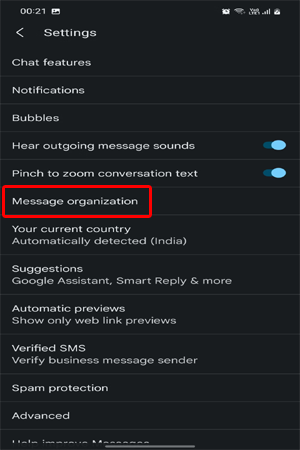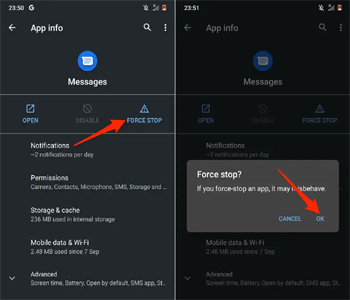Today for any online banking transactions, purchases, or logging into your account, you receive OTPs (One Time Password) messages. However, in a single day, users perform an end number of such activities and receive lots of OTP messages which overloads their inboxes. So, if you are one of those users whose inbox is flooded with OTP messages and looking for how to auto-delete OTP after 24 hours, use Google Messages to auto-delete them.
Well, OTPs are necessary for security purposes. The received code is the verification process to confirm that the particular activity is performed by you. Though the messages are of no use after a few minutes, still they exist in your inbox unless you manually delete them. Therefore, we have brought up this article that will let you know how to auto-delete OTP messages that are cluttering your inbox.
To recover deleted messages on Android, we recommend this tool:
This effective tool will recover lost, deleted, inaccessible data from any data loss situations in no time. Now recover your lost and deleted data in just 3 easy steps:
- Download this Data Recovery Tool (for PC only, for Mac) rated Excellent on Pcmag.com.
- Select the storage media you wish to recover data from and click on Scan.
- Preview the files before recovery and choose Recover option to restore deleted data from Android.
Is It Possible to Delete OTP After 24 Hours?
Well, you can manually delete the OTP messages yourself whenever you want. However, if you want auto-deletion of OTP after 24 hours, let me tell you Yes, there is a possibility. Google was continuously working on this feature in which OTP auto-deletes after 24 hours.
How to Auto Delete OTP After 24 Hours?
Use Auto Delete for OTP in Google Messages App
This feature lets you delete the OTP automatically after 24 hrs and clear your inbox. So, use this feature and get rid of OTP messages. Follow the instructions below to enable it:
- Go to the Play Store App and search for Google Messages.
- Once appeared, download the app by clicking the Install button next to the app.
- Now, launch the app after installation and tap the three vertical dots at the top-right corner.
- Select Settings from the appeared options list.
- Next, navigate and select the Message organization option.
- On the next screen, scroll down and toggle on the button for Auto-delete OTPs after 24 hrs.
What To Do If Message Organization Not Working?
In case after enabling the “Auto-delete OTPs after 24 hrs” feature, your Message Organization doesn’t work then it might be because your related Google apps are not updated or having glitches. So, in such a case, try updating all the related Google apps or Force-stop the app itself and restart it to make it work.
Method 1: Update the Google Messages App
If you are using the older version of the Google Messages app, you might find difficulty using Message Organization. Also, related Google apps need to be updated in order to avoid getting such problems. As Google Messages is related to Google, therefore a single outdated related app can cause problems with it.
Follow the instructions below to update it:
- Open the Play Store and click on the Profile icon.
- Click on the Manage apps and devices option.
- Now, go to the Updates section and navigate for any available updates for Google Messages.
- If any are found, tap the Update button to download the latest version.
Once updated, follow the same steps to update the Google Services & Google Play Store.
Method 2: Force Stop the Google Messages App
At times, the app’s internal bugs or glitches start causing such issues on it. Therefore, force-stopping the app and restarting it again will most probably fix the issues that are currently prevailing on the app.
Below are the steps to do so:
- Go to the Messages icon on your Home screen and click on it.
- Next, select the App info option on the submenu.
- Then, click on Force-stop.
- Now, launch the app again and check if Message Organization is working or not.
Method 3: Clear Google Messages App Cache
Another problem occurring reason is an overloaded app cache. So, in case, haven’t cleared the app cache for a long time and with time got corrupted, it can start messing with the app. Therefore, clearing the app cache timely is needed to avoid such problems in the future.
Follow the steps below to clear the Google Messages App cache:
- Go to Settings on your phone.
- Then, select App management.
- Now, navigate through the app list and select Google Messages.
- Choose the option Storage usage.
- Now, click on Clear data and Clear cache one after another to flush the cache.
- Once done, launch the app and try checking if Message Organization.
Recommended: Android Message Recovery Tool
In case, you deleted any of your important messages accidentally while clearing OTP messages in your inbox, we recommend Android Message Recovery Tool.
This is the best and easy-to-use tool to recover any type of deleted data on your Android phone including messages, photos, videos, files, contacts, WhatsApp messages, etc.
Also, the tool is compatible with almost all Android versions. You just have to download the software and refer to its user guide further to use it effectively.
Steps to Recover Deleted Messages On Android Phones:
Conclusion
Well, if your inbox is full of OTP messages, and causing your whole SMS inbox unorganized, then follow the step-by-step instructions mentioned in this article to auto delete otp after 24 hours and clear out your inbox.
I hope, the article turns out to be helpful and your question on how to auto-delete OTP after 24 hours got well answered. In case of any further related doubts or queries, feel free to contact us on our official Twitter or Facebook pages.
Harjeet is a professional blogger who loves to write blogs about Android & iOS-related topics. She dedicated her 2+ years in the technology field, tackling all kinds of issues, errors and other problems. Currently, she is contributing to Android Data Recovery Blogs to guide users to solve several Android-related issues or any other problems. Before working for Android Data Recovery, she freelanced for various sites. Apart from writing, Harjeet is a music lover and fond of reading books.