Nowadays smart devices are playing the most important role in our daily lives. Using them, we have gained the most convenient and hands-free way of controlling our smart home. However, sometimes even the most advanced technology can encounter issues, and one such is “could not communicate with your Google Home Mini” error.
In this post, we will talk about the common issues that users face while connecting with Google Home Mini and provide step-by-step troubleshooting solutions.
Common Reasons Why Google Home Mini Not Communicating
Here are some common problems that users generally encounter while connecting to Google Home Mini:
- Wi-Fi connection problem
- Problem recognizing voice commands
- Muted microphone
- Outdated Google Home app
- Object interference
How to Troubleshoot “Could Not Communicate with Your Google Home Mini”?
Fix 1: Initiate Basic Checks
If you find trouble connecting with your Google Home Mini, initiate the troubleshooting with basic checks. Here’s what to do:
- Check device compatibility- Ensure your device is compatible with the Google Home Mini. For Android 6.0 version is required while iOS 12.0 or later is needed for iPhones and iPads.
- Verify Wi-Fi connectivity- Ensure that your Google Home Mini is connected to a working Wi-Fi. If facing a problem with the Wi-Fi connection, disconnect it and then reconnect to troubleshoot the connection issue.
- Check for obstacles- Nearby electronic objects, such as microwave ovens or cordless phones can interfere with Wi-Fi signals. Try keeping such objects away from your Google smart device.
- Test voice commands- Try speaking in a clear voice and loud enough to be recognized properly. Avoid background noise while delivering voice commands.
Fix 2: Restart Your Router & Google Home Mini
Sometimes, a simple restart of your router and Google Home Mini can help you resolve the connectivity problems.
To restart the router, unplug your router from the main power, wait for at least 30 seconds, and then re-plug it. This can often improve the connection.
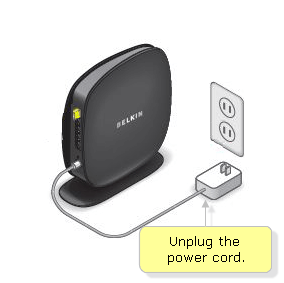
Turn off your Google Home Mini by holding the Power button on it, wait for a few seconds, and press the Power button again for 10 seconds to turn on it.
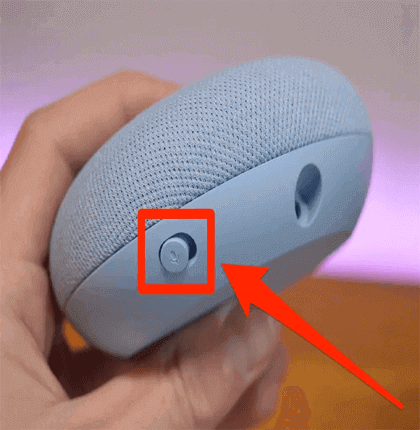
Fix 3: Check Microphone Privacy Settings
Ensure that the microphone permission is allowed to the Google Home app to fix Google Home Mini communication error. Here’s how to check it:
- Launch the Google Home app on your device.
- Click the device icon representing the Google Home Mini.
- Then, tap on the Settings icon.
- Check the Voice Match settings to ensure the Google Home Mini recognizes your voice.
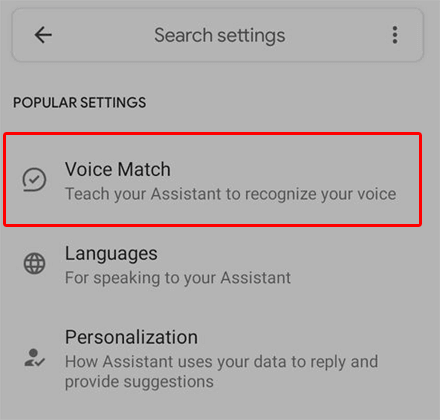
Fix 4: Re-Train Voice Model
Try re-training the voice model to resolve communication issues with Google Home Mini. Follow the steps below to do so:
- On your device, open the Google Home.
- Then, tap on the device icon representing the Google Home Mini.
- Now, click on the Settings icon.
- Under the Voice Match settings, tap on the Voice Model and retrain it.
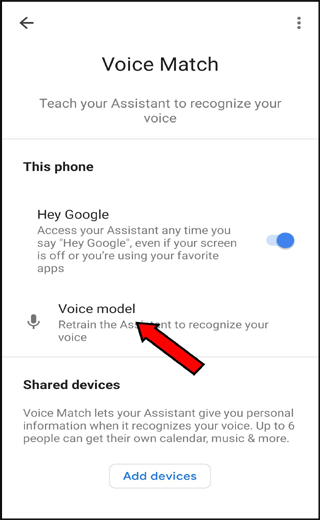
Fix 5: Uninstall 3rd-Party App
Sometimes, installed 3rd party apps on your device can interfere with the Google Home Mini’s functionality. Uninstall or disable those apps to resolve the communication problem.
Following are the steps to do so:
- Press or hold the Power button on your device.
- Next, hold the Power Off option until the Reboot to Safe Mode prompt appears.
- Now, confirm it by hitting OK.

- On safe mode, try communicating with Google Home Mini. If communicates properly, it indicates a third-party app problem.
- Find and uninstall the problematic app.
Fix 6: Use the Updated Google Home App
The buggy or outdated Google Home app version may sometimes trigger such an error. So, update the app if you are unable to connect with Google Home Mini.
Below are the steps to follow:
- Open the Play Store app on your device.
- Tap the Profile icon and select Manage apps and devices.

- Head to Updates available and search the list for Google Home Mini update.

- If any is available, hit the Update button.
Fix 7: Install Latest Device Software
Use updated software on your device to fix compatibility issues that might be hindering it from communicating with the Google Home Mini.
Here are the instructions to update your Android device:
- On the Settings app, scroll down to the Software Update category.

- Check the available update here.
- Tap the Download button to install the latest software.
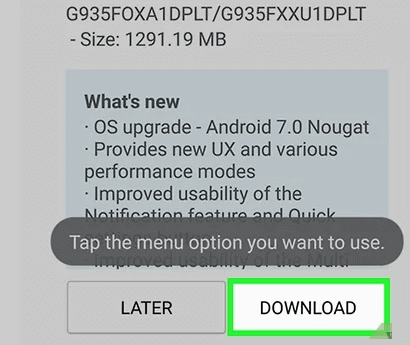
- This may take some time. Wait until it gets completed.
Get Google Home Mini Alternatives
Here are some popular smart speakers for Google Home Mini alternatives:
Amazon Echo Dot (4th Generation)

The Amazon Echo Dot is the best alternative to the Google Home Mini. It works on Alexa voice assistant to perform various tasks, answer questions, and control smart home devices.
Apple HomePod Mini
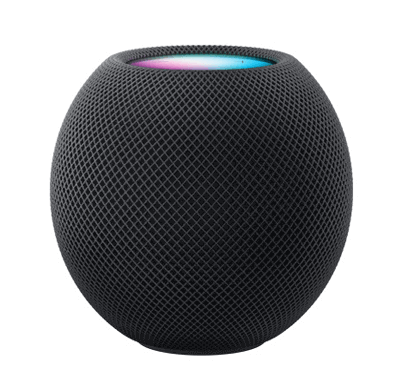
Apple HomePod Mini is another smart device in the Apple ecosystem. It is the best choice when it comes to considering the Google Home Mini alternative. It has excellent sound quality and works seamlessly on the Apple devices.
Sonos One

If you are looking for a smart speaker to control and manage your smart home devices, Sonos One is the best choice. It supports both the Google Assistant and Amazon Alexa. It is best known for its multi-room capabilities and high-quality audio.
FAQs
What to do when Google Home Mini doesn't respond to my voice?
If Google Home Mini fails to respond on your voice, inspect if the microphone is muted or check its permission on the Google Home app. Also, we suggest you re-train the voice model.
Is there a warranty for Google Home Mini?
Yes, obviously the Google Home Mini comes with a warranty. Check out the T&C for details on coverage.
Conclusion
In conclusion, the solutions mentioned above will help you resolve “could not communicate with your Google Home Mini” error.
But, in case, you still fail to fix the error after trying these fixes, contact Google Support for further assistance.
James Leak is a technology expert and lives in New York. Previously, he was working on Symbian OS and was trying to solve many issues related to it. From childhood, he was very much interested in technology field and loves to write blogs related to Android and other OS. So he maintained that and currently, James is working for androiddata-recovery.com where he contribute several articles about errors/issues or data loss situation related to Android. He keeps daily updates on news or rumors or what is happening in this new technology world. Apart from blogging, he loves to travel, play games and reading books.