Are you facing net::ERR_NAME_NOT_RESOLVED error message while using Chrome browser? If yes, then don’t fret, this error occurs when your device fails to fix the domain name. In this blog, I will show you how to fix net err_name_not_resolved in Android phone along with the possible reasons.

Let’s get started…
To fix Android-related issues, we recommend this tool:
This effective tool can fix Android issues such as boot loop, black screen, bricked Android, etc. in no time. Just follow these 3 easy steps:
- Download this Android System Repair tool (for PC only) rated Excellent on Trustpilot.
- Launch the program and select brand, name, model, country/region, and carrier & click Next.
- Follow the on-screen instructions & wait for repair process to complete.
What Causes ERR_NAME_NOT_RESOLVED on Android?
Various reasons can lead to this network error, including:
- DNS issues.
- Accumulated or corrupted browser’s cache files.
- Due to activated VPN.
- Incorrect network settings.
- Misconfigured browser.
As you have known the common cause now it’s time to apply the possible ways to tackle net::ERR_NAME_NOT_RESOLVED mobile error.
How to Fix NET ERR_NAME_NOT_RESOLVED in Android Phone?
Follow these steps to resolve the issue quickly.
Solution 1- Restart the Browser and Device
Since the error is occurring when using the Chrome browser so, you need to once restart your browser. Besides that, restart your device if the problem continues.
Solution 2- Check Your Internet Connection
Most probably net::ERR_NAME_NOT_RESOLVED on Android arises due to weak internet connection. Therefore, if you are having any kind of network problems on your device, simply fix it by trying these basic tips like.
- Turn Off & Turn on The Mobile Data.
- Switch From Mobile Data to Wi-Fi Connection.
- Enable & Disable the Airplane Mode.
Also Read: Chrome Keeps Crashing: A Comprehensive Guide to Troubleshooting
Solution 3- Clear Your Chrome Browser Cache & Cookies
Sometimes, clearing your browser’s cache & cookies is a simple fix. When you clear your browsing data, it usually helps fix this error fastest. Follow the below steps to clear Google Chrome browser cache:
- Open the browser, and tap 3 vertical lines in the top right corner.
- After this, tap on “more tools” from a dropdown menu >> choose the “clear browsing data.”
- Choose both the options “Cookies and other site data” & “Cached files and images.”
- At last, select “All time” in the time range & click the “Clear data” button.
Solution 4- Disable VPN or Proxy Settings
The next solution you can try to solve err_name_not_resolved Chrome error is disabling the activated VPN or proxy settings. Here are the complete instructions to be followed:
- Go to Settings then tap on Network & Internet.

- After that, tap on VPN & disable any active connections.
- In case, if are using a proxy, go to the Wi-Fi settings, choose your network & eliminate the proxy configuration.
If this method fails, try the next one.
Solution 5- Disable the Pages Preloading in Chrome
Many users have reported that they fixed ERR_NAME_NOT_RESOLVED error by disabling the page preloading. To do so, follow the below steps carefully:
- Open Chrome >> Go to Settings.
- Tap Privacy then disable the option named “Preload pages for faster browsing and searching”.
- Now, restart Chrome & check if the error occurs again.
Solution 6- Reset Network Settings on Android Device
Resetting the network settings is a quick resolution to solve network-related issues in Android phones:
- Open the Settings on your phone.
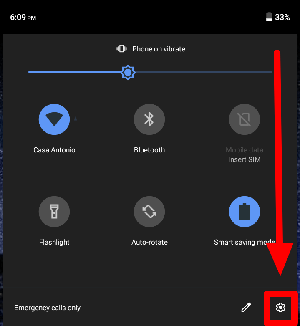
- Tap System or General management section;
- Choose Reset options.

- After that, tap on Reset network settings or Reset Wi-Fi, mobile network and Bluetooth
- Next, tap on Reset settings & confirm with your device’s PIN or password.
Also Read: Resolve Chromecast Update Stuck At 0% Issue
Solution 7- Contact Your ISP (Internet Service Provider)
Even after trying all the above methods, if this error message persists, consider contacting your ISP to check if it is solved. If they’re facing a network problem, they will surely help you to deal with the err_name_not_resolved error.
Related FAQs:
What Is the DNS Not Resolved Issue?
DNS not resolved issue occurs error message if there's a problem with some of the hardware connected to your computer.
How to Change DNS Server in Android Mobile Data?
To change and configure the DNS server in Android mobile data follow the below steps.
- Go to the Settings >> tap on Network & Internet >> Advanced > Private DNS.
- Choose the Private DNS provider hostname.
- Now, enter the dns.google as a hostname of your DNS provider then Save it.
How to Fix This Site Can't Be Reached ERR_NAME_NOT_RESOLVED?
To fix this site can’t be reached ERR_NAME_NOT_RESOLVED, try these tips:
- Check the Internet Connection.
- Restart Router or Modem.
- Edit a Host File.
- Change the DNS Server.
- Check the Network Settings.
- Disable VPN/Proxy.
- Update Your Browser.
Final Judgements
The NET::ERR_NAME_NOT_RESOLVED error can be frustrating. However, by following the solutions mentioned above, you but these should easily resolve it. If the warning message persists, contact your ISP for further assistance for a seamless browsing experience.
Thanks for reading!

James Leak is a technology expert and lives in New York. Previously, he was working on Symbian OS and was trying to solve many issues related to it. From childhood, he was very much interested in technology field and loves to write blogs related to Android and other OS. So he maintained that and currently, James is working for androiddata-recovery.com where he contribute several articles about errors/issues or data loss situation related to Android. He keeps daily updates on news or rumors or what is happening in this new technology world. Apart from blogging, he loves to travel, play games and reading books.
