Want to know how to flash Realme firmware? In this guide, you will learn how to flash stock firmware on Realme phone by using Realme Flash Tool.
Realme is a former sub-brand of Oppo which is now capturing popularity in the market due to its astonishing features and reasonable price. Recently it drew the attention of many users as it launched Realme Flash Tool.
Realme has recently launched this Flash tool for its smartphone users. With this official tool, users can now easily flash the firmware on Relame phones without worrying about violating the warranty terms of the device.
So, if you are also planning to flash the Realme phone stock ROM, this could be the best way of doing this. But before using this tool, you must have complete detail of it, such as what is Realme Flash Tool or how to use Realme Flash Tool to flash Realme phone firmware.
Hence, to answer all your queries, I have come up with this guide. Here, you will everything about how to flash stock firmware on Realme phone with Realme Flash Tool. So, go ahead and read everything mentioned in this post to use this tool to the fullest.
What is Realme Flash Tool?
If you don’t have any idea about what Realme Flash Tool is, then it is a utility software developed for Windows and Mac so that you can use it to flash Realme smartphone’s firmware.
It is officially manufactured by Realme to help users to unbrick or manually install the OS updates on their Realme devices.
It supports flashing the Realme OFP firmware over the fastboot mode. So, you can use this tool without worrying about the warranty of your phone.
Important Things to Know Before Using Realme Flash Tool to Flash a Realme Phone
Before using the Realme Flash Tool to flash stock firmware on Realme phone, here are a few things that you must note down:
- In order to flash Realme firmware, this tool needs the bootloader to be unlocked on the phone.
- If you are worried about your phone’s warranty while this tool, then there is nothing to worry about. Using this tool won’t affect the warranty as it is an official tool of Realme.
- This flash tool doesn’t support the Emergency Download Mode (EDL), which means you can’t boot your phone in the fastboot mode if it is hard bricked.
- The most important thing to note about this tool is that flashing the firmware of your Realme phone with this tool will erase all the phone data. So, make sure to keep a backup of the phone before using it.
Now, let’s see which Realme phone models can be flashed using this tool.
Which Realme Smartphones Does Realme Flash Tool support?
- Realme X50 Pro
- Realme X2 Pro
- X2 Model of Realme
- Realme X
- 3i Model of Realme
- Realme 3
Prerequisites:
- Realme Flash Tool
- Realme UI package
- Unlocked Bootloader
- Your phone must have more than 60% battery
- PC, USB cable
- Install ADB USB Driver on your PC
How to Flash Realme Firmware with Realme Flash Tool?
Step 1: Download & Install Realme Flash Tool on Your PC
The first thing you need to flash stock firmware on Realme smartphones is the Flash Tool. So, to download and install it, follow these steps:
- Download the Realme Flash Tool by clicking any of the links given below:
V2 (Latest): realme_Flash_Tool_V2.zip
- After downloading the file, go to the location where you have downloaded it.
- Extract the zipped file.
- Open the extracted folder.
- Double click on the realme flash.exe to launch the Realme Flash Tool on the PC.

Note: This Flash Tool doesn’t require any installation process as it is a portable program, and you can launch it by double-clicking on the extension file that is realme flash.exe.
Step 2: Unlock the Bootloader on Realme Phone
The Realme Flash Tool needs a fastboot interface to flash your Realme phone, and for this, you must unlock the bootloader on your phone. So, make sure to unlock the phone’s bootloader before moving to the next step.
Step 3: Boot Phone in Fastboot Mode & connect to the PC
In this step, you boot your phone in the fastboot mode. To do this, turn off your phone > press & hold the Power + Volume Up buttons. Now, your phone will be booted in the fastboot mode. Then, connect the phone to the PC using a USB cable.

Step 4: Download & Install USB Driver
- Launch the Realme Flash Tool on your PC and click on the Loading device button. (make sure your phone is connected to the PC).
- The flash tool will automatically recognize the Realme phone and show its unique ID under the Device list.
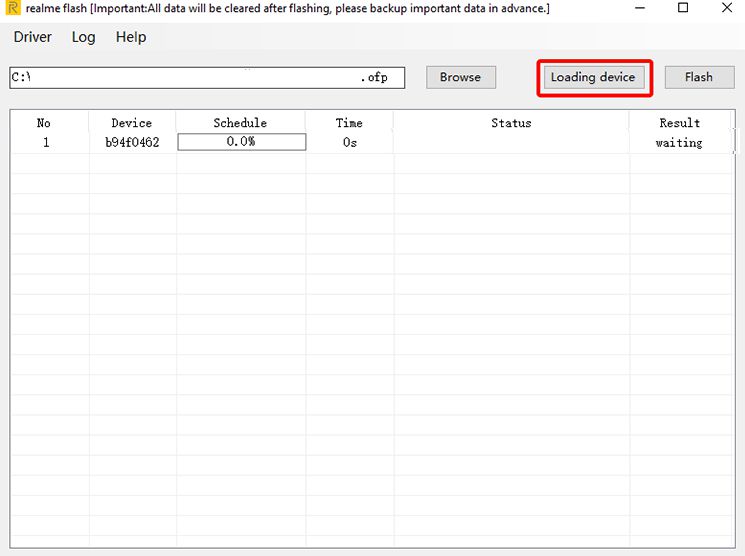
If the tool is showing the Device not recognized error, it means the USB driver is either missing or not installed properly on the PC. In this case, you need to install the USB driver of your Realme phone on the PC. For this, you need to do the following:
- In the Realme Flash Tool, click on the Driver tab.
- Click on the Install button.
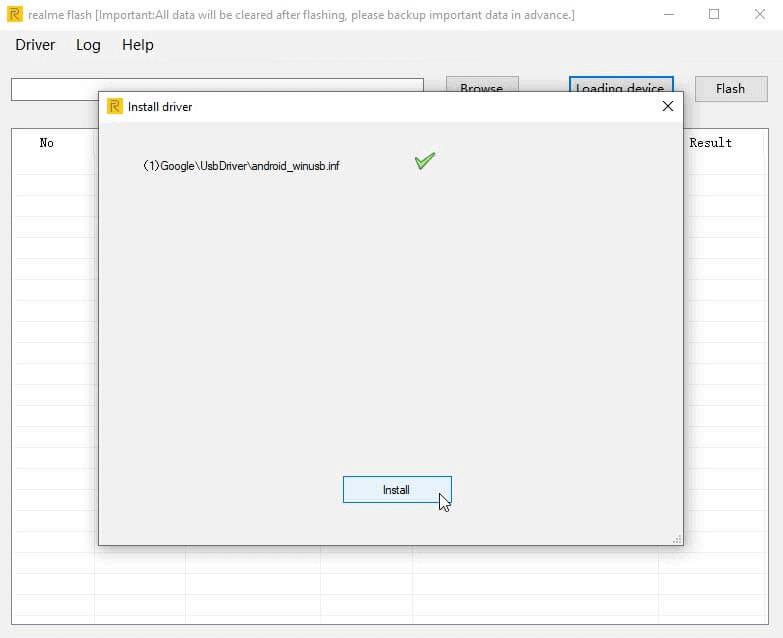
- It will start installing the right USB driver for the phone.
- Once the installation is completed, restart your PC and try again to load the device’s unique ID.
Step 5: Download the Realme UI OFP Package
After unlocking the bootloader and fastboot connection, you are all set to flash stock firmware on Realme phone. Now moving ahead, download your phone’s stock firmware, which is the Realme UI OFP package.
Note: Currently, the OFP packages are only available for limited Realme phones, which include Realme X50 Pro, X2 Pro, X2, X, 3i, and 3.
Step 6: Use Realme Flash Tool to Flash Realme OFP Firmaware
After downloading the OFP package on your PC, you can flash the OFP package to the Realme phone using the Realme Flash Tool. To do that:
- Click on the Browse button in the Flash Tool’s GUI to search for the .ofp firmware on your PC.

- Choose the OFP package you have just downloaded on your PC.

- After selecting the file, click on the Flash button to start flashing the Realme phone.

- You will now get a prompt box to confirm the flashing. Here, click on the Confirm button.
- Finally, the process will start to flash the stock firmware on your Realme device.
- This process can take some time. So, have patience.
- Once the flashing process is complete, you will see a message saying: “Flashing completed“.

So, with this, you have successfully flashed the Realme device with the Realme Flash tool. Now, disconnect your phone and give it a restart.
What are the Other Usages of Realme Flash Tool?
Besides flashing the Realme Stock ROM, there several ore usages of the Realme Flash Tool, which are as follows:
- Upgrading OS: Users can use the Flash Tool to upgrade their Realme phones by installing the latest update. For this, you need to flash the OFP package of the latest Realme software version.
- Unbrick Your Phone: For any reason, if you have bricked your Realme phone, then you can use the Realme Flash Tool to unbrick your phone by reflashing the stock firmware.
- Downgrade Realme UI Version: This tool allows to downgrade the device to the older version of the Realme UI.
Note: You can only use the Realme Flash Tool to downgrade the Realme UI version, not the Android version.
- Restoring Stock Firmware: With this Flash Tool, you can also undo the modifications you have done on your Realme phone’s software.
- Fix the Software Issues: Along with flashing Realme stock firmware using Realme Flash Tool, you can also use it to fix several software issues on your phone, such as bootloop issues, performance issues, battery draining problems, etc.
Frequently Asked Questions:
When should you flash the Realme phone's firmware?
When should you flash the Realme phone's firmware? Users flash the Realme or any other Android phone for several reasons. Such as:
- When you want to downgrade the phone version
- If you want to upgrade the phone's software
- To unbrick the phone
- If you want to flash custom ROM on your phone
- Or to fix the software issues on the phone
Can I use Realme Flash Tool to flash the OZIP firmware package of Realme?
No, you cannot use this tool to flash the OZIP firmware package. It only allows flashing the Realme OFP firmware packages.
Will flashing the stock ROM on Realme phones with the Realme Flash tool affects the warranty?
No, it won't affect your phone's warranty. As this tool is officially developed by Realme, it will not violate the warranty service of your phone.
How can I revert Realme phones back to the Stock ROM?
If you want to take your Realme phone back to the Stock ROM, do the following:
- Restore Nandroid Backup
- Flash Stock ROM
- Flashing Factory Image
- Stock Firmware Reinstallation
Conclusion
So you see, how is it easier to flash stock firmware on Realme phone with the Realme Flash Tool. All you have to do is download this tool and follow the given steps to flash any Realme phone firmware.
Lastly, I hope you found this article helpful. Also, don’t forget to share this post with other Realme users.
Besides, if you have any other queries regarding this topic, feel free to ask us on our official Twitter page.
James Leak is a technology expert and lives in New York. Previously, he was working on Symbian OS and was trying to solve many issues related to it. From childhood, he was very much interested in technology field and loves to write blogs related to Android and other OS. So he maintained that and currently, James is working for androiddata-recovery.com where he contribute several articles about errors/issues or data loss situation related to Android. He keeps daily updates on news or rumors or what is happening in this new technology world. Apart from blogging, he loves to travel, play games and reading books.