Learning a new language with Duolingo is exciting. However, users sometimes face the “An error occurred. Try again later” error when accessing the app. Well, this guide provides quick & effective methods to fix Duolingo an error occurred try again later error and continue your lessons without interruptions.
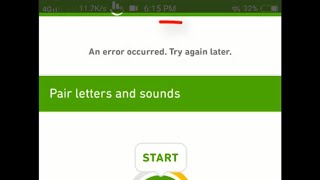
So, let’s get started with this post!
To fix Android-related issues, we recommend this tool:
This effective tool can fix Android issues such as boot loop, black screen, bricked Android, etc. in no time. Just follow these 3 easy steps:
- Download this Android System Repair tool (for PC only) rated Excellent on Trustpilot.
- Launch the program and select brand, name, model, country/region, and carrier & click Next.
- Follow the on-screen instructions & wait for repair process to complete.
Why Does Duolingo Show “An error occurred. Try again later”?
Check out the major factors that trigger this unwanted error on Android:
- Weak internet connection
- Server-related outage or downtime
- Outdated Duolingo app version
- Duolingo app Cache or data conflicts
- Device compatibility issues
As you have known the common reasons now, it’s time to step toward fixing it.
How to Solve Duolingo An Error Occurred Try Again Later on Android Phone?
Follow the step-by-step instructions below to say goodbye to this error & regain control of your Duolingo app.
Method 1- Ensure to Use Stable Internet
To access the Duolingo app without any interruptions, it is vital to have a strong data connection. If you are incompetent to launch the app and learn any language, it must be because of weak internet connectivity.
In such a situation, you should verify your Android phone’s internet speed through Speedtest. Though if you’ve a higher ping, try switching to a different connection, like Wi-Fi, if using mobile data or vice versa.
Method 2- Clear Duolingo Cache & Data
As we all know, corrupted Duolingo cache data sometimes blocks the proper app functionality. However, clearing the app cache can often resolve such issues. Therefore, follow the instructions below carefully and clear the corrupt cache.
- Open the Settings on your mobile.
- Next, navigate to Applications or App Manager.

- Then, scroll through the app list >> choose Duolingo.
- On the next screen, tap Storage usage
- Now, tap on Clear storage & Clear cache.
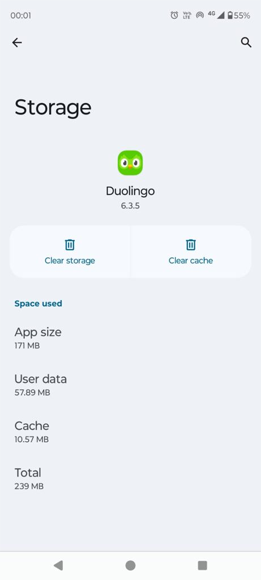
Also Read: Duolingo Stuck on Loading Screen Android? Do THIS Immediately!
Method 3- Update the Duolingo App
Ensure that you’ve the latest version of the Duolingo application installed on your smartphone. Outdated versions may have compatibility issues & can cause an error occurred try again later Duolingo.
To update the app, follow the steps below:
- Go to Play Store on your phone.
- Next, tap on Profile icon >> choose Manage Apps and Devices.

- Navigate Updates available section & look for Duolingo
- If the latest version is available, tap on Update button to install it.
Method 4- Check the Duolingo Server Status
Sometimes the problem isn’t on your end. Duolingo servers may experience downtime or an outage. You can visit to Downdetector website to verify outages. If servers are down, you must wait until the issue is resolved.
Method 5- Re-login to the Duolingo App
Most of the time, Duolingo users face issues with their accounts. So, here I suggest you log out once & re-log in to fix the error immediately.
Here are the necessary steps to follow:
- Open the Duolingo app on your phone.
- Then, tap on the Menu(Hamburger icon) >> choose the Settings
- Now, hit the Log Out option at the bottom.
- Once logged out, wait 2-3 minutes & re-login to see if the warning message disappeared.
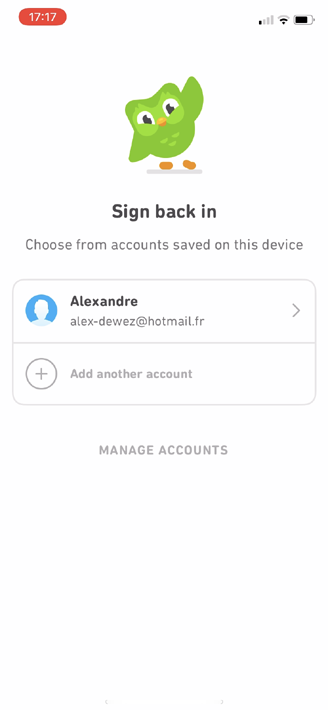
Method 6- Fix Duolingo An Error Occurred Try Again Later by Reinstalling the App
Many users have said that uninstalling and reinstalling the Duolingo app helped them resolve this error message.
To follow the below steps:
Steps to Uninstall Duolingo on Android
- Open Settings
- Tap on Apps & Notifications.
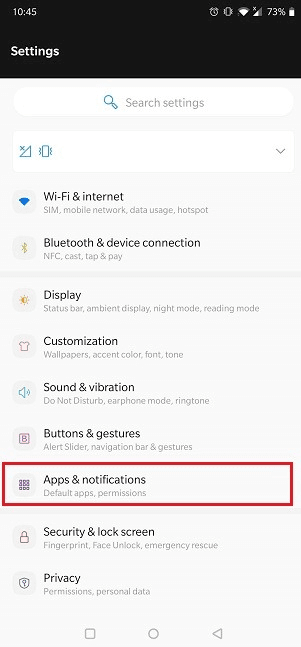
- Scroll down & find Duolingo app >> tap on it.
- Choose uninstall.
Steps to Re-Install Duolingo on Android
- Launch Play Store on your smartphone.
- Search for Duolingo app.
- Then, tap on install.
Method 7- Contact Duolingo Support
If nothing works, reach out to Duolingo Help Center. Provide screenshots & details about your Android phone and Duolingo app version. The support team can guide you with advanced troubleshooting.
Bonus Tip- Fix Duolingo Errors & Issues Using Android Repair
When it comes to solving any app-related problems on Android, it’s always recommended to try the Android Repair tool.
It is the best software to repair almost all sorts of Android errors/issues like Facebook Has Stopped, Snapchat has stopped, Settings has Stopped, and many more.
So, just download, install, and try this tool.

Note: It is recommended to download and use the software on your PC or laptop only.
Frequently Asked Questions:
Your Duolingo language learning app may not be working due to a weak internet connection, corrupted app cache, outdated software, or a temporary glitch with your Android device.
No, if you reinstall the Duolingo application and login with your current account, it will retain all your progress. Though your progress is stored on the Duolingo servers & not on your device.
English is the most learned language on Duolingo application.
It might be possible that your device isn’t connected to stable internet connection that’s why you are facing ‘sorry we couldn’t connect to Duolingo’ error.
When you delete your Duolingo account & erase your personal data, you will lose your learning progress and even achievements. Why Is My Duolingo App Not Working?
Will I Lose My Progress If I Uninstall and Reinstall Duolingo?
What Is the Most Learned Language on Duolingo?
Why Does It Say ‘Sorry We Couldn't Connect to Duolingo’?
What Happens If You Try to Delete Duolingo?
Wrap Up
So, these are the workarounds that you can try to solve an error occurred try again later Duolingo. I hope, the declared solutions helped you troubleshoot this error & let you access your Duolingo language learning app again.
Moreover, if you’ve any further doubts, feel free to comment on Facebook or Twitter.

James Leak is a technology expert and lives in New York. Previously, he was working on Symbian OS and was trying to solve many issues related to it. From childhood, he was very much interested in technology field and loves to write blogs related to Android and other OS. So he maintained that and currently, James is working for androiddata-recovery.com where he contribute several articles about errors/issues or data loss situation related to Android. He keeps daily updates on news or rumors or what is happening in this new technology world. Apart from blogging, he loves to travel, play games and reading books.
