Chaos Zero Nightmare is a newly released sci-fi horror RPG game application available on Android, PC, and iOS. The game features a narrative-driven storyline about humanity fighting a cosmic entity known as “Chaos“. Sometimes, this app stops working or does not open due to an unforeseen reason. In this blog, I will discuss the common causes and provide some quick fixes to resolve the Chaos Zero Nightmare not working problem and get the game running smoothly again.
To fix Android-related issues, we recommend this tool:
This effective tool can fix Android issues such as boot loop, black screen, bricked Android, etc. in no time. Just follow these 3 easy steps:
- Download this Android System Repair tool (for PC only) rated Excellent on Trustpilot.
- Launch the program and select brand, name, model, country/region, and carrier & click Next.
- Follow the on-screen instructions & wait for repair process to complete.
Why Is Chaos Zero Nightmare App Not Working on Android?
There could be several reasons why the Chaos Zero Nightmare app is not working. Here I’ve specified some of the major factors.
- Internet problem
- Overloaded or corrupt Chaos Zero app cache & data
- Network or server issue
- Chaos Zero Nightmare app glitch or bug
- Outdated or malfunctioning app
So, these are the common reasons now. Let’s find out the different resolutions depending on these causes to fix the problem.
How to Fix Chaos Zero Nightmare Not Working Problem on Android?
Check out the methods that will help you resolve the Chaos Zero Nightmare not opening. Let’s try them.
Way 1- Check for a Strong Internet
A weak network connection can even trigger such problems. You require a steady bandwidth to use the game app without a problem. Therefore, make sure that your phone is connected to a strong internet connection. If you are using mobile data, then switch to Wi-Fi or vice versa.
Way 2- Relaunch the Chaos Zero Nightmare App
Temporary glitches in the Chaos Zero app may sometimes prevent it from working properly. Thus, force-stopping the application & re-launching can help it to refresh, ensuring that the issue is fixed.
To do so, follow the steps below:
- Go to the Home screen & hold the Chaos Zero Nightmare app icon.
- Choose the App info >> tap on Force stop >> OK.
![]()
- Now, relaunch the app.
Way 3- Clear the Nightmare App Cache
Accumulated app cache & data over time get corrupted, which later results in the malfunctioning of the app and causes the app to stop working. So, we suggest you clear the app cache timely manner to avoid such issues.
Here is how you can do so:
- Navigate to the phone’s Settings.
- Go to the Applications or App manager

- Now, navigate to the Chaos Zero Nightmare app and select it.
- Tap on the Storage
- Click on the Clear Cache& Clear Storage
Way 4- Disable Battery Saver & Background Restrictions
Many of you are unaware of the fact that battery saver mode limits performance as well as reduces the CPU power & restricts app activity. It might be possible that you are facing Chaos Zero Nightmare not working due to the enabled battery saver feature in your Android phone.
To turn this off, follow these steps:
- Open Settings app on your phone.
- Then, tap Battery optimization.
- Disable Battery Saver.
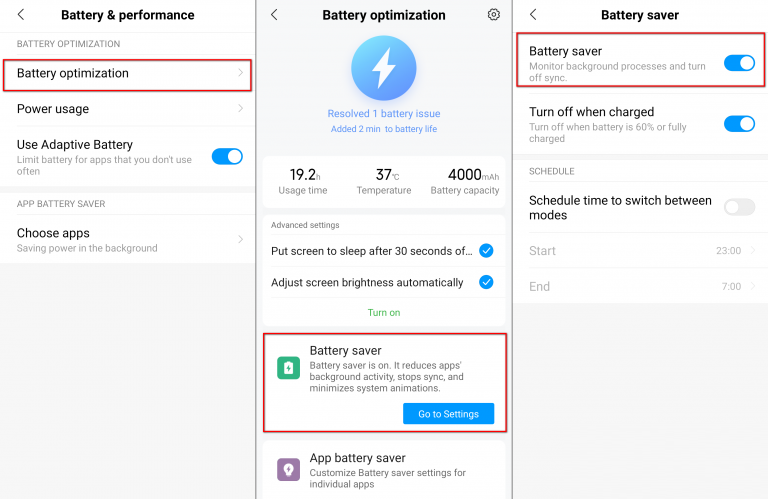
Also, remove app restrictions. Allow full background activity for the game. This ensures a smooth and stable experience.
Way 5- Update Your Android System and Chaos Zero Game
Another foremost reason for this problem is running outdated software or a game app. Consider updating the Android OS to improve compatibility.
Here is how you can do so:
- Go to Settings.
- Choose the System.
- Tap Software Update.

Besides, try updating the Chaos Zero Game from Google Play to tackle the situation.
Way 6- Check for Server Outage
Chaos Zero Game may be currently experiencing server outages or temporary service disruptions. Consequently, in such cases, the best thing you can do is to wait for the server to come back.
Way 7- Reinstall the Game App to Fix Chaos Zero Nightmare Not Working
Even after trying the above methods, if the game still refuses to open or work, reinstall it. Uninstalling the app removes all the broken files. After that, reinstalling restores a fresh version.
To do this:
- Long-press the Chaos Zero Nightmare app icon.
- Tap Uninstall.
- Open Google Play.
- Search for Chaos Zero Nightmare.
- Install the game again.
Try opening it after installation. In many cases, the game works perfectly after a clean install.
Recommended: Use the Android Repair Tool
Whenever there is any app-related problem occurs on Android phones, it is strongly suggested to go for the Android Repair Tool. The same applies to the Chaos Zero app.
It is the best repairing software that can assist you in fixing a wide range of errors & bugs successfully. Issues it can fix are- Android OS crashing, phone won’t charge, apps crashing, update failed errors, etc.
This software is compatible with all Android phones & is easy to use. Therefore, simply download it on your PC & follow the link here for user guide instructions.

Note: It is recommended to download and use the software on your PC or laptop only.
Related FAQs:
Is Little Nightmares Available for Android?
Absolutely, Little Nightmares is available on Android.
How Many GB is Chaos Zero Nightmare?
5.20 GB is a size of Chaos Zero Nightmare app.
How to Redeem Code Chaos Zero Nightmare?
To redeem Chaos Zero Nightmare codes on Android, follow the below steps:
- Open the Chaos Zero Nightmare app.
- Click the 'Settings' button.
- Choose the button at the bottom with a silhouette icon.
- Select the 'Register Coupon'.
- Enter your code into the text box and claim it.
Final Verdict
Chaos Zero Nightmare not working or opening on Android is a common issue. Still, you can troubleshoot it with simple troubleshooting steps, including clearing your cache, updating your Chaos Zero app, checking device compatibility, and other solutions mentioned above in this post.
However, following these steps improves stability and ensures a smoother gaming experience.

James Leak is a technology expert and lives in New York. Previously, he was working on Symbian OS and was trying to solve many issues related to it. From childhood, he was very much interested in technology field and loves to write blogs related to Android and other OS. So he maintained that and currently, James is working for androiddata-recovery.com where he contribute several articles about errors/issues or data loss situation related to Android. He keeps daily updates on news or rumors or what is happening in this new technology world. Apart from blogging, he loves to travel, play games and reading books.