If you are an Instagram user, you might have come across the Instagram an unknown network error has occurred. Even though Instagram is the most preferred social networking app, users often come across issues and errors on this platform. And the unknown network error is one of them.
This annoying network issue appears when users try to log in to their Instagram accounts. Instagram mainly throws this error due to network issues but there could be several other reasons behind this issue.
Being said that, if you are reading this article, then you must be also struggling with this same error on your Instagram app. Well, don’t worry as it is an extremely common error among Instagram users that can be fixed by using some quick tricks.
So, without wasting any further time, let’s fix the unknown network error on Instagram by following this guide and applying the mentioned solutions.
Why is My Instagram Showing An Unknown Network Error?
If your Instagram app says an unknown network error has occurred, then any of the following can be the reason behind getting this error:
- Due to wrong internet settings on your phone
- If your internet is not working properly
- When the Instagram server is down
- It may also happen due to the bug in the app
- If the installation file is corrupted
- Because of cached data files
- When the date and time on your device are incorrect
- Due to the misconfigured app preferences
How to Fix Instagram An Unknown Network Error Has Occurred?
1: Check Your Internet Connection
Mostly, the Instagram network error occurs due to internet connection issues. So, if you are having any kind of network issues on your device, then fix it to use Instagram without getting this error.
- In case of slow internet, you can switch to a different network connection.
- Switch from mobile data to the WiFi connection or vice-versa.
- Turn off and turn on the mobile data.
- Enable and disable the Airplane mode.
- Take your device close to the internet device, such as a router.
If you tried all of the above things and yet can’t fix the Instagram error an unknown network error has occurred, move to the next potential solution.
2: Check Instagram Server Status
You may get an unknown network error has occurred on Instagram if the servers are down. So, before coming to any conclusion, make sure the Instagram server is up and properly working. To check them, you can use the DownDetector website.
If the servers are down or are undergoing any maintenance, you can do nothing but wait until the issues are resolved.
3: Clean Data & Cache of Instagram
The cache files have also been found to be responsible for the unknown network error in Instagram. Hence, simply clear the cache and data of the app. For this, you need to do the following:
- Open Settings > go to the Apps.
- Click on the Instagram app.
- Move to the Storage option.
- Tap on the Clear Cache and Clear Data buttons.
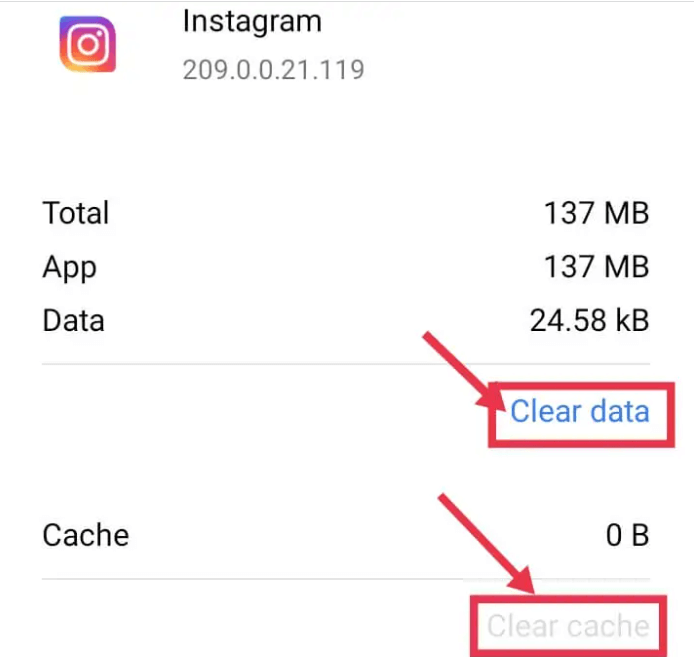
- Now, open the Instagram app and re-login to the account.
This time the issue must be resolved. But if you are still facing the issue, you can try the other fixes shared in this blog.
4: Check the Phone’s Date & Time
Apps face performance issues when the date and device on your system are not correct. It is because when the app finds your device date and time different from your actual location, it starts misbehaving. So, you must always use the internet time on your phone to avoid this nuisance.
Now, if your phone’s time and date are not set correctly, check the below method to fix it:
- Open the phone’s Settings.
- Go to the Additional Settings.
- Tap on Date & time.
- Now, enable the Use network-provided time and Use network-provided zone options.

- After doing this, your phone will be set to the internet date and time.
5: Reset App Preference
The Instagram an unknown network error has occurred issue can also appear on your device if the app preferences are not set correctly. So, if you also have misconfigured app preferences on your phone, then follow the below steps to rectify it:
- Go to device Settings.
- Click on Apps.
- Go to the menu button (3-vertical dots at the top-right corner) > tap on Reset App Preferences.

- Restart your phone.
- Finally, lunch the Instagram app and check if the issue got resolved or not.
6: Reset APN Settings to Resolve Instagram An Unknown Network Error Has Occurred
Wrong APN settings can also be responsible for the Instagram error message “An Unknown Network Error Has Occurred”. For fixing this error, one mayset the A rePN settings to resolve the network issues on the device. Here’s how you can do this:
- Launch the phone Settings app.
- Tap on the SIM cards & mobile networks.

- Select your mobile network.
- Go to the Access Point Names.

- Finally, tap on the Reset button.

- Then restart the phone.
7: Update Instagram App
Still can’t fix an unknown network error has occurred on Instagram? Try updating the Instagram app. It is a potential solution to fix network issues with the Instagram app. Doing this fixes the bugs in the app that might be causing this error on your Android phone. To do this,
- Open the Google Play Store on your phone.
- Search for the Instagram app and open it in the play store.
- Now, tap on the Update button (if available).
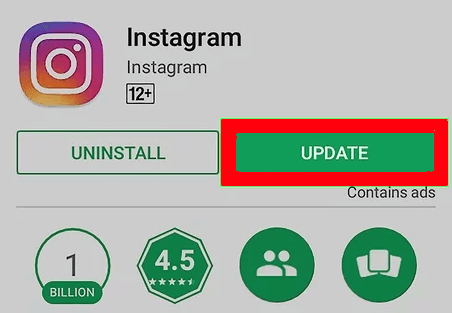
- And wait for the process to get finished.
- Once the app is updated, restart the device.
Now, check if you can use Instagram without facing an unknown network error.
8: Reinstall Instagram
When the update fails to fix the unknown network error on Instagram, you must reinstall it. Sometimes, while installing the app, the installation files get corrupted, which later causes such issues on the device. To eliminate this problem, you can try reinstalling the app.
- Go to the Instagram app icon and long press on it.
- Tap on the Uninstall button.
- After removing the app, reinstall it from Google Play Store.
Instagram Network Error: FAQs
What does an unknown network error has occurred mean?
This irritating error appears when you try to log in to your Instagram account. This error means that you are having network issues on your device which is prohibiting you from login into the account. However, you can fix this error by following the above solutions.
Why does Instagram say Sorry there was a problem with your request?
If you are receiving the Sorry there was a problem with your request error on Instagram, then the following reasons could be responsible for this:
- If your IP address has been blocked by Instagram
- When you log in and log out of your Instagram account multiple times within a short time period.
- If you are using the outdated version of the app
- When there is a glitch in the Instagram app
- If you have posted the content against the Instagram policy and guidelines
- Due to the server issues
- Because of poor internet connection
How can I fix an Instagram oops error occurred on Android?
If you are getting the oops error occurred message on your Instagram app, then follow these solutions to fix it:
- Close and relaunch the app
- Log out and re-login to the Instagram account
- Restart your phone
- Update or reinstall the app
- Check the Instagram server
- Clear cache and data of the Instagram app
How to fix the Instagram login error on Android devices?
If you are not able to login to Instagram or facing a login error, then the following solutions can help you to fix the issue:
- Make sure your Instagram account is not disabled
- Restart your phone
- Check the internet connection
- Reset the date and time on your device
- Clear Instagram app cache and data
- Reset the password
- Update the app
- Contact Instagram support team
Conclusion
The “Instagram an unknown network error has occurred” issue can appear anytime on your device. Fortunately, there are several potential solutions to fix this issue.
In this article, I have gathered and shared all possible ways to troubleshoot this error. So, if you can’t log in to Instagram due to an unknown network error, simply follow the above-given fixes and get past this issue.
However, if you still have any queries, then feel free to ask us on Facebook or Twitter. Our experts will help you in every possible way to resolve your problem.
Thank you!!!
James Leak is a technology expert and lives in New York. Previously, he was working on Symbian OS and was trying to solve many issues related to it. From childhood, he was very much interested in technology field and loves to write blogs related to Android and other OS. So he maintained that and currently, James is working for androiddata-recovery.com where he contribute several articles about errors/issues or data loss situation related to Android. He keeps daily updates on news or rumors or what is happening in this new technology world. Apart from blogging, he loves to travel, play games and reading books.