Have you lost your Snapchat messages on your phone? Looking for some possible ways to recover deleted Snapchat messages on Android devices? If yes then you are not alone here.
There are many users who use the Snapchat application but unfortunately, they have to bear the loss of their important messages. However, in this blog, you will know how to restore Snapchat messages from Android with ease.
About Snapchat App
Snapchat is one of the popular applications used by millions of users. It differentiates itself from others by a unique feature ‘disappearing message’. This application is spreading widely among Smartphone users.
Depending on its settings, either you receive a text message or video, they will go after 10 seconds automatically. This is one of the best features, which Snapchat has and is also loved by its user. This app allows you to chat with your friends similar to Facebook Messenger.
Sometimes, unwanted situations occur which can put you in trouble such as the Snapchat messages gets deleted. Several users have reported that their messages along with photos from Snapchat are missing.
This can make users worried but I would advise you not to bother about any data loss anymore. There are ways by which you can get back your lost/deleted Snapchat messages on your Android device. To know about these methods keep reading this detailed article.
You may also like: How To Recover Deleted Snapchat Streak On Snapchat
Does the Snapchat Data Get Removed Permanently?
Everybody knows about the Snapchat app. Using this app you can take photos and videos and share them among friends and families. Some of them are only viewed for few seconds and they automatically get removed permanently.
But here you have to know that whatever data gets deleted on its own is not permanently erased from the device. But they still remain in the device itself but become invisible. If you want those lost messages then it is possible to recover them easily with the help of any powerful software.
Also Read: How to Recover Snapchat Photos/Videos From Android Phones?
How to Save Your Snapchat Messages?
If you want to save your Snapchat messages, then you should know first how to save them. If you don’t have any idea then here are few steps mentioned that can help you save your important Snapchat messages.
- Install the Snapchat app and sign in.
- On swiping left, a chat list will be displayed.
- Search the chat button and here look for a contact to chat with.
- Now type the text and send it. After that, your message will appear in the chat window.
- Here you have to click on the message you have sent and it will turn grey and bold. Now the message will be kept safe and it will not be deleted. This process works also for the messages you receive.
- And if you want to remove it then you have to click on the message until the grey color is removed and after 10 seconds, it will automatically disappear.
This is the process to save Snapchat messages that you have to send or received. But what to do when you have not saved it?
How Long Does a Message Stay on Snapchat?
Generally, most of the users are not aware of how many days does Snapchat messages stay on the app. So, you should know that:
- Snapchat servers are designed to delete all photos and videos automatically after they are viewed by the recipient.
- All the unopened messages and videos get deleted automatically after 30 days from its server
- If the chats sent to the group are not opened, then they automatically get deleted after 24 hours.
How To Recover Lost/Deleted Snapchat Messages on Android Phone?
Method 1: Best Way to Retrieve Snapchat Messages on Android
If you don’t want to try the manual methods to get back the lost Snapchat messages, then the only way to get those messages back to your Android phone is by using third-party recovery software. In this situation, Android Data Recovery Tool is the most recommended solution.
This software helps to restore every lost data such as contacts, text messages, videos, photos, call history, documents, audios, and many others including Snapchat messages. This powerful tool rescues lost data from any Android devices including Samsung, Sony, HTC, LG, Redmi, Oppo, Huawei, and many others.
 btn_img
btn_img
Note: It is recommended to download and use the software on your PC or laptop. It is because recovery of phone data on the phone itself is risky as you may end up losing all your data because of data overriding.
Steps to Follow to Recover Deleted Snapchat Messages on Android
Method 2: Recover Deleted Messages from Snapchat Using .nomedia Extension
If you have not saved your messages on your device, then to get those messages back, you have to do a little bit of struggle.
This means the Snapchat messages deleted within 10 seconds are not removed permanently from the device. Hence, these deleted Snapchat messages can be recovered using the .nomedia extension.
Following are the steps, which can help you access the messages and see them.
- In the file manager, go to data/data/. Here, you can see the Snapchat.android folder.
- Now, here you will see several folders and subfolders where you have to find nomedia. In this extension, you will get the Snapchat messages.
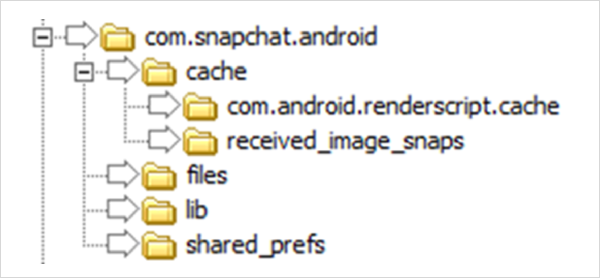
- Select every file with the extension and rename the files by removing the nomedia extension. This will allow you to view the messages.
Method 3: Restore Lost Snapchat Messages on Android Using My Data Feature
You can send a request to the verified owner using the My Data feature to recover Snapchat messages on Android. This feature allows users to submit a request and download deleted messages in the form of a zip file.
Here are the steps below to get a zip file:
- First, visit this website https://accounts.snapchat.com, then log in to your Snapchat account using your email id and password. Then click on the My Data option in the Manage My Account window.
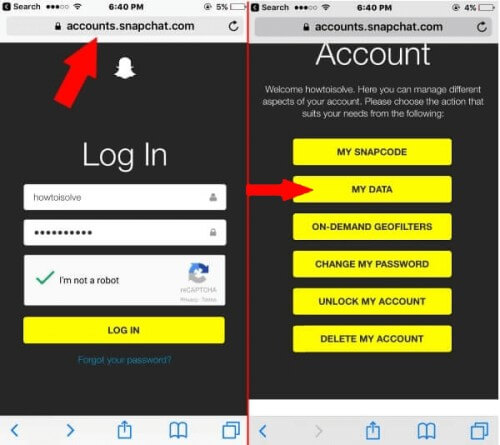
- After this, you will see all the list of data that are available for download. Here tap on Submit Request button.

- Now you have to wait for a while until the support teams of Snapchat mail you the zip file containing deleted messages including other backed up data.
Keep checking your mail folders Inbox, Junk, or Spam to receive the verified mail from Snapchat. After receiving mail, click on the link given to access the requested data. Then download the mydata.zip file by tapping on this file. It will get saved on your device.
Next, go to the folder path where your file is saved and click on it. Then, select the Extract option and choose the location to save all the extracted files. Here you will find a new folder named mydata.
Open this folder and click on the index.html file. Now you can view your deleted Snapchat messages on your Android device.
Method 4: Recover Snapchat Messages Using PC
After deleting messages it still remains saved on cache files from where you can recover Snapchat messages on Android. To do this, you have to connect your phone to a PC to access deleted messages.
So follow the steps below to restore cache files:
- First, connect your Android device to a PC by using a USB.
- Then on your PC, open the Android folder.
- Tap on the Data folder and click com.snapchat.android folder. Here you will get your deleted Snapchat messages. Select the messages that you want to recover and access them on your Android phone.

Conclusion
Snapchat is a popular messaging app that is used by millions of users but unfortunately, they have to encounter several issues where their important data such as messages or videos get lost. If there is a backup then the messages are easily recovered via backup.
But when no backup is available then using the above-listed tricks or Android Data Recovery tool can help to recover Snapchat messages on Android. So now, there is nothing to get worried about your Snapchat messages.
Further, you can visit our Facebook and Twitter page and can share your queries and suggestions.

James Leak is a technology expert and lives in New York. Previously, he was working on Symbian OS and was trying to solve many issues related to it. From childhood, he was very much interested in technology field and loves to write blogs related to Android and other OS. So he maintained that and currently, James is working for androiddata-recovery.com where he contribute several articles about errors/issues or data loss situation related to Android. He keeps daily updates on news or rumors or what is happening in this new technology world. Apart from blogging, he loves to travel, play games and reading books.



