Samsung A31 stuck on phone is starting issue that usually indicates a system failure. This glitch prevents the phone from booting properly. However, it can happen after updates, app crashes, or file corruption. Luckily, several consistent solutions exist to fix the Samsung A31 not starting problem. In this blog, I will show you how to deal with this situation easily and effectively.
To fix Android-related issues, we recommend this tool:
This effective tool can fix Android issues such as boot loop, black screen, bricked Android, etc. in no time. Just follow these 3 easy steps:
- Download this Android System Repair tool (for PC only) rated Excellent on Trustpilot.
- Launch the program and select brand, name, model, country/region, and carrier & click Next.
- Follow the on-screen instructions & wait for repair process to complete.
What to Do If You Encounter Samsung A31 Stuck on Phone Is Starting?
This section covers various workarounds to get you out of this annoying situation. Therefore, go through this entire section carefully & follow the given instructions to say goodbye to the “phone is starting” error.
Fix 1- Reboot Your Samsung Phone
Sometimes, simply rebooting your device can help you clear out any temp glitches causing your phone to not turn on. To do so:
- Press a Power
- After this, tap on a Restart option from the various options.

- Wait patiently until your smartphone restarts.
Fix 2- Uninstall the Incompatible Apps
If you have recently installed any third-party app on your device, it can be the reason for this problem. Consequently, you need to boot your smartphone in Safe mode & check for any incompatible or problematic apps.
As soon as you come to know which one is the problematic app, simply uninstall it.
Follow the steps below to do so:
- Long-press a Power
- Then, hold a Power off
- After this, tap on Safe Mode.
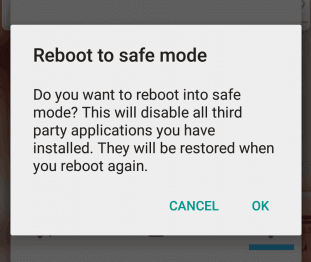
- Once you’re in Safe Mode, look for a problematic app & uninstall it.
Also Read: How to Fix Samsung Screen Flickering Issue in 7 Easy Ways?
Fix 3- Remove the SD Card & SIM

Many users have experienced and reported that the corrupt SIMs or SD cards can cause the Samsung A31 not starting. Power off the device, remove both of them, and try restarting it.
Fix 4- Updating the Software
Outdated software can become the reason why the phone is stuck on starting state. Therefore, if you’re not running on the latest software, then follow the steps below:
- Open Settings on your Samsung.
- After that, tap on Software update
- Then, look if any updates that are available.
- Hit the Download button if any update is available to install it.
Fix 5- Solve Samsung A31 Stuck on Phone Is Starting by Using Samsung Smart Switch or Odin Mode
You can update or reinstall firmware using Samsung Smart Switch or Odin Mode.
- Samsung Smart Switch: Connect your phone to a PC. Use the “Emergency Software Recovery” option.
- Odin Mode: Flash official firmware using Odin. You’ll need a PC, Odin software, and the correct firmware.
Fix 6- Wipe the Cache Partition
Another effective way you can try is wiping the cache partition on your device. This will eliminate the temporary data & system files that might be causing the problem.
For this, follow the steps below:
- Turn off your Samsung A31 phone.
- Then, press & hold the Power + Volume Up buttons to enter a recovery mode.
- When you are in the Recovery Mode, highlight the Wipe Cache Partition option using the Volume buttons and press the Power button to select it.
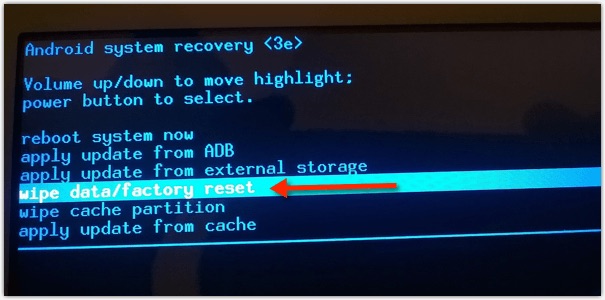
- After completion of these steps, navigate to the Reboot system now option >> select it with a Power button.
Also Read: 8 Easy Fixes: Samsung Galaxy Error While Searching for Networks!
Fix 7- Perform Factory Data Reset
Last but not least, if you’re still encountering Samsung A31 won’t turn on, you can perform a factory reset.
Important Note: Before implementing this method, create a valid backup of your vital pictures, videos, chats, and other files saved on the phone.
- Open Settings>> tap Backup & Reset.
- Select Factory Data Reset>> tap Reset Device.

- Finally, tap on Erase Everything option & wait until the process gets complete.
How To Avoid Future Startup Problems?
To avoid future issues:
- Keep your device updated.
- Avoid installing the unknown applications.
- Restart your mobile regularly.
- Clear the device’s cache periodically.
Frequently Asked Questions:
Samsung A31 keeps restarting problem occurs due to hardware and software issues both.
To check your Samsung mobile’s battery health, you have to navigate to the Settings, then Battery, and Device Care. After this, tap on Battery > Battery Usage >> select Diagnostics.
To stop the Samsung phone from restarting again and again, try the following tips:
Samsung phone stuck on the lock screen can be solved by soft resetting it. Why Does My Samsung A31 Keep Restarting?
How to Check Battery Health on Samsung?
How Do I Stop My Samsung Phone from Restarting Again and Again?
How to Fix Samsung Stuck on Lock Screen?
Bottom Line
So, this is all about how to fix the Samsung A31 stuck on phone is starting issue. If the problem persists even after trying the fixes mentioned in this blog, consider contacting Samsung Support. They will certainly help you and provide problem-specific solutions to eliminate it.
Furthermore, reach us on Facebook or Twitter for any further help with queries.

James Leak is a technology expert and lives in New York. Previously, he was working on Symbian OS and was trying to solve many issues related to it. From childhood, he was very much interested in technology field and loves to write blogs related to Android and other OS. So he maintained that and currently, James is working for androiddata-recovery.com where he contribute several articles about errors/issues or data loss situation related to Android. He keeps daily updates on news or rumors or what is happening in this new technology world. Apart from blogging, he loves to travel, play games and reading books.
