In this comprehensive guide, you are going to find out several effective ways to deal with the TP-Link Smart Plug won’t connect to WiFi issue, such as resetting the WiFi Settings, updating the app, and resetting the plug. So, go through this article and get this problem fixed in no time.
Automation is on the rise and we can see its significant progress in all the fields including our home. Nowadays, you can find out several smart home devices that have literally made our life a whole lot easier, and people love to have these devices around them.
One such smart device is a Smart Plug that allows operating the connected devices from anywhere. Being said that, in this article, we are specifically going to talk about the Tp-Link Smart Plug.
Tp-Link is one of the biggest brands of smart plugs. These smart plugs connected over the WiFi enable you to control the smart appliances with a single tap on the phone using the KASA app.
However, there is a common problem users experience with this device. Sometimes, while setting up this device for the first time or while using it, users face the Kasa Smart Plug isn’t connecting to WiFi issue.
So, if you are getting the same problem due to any possible reason and want to fix it right away, follow the approaches given below in this post to fix the TP-Link Smart Plug connection issue.
But before that, Let Us Take a Real User Example
Practical Scenario:
I just bought this smart plug and am following the instructions on the kasa app to connect it to wifi. I’m getting to the part where the app finds the plug then finds your wifi network and asks you to input your wifi password.
From then on I am left with an endless loading page of ‘Connecting your Smart Plug to your Home Network – This might take a few minutes to establish a connection.’ (see image attached)
A few minutes?? More like a few hours! I literally waited hours yesterday and for NOTHING. I don’t know what is wrong with it or what I can do to make it work. Can anyone help please or did anyone experience the same issue?
Source From: Reddit-Forums.Com
How to Fix TP-Link Smart Plug Won’t Connect to WiFi?
Solution 1: Check Your Internet Connection
The first approach towards fixing the connection issues with the TP-Link Smart Plug is to check your internet connection. There are instances where you can find yourself stuck in the situation of your Smart Plug not connecting to the Wi-Fi.
In this situation, you must check if the internet is working properly or not. A stable and optimal internet connection is required for the smart plug to work and avoid this problematic situation.
So, make sure the internet and the router are working properly. If your internet is working fine but still getting the TP-Link Kasa Smart Plug won’t connect to WiFi error, it’s time to go to the 2nd solution.
Solution 2: Check the WiFi Settings
If your WiFi router is set to the 5Ghz band, then it is the reason why your TP-Link Smart Plug is not connecting to the WiFi.
This smart plug is designed to connect & work in the long range. And, it doesn’t support the 5GHz bandwidth. So make sure to set your WiFi router to the 2.4GHz band.
Besides this, you also need to ensure a few more things that are:
- If there is any VPN service activated on your device, then disable it.
- Turn off the firewall on the WiFi router.
- Make sure your router allows new connections.
- Ensure no filtering function is active on the router, such as MAC.
Also Read: Fix WiFi Keeps Disconnecting On Android 11
Solution 3: Reset the Plug Fix TP-Link Smart Plug Won’t Connect To WiFi
Resetting the plug could be useful when you are stuck with the Kasa Tp-Link Smart Plug unable to connect to WiFi issue.
To reset the plug, turn off the device > take out the plug from the power outlet > wait for 30 seconds > now, plug it back and long-press the setup button.
Doing this will reset the smart plug and you may be able to connect it to the internet.
Solution 4: Update the App
Since KASA Smart Plug has no interface, you cannot update the firmware using the plug itself. Hence, you need to have its app on your Android phone to perform the necessary updates.
So, if you are facing difficulties while connecting the smart plug to the wireless connection, it might be happening due to the outdated firmware. In this case, try updating the device firmware to ensure a flawless connection.
Updating the app will introduce new features to the device. Hence, it is highly recommended to keep the app updated all the time. Now, let’s see how can you update the Tp-Link Smart Plug app on your Android device and fix TP Link Smart plug no internet connection:
- Open the KASA Smart app on your Android phone.
- Tap on the Menu icon at the top-left corner of the screen.
- Go to the Settings.
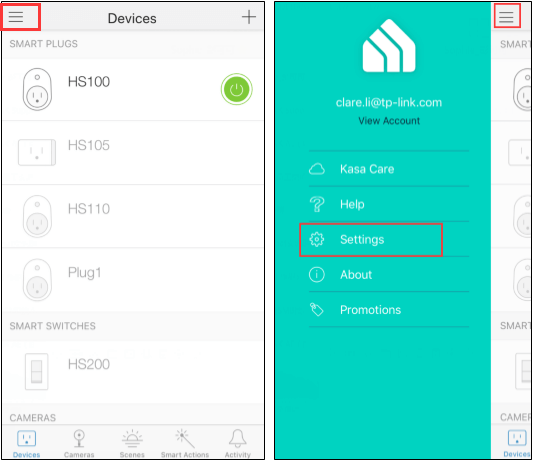
- Tap on the Firmware Update.
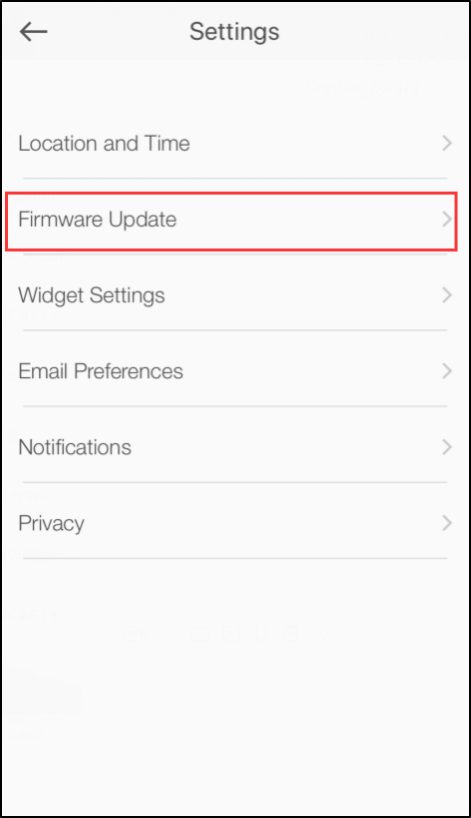
- Now, it will check if there is any new firmware update available for the app or not and will update it automatically.
Alternatively, you can do the same by using the Google Play Store. For that, open the Play Store > search for the KASA Smart app > tap on the app > click on the Update button.
After updating the app, try to connect the Smart Plug to the WiFi. If you are still getting the TP-Link Kasa Smart Plug not connecting error, then move to the next TP-Link Smart plug troubleshooting solutions.
Solution 5: Reinstall the App To Fix MI Smart Plug Wifi Not Connecting
TP-Link Kasa app has been designed and developed to make your task easy to connect the plug to the internet connection. Hence, the app should not be faulty.
But if for some reason the app got buggy or faulty, you must reinstall it to get it back to the normal working state.
- Go to the Google Play Store.
- Search for the KASA Smart app and tap on it.
- Click on the Uninstall button.
- Once the app is removed from the device, tap on the Install button to reinstall the app.
- Now, restart the phone.
After doing this, check if the Smart Plug is not able to connect to the wireless network issue got resolved or not.
Solution 6: Relocate the Smart Plug
If your Smart Plug is too far from the router or is obstructed by the wall, then it could be the reason why your Kasa TP-Link Smart Plug not connecting to WiFi.
When the device’s reach is not enough to detect the wireless connection, it often faces connection issues. In such a situation, you must relocate the device close to the router or can use the WiFi extenders.
Also Read: Fix WiFi Stuck On Obtaining IP Address On Android
Solution 7: Consult a Technician
Although the problem is related to the network connection, you can’t role out the prospect that the device itself is faulty, and that’s why you’re facing this problem. Sometimes, devices become faulty on their own.
If you are seeing any symptoms of the defect in the device, get the technician’s assistance. They will assist you with the ideal solution to fix the TP-Link Kasa Smart Plug isn’t connecting to WiFi problem.
TP-Link Smart Plug Not Connecting To WiFi: FAQs
Why won't my TP-Link smart plug connect to the WiFi?
There are several reasons why you are getting the TP-Link smart plug won't connect to WiFi issue. Some f the most common reasons are if your internet connection is not stable, when you use the WiFi with 5GHz bandwidth, the plug is out of the WiFi range, due to using the outdated firmware, or if the app is faulty.
Why is my Kasa smart plug unresponsive?
Your Kasa Smart Plug may become unresponsive when there is no power going to the smart plug, using the outdated device, the internet is not working, or if the device is faulty itself. These are all the possible reasons why the KASA TP-Link Smart Plug not responding.
How to set up TP-Link Smart Plug and connect to the Wi-Fi?
To set up the smart plug and connect it to the wireless network, follow these steps:
- Install the KASA app on your phone.
- Sign in or create an account on this app.
- Tap on the + icon > Add a Device > click on the Smart Plug > select the icon according to the model number.
- Follow the on-screen instructions on the Kasa app to turn on the HS100, then wait for the Wi-Fi light to blink orange and green.
- Now, connect your Android phone to your Smart Plug Wi-Fi.
- Now, connect your Smart Plug to the Home Network. Select the Deco M5 as the home wireless network. If you can't find out the home network in the WiFi list, then tap on the Join Other Network > enter the home network SSID & password. After doing this, then the smart plug will be connected to the home network.
- Give name to your smart plug.
- For the advanced settings, tap on the Smart Plug icon.
- Tap on the Settings icon > tap on the Name and Icon to edit the icon and name of the Smart Plug > to check the smart plug info tap on the Device Info.
Conclusion
Hopefully, after going through this in-depth guide and following the given potential solutions, you will be able to fix Kasa TP Link smart plug not connecting to wifi use the smart plug without any connectivity issues.
If you know any other solution to fix the KASA TP-Link Smart Plug won’t connect to WiFi error, then share it with us on Facebook or Twitter.
James Leak is a technology expert and lives in New York. Previously, he was working on Symbian OS and was trying to solve many issues related to it. From childhood, he was very much interested in technology field and loves to write blogs related to Android and other OS. So he maintained that and currently, James is working for androiddata-recovery.com where he contribute several articles about errors/issues or data loss situation related to Android. He keeps daily updates on news or rumors or what is happening in this new technology world. Apart from blogging, he loves to travel, play games and reading books.