Experiencing data loss can be a devastating experience. That being said, Vivo is no exception to it. So, today our article is all about Vivo data recovery to help you recover lost data on Vivo phones. Also, get tips to tackle data loss scenarios in the future.
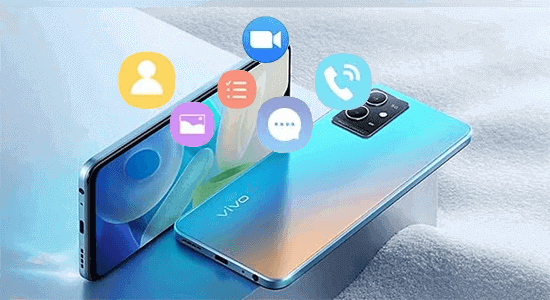
To recover deleted data on Vivo phones, we recommend this tool:
This effective tool will recover lost, deleted, inaccessible data from any data loss situations in no time. Now recover your lost and deleted data in just 3 easy steps:
- Download this Data Recovery Tool (for PC only, for Mac) rated Excellent on Pcmag.com.
- Select the storage media you wish to recover data from and click on Scan.
- Preview the files before recovery and choose Recover option to restore deleted data from Android.
Can I Recover Lost Data from a Vivo Phone?
Yes, it is possible to recover the lost data from Vivo phones but it depends upon several factors such as how soon you took recovery action, what methods you applied, and what backup you have.
Vivo Data Recovery: Methods Unrevealed
Method 1: Use Cloud Backup to Recover Data
Google Cloud helps Android users with backup and restore of their phone data. It stores the backed-up data on Google servers that can be accessed from any device, in case the primary device has been damaged, stolen, or lost.
Follow the steps to restore data from Google Cloud:
- On Google Cloud, visit the Filestore instances page.
- Head to your Profile and select the account from which the data is to be recovered.
- Choose the Backup/Restore tab from the left menu.
- Click the recent backup>>tap on the More icon beside it and choose Restore.
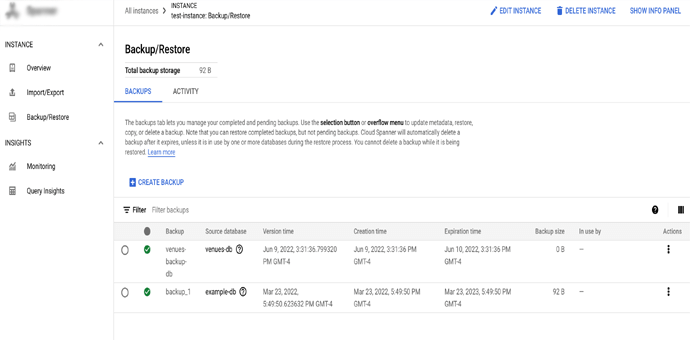
Method 2: Recover Data from Vivo Cloud
Vivo has a Vivo Cloud service for easy backup and restoration of data. Using this, you can backup and restore contacts, SMS, photos, Web bookmarks, notes, and blacklists.
So, if you have used this service to back up your Vivo phone data, recover the same from there.
- Open the Vivo Cloud app on your phone.
- Log in with your account credentials.
- Then, choose the data you want to recover and click the Restore option.

Method 3: Use Local PC Backup File to Restore Data
If you have secured your Vivo phone data on your PC storage by manually transferring the files or transferring the phone’s local backup file, restore lost Vivo phone data from it.
The steps are as follows:
- Connect your Vivo phone to your PC using a USB cable.
- Tap the File Transfer option on the phone.
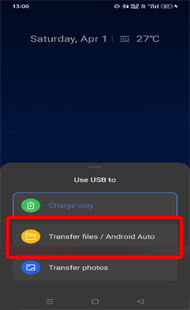
- Access the Backup file on your PC.
- Move the backup file data from your PC to your phone.

Method 4: Consider Android Data Recovery
Wondering how to recover deleted Vivo data without backup? Look no more! Here is your all-in-one rescue tool- Android Data Recovery.
However, for a successful data recovery, act up sooner with this tool. This software can recover deleted/lost photos, files, contacts, memos, notes, videos, documents, call logs, text messages, and many more.
Types of data and Vivo phone models it supports
| Data Types | Text messages, call history, contacts, photos, videos, audio files, documents, notes, WhatsApp messages, and others |
| Phone Models | Vivo Y9s, Vivo X30 5G, Vivo V17, Vivo U20, Vivo S1 Pro, Vivo S5, Vivo Y5s, Vivo Y19, Vivo U10, Vivo V17 Pro, Vivo Z1x, Vivo Y90, Vivo Z1 Pro, Vivo S1, Vivo Y15, Vivo Y12, Vivo Y17, and others |
So, wait no more! Get this software and have your data back on your Vivo phone by following these instructions.
 btn_img
btn_img
Note: It is recommended to download and use the software on your PC or laptop. It is because recovery of phone data on the phone itself is risky as you may end up losing all your data because of data overriding.
Here’s A Step-By-Step Instructions to Use Android Data Recovery
How to Backup Vivo Phone Data to Prevent Future Loss?
You already know the importance of backup and if you don’t do this, you can be in trouble when a data loss situation occurs. However, it is always suggested to take a backup of all your crucial files in a safe place.
There are several backup services like Google Cloud, OneDrive, DropBox, smartphones’ cloud features, etc. But if you are looking for a reliable backup and restore of data, here’s our recommendation- Android Data Backup & Restore.
Using this tool, all your valuable data is backed up such as videos, messages, photos, audio files, call history, documents, contacts, apps, etc.
 btn_img
btn_img
Note: It is recommended to download and use the software on your PC or laptop only.
FAQs
Can I recover permanently deleted photos from my Vivo phone?
Yes, even the permanently deleted photos can also be recovered. As when you delete any data from your phone, there remain some traces of them which can be scanned and recovered with the use of reliable recovery software.
Is rooting required for Vivo data recovery?
Well, this depends on what recovery method or software you are adopting. However, we have covered some methods that don’t require rooting.
Can deleted Vivo data be recovered after a factory reset?
Yes, you can recover data after factory rest on Vivo phone. Android Recovery is a tool that can recover data from various adverse scenarios from broken screens to factory reset. So, download it and get your data back.
Is vivoCloud safe or not?
Data security is a concern. However, vivoCloud provides the ultimate data security suite. When you back up your data using Vivo Cloud, rest assured. Your precious memories and important data will remain secure.
Conclusion
Now, that you are equipped with the right methods and software, follow the instructions carefully and perform Vivo data recovery.
Also, do not forget to back up your phone data to deal with such unwanted data loss scenarios. Follow us on Facebook, Twitter, and Pinterest to get the latest updates.
James Leak is a technology expert and lives in New York. Previously, he was working on Symbian OS and was trying to solve many issues related to it. From childhood, he was very much interested in technology field and loves to write blogs related to Android and other OS. So he maintained that and currently, James is working for androiddata-recovery.com where he contribute several articles about errors/issues or data loss situation related to Android. He keeps daily updates on news or rumors or what is happening in this new technology world. Apart from blogging, he loves to travel, play games and reading books.



