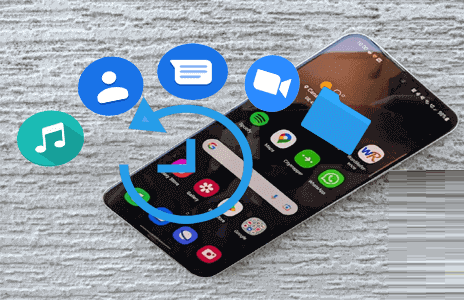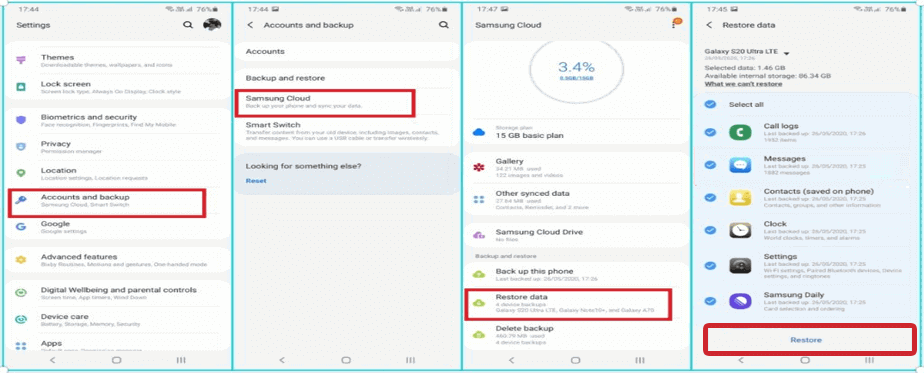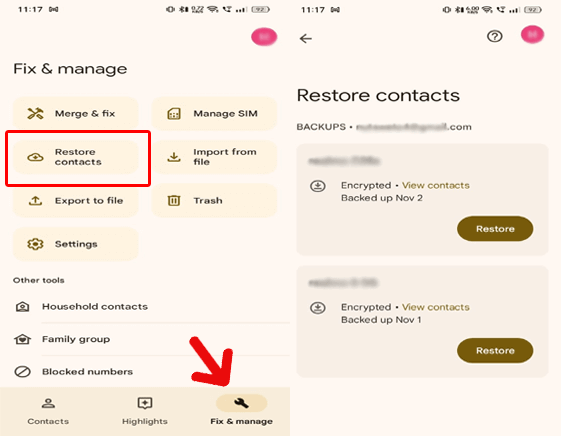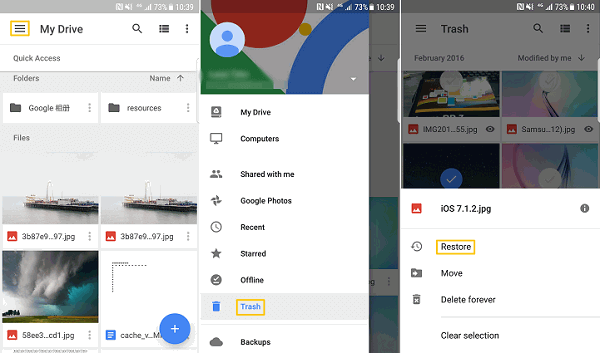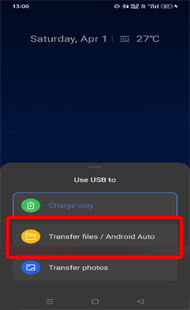Samsung, a leading smartphone brand with numerous advanced features and developments is no exception to uncertain data loss situations. So, today in this article, we are going to talk about Samsung phone data recovery to ensure you never lose your valuable data.
To recover deleted Samsung data, we recommend this tool:
This effective tool will recover lost, deleted, inaccessible data from any data loss situations in no time. Now recover your lost and deleted data in just 3 easy steps:
- Download this Data Recovery Tool (for PC only, for Mac) rated Excellent on Pcmag.com.
- Select the storage media you wish to recover data from and click on Scan.
- Preview the files before recovery and choose Recover option to restore deleted data from Android.
Why Samsung Phone Data Recovery Is Required?
There can be numerous circumstances under which retrieving Samsung data is required. They are:
- Unable to unlock phone due to forgot password.
- Intentionally or unintentionally performed a factory reset.
- Fallen or damaged your phone and it becomes inaccessible.
- Deleted the data intentionally or mistakenly.
- Samsung phone has gone dead due to software issues.
- Software updates gone wrong
Is Data Recovery from Samsung Phone Possible?
The data recovery from a Samsung phone is proportional to various factors such as how you lost the data, what data you lost, how much time has passed since deletion, what recovery methods or tools you are using, and whether you have a backup of the lost data or not.
So, let’s proceed forward to retrieve data from your Samsung phone considering the above factors.
Also Read: How to Backup and Restore Data in Samsung?- Best Practices
Samsung Phone Data Recovery: Revealing Recovery Methods
Method 1: Restore Data Using Samsung Cloud
Samsung has its own cloud service for easy backup and restoration of data. If you have saved your data on a Samsung cloud server, recover deleted data from Samsung using this service.
Here are the steps to follow:
- Go to the Samsung Settings app.
- Select the Accounts and Backup>>Samsung Cloud.
- Click on Restore Data. Now, select the device, if multiple devices are linked.
- Choose the data you want to restore and tap the Restore option.
Also Read: How to Recover Data from Samsung Phone That Won’t Turn On?
Method 2: Use a Google Account to Retrieve Samsung Data
If you have synced your Samsung phone data to a Google account, you are in luck. The data saved using a Google account are stored in a Google server and can easily be restored whenever required.
To Recover Photos & Videos Use Google Photos:
- On the Google Photos app, head to the Library section.
- Click on the Trash option on the above menu.
- Now, choose the photos & videos that you want to retrieve and click on the Restore option.
Also Read: How To Recover Permanently Deleted Photos From Samsung Phone?
Restore Call Logs & Contacts Using Google Contacts:
- On the Google Contacts app, go to the Fix & manage tab.
- Choose the Restore Contacts option.
- Now, highlight the device from which you want to restore the contacts and tap the Restore option.
Retrieve Files, Folders & Documents From Google Drive:
- On the Google Drive app, tap the Menu icon at the top-left side.
- Scroll down and select the Trash option.
- Search the deleted data here. When found, select them and tap the Restore option.
Method 3: Local PC Local Backup Feature
You can also use your local PC backup file to recover data from broken/dead Samsung phone. For this, you’ll need a USB cable.
Follow the steps here:
- Connect your phone to your PC using a USB cable.
- Tap on the Transfer Files option on your phone.
- When your device gets detected, go to the Backup file folder.
- Copy and paste the backup file data to your Samsung device.
Method 4: 3rd Party Software – Android Data Recovery
If you are without backup and wondering how to restore the deleted data, here comes your rescue- Android Data Recovery.
The software is capable of recovering multiple files from various Android phones including Samsung. It can retrieve data lost under different situations such as SD card corruption, rooted or unrooted Android phones, locked phones, factory reset, black screens, and many more.
Download the tool by hitting the below button and follow the instructions outlined here for Samsung data recovery.
 btn_img
btn_img
Note: It is recommended to download and use the software on your PC or laptop. It is because recovery of phone data on the phone itself is risky as you may end up losing all your data because of data overriding.
FAQs: Your Burning Questions Answered
Is it possible to recover data after a factory reset?
While factory reset wipes all your data from your phone, but it doesn't mean you lost them completely or forever. So, it is possible to recover data even after a factory reset. follow the mentioned methods and retrieve the data after factory reset.
Are third-party recovery apps safe to use?
Most third-party recovery apps are safe and reliable to use. However, it is recommended to thoroughly read the app’s description, review, and terms and conditions before using it. Also, download the app from a trusted source to ensure reliability.
Why is regular data backup important for Samsung users?
Prevention is always better than cure. Having backup gives you a sense of your data security. Reliable backup comes to the rescue when you lose data due to any unexpected scenario, ensuring you have your data back at your fingertips.
Conclusion
Samsung Phone Data Recovery is possible with correct knowledge and reliable software. Tailor the methods in this guide and get back your lost data on your Samsung phone with ease.
Also, adopt the habit of regularly backing up your phone data to tackle with data loss situations.
References:
- https://www.samsung.com/africa_en/support/apps-services/how-to-backup-or-restore-data-to-samsung-cloud/
- https://support.google.com/drive/answer/2375102?hl=en&co=GENIE.Platform%3DDesktop
- https://support.google.com/photos/answer/9343482?hl=en
- https://support.google.com/drive/answer/2375102?hl=en&co=GENIE.Platform%3DAndroid&oco=1
- https://support.google.com/photos/answer/6128858?hl=en-GB&co=GENIE.Platform%3DAndroid
Harjeet is a professional blogger who loves to write blogs about Android & iOS-related topics. She dedicated her 2+ years in the technology field, tackling all kinds of issues, errors and other problems. Currently, she is contributing to Android Data Recovery Blogs to guide users to solve several Android-related issues or any other problems. Before working for Android Data Recovery, she freelanced for various sites. Apart from writing, Harjeet is a music lover and fond of reading books.