Huawei Hisuite, a powerful tool, manages your Huawei devices, but there are times when this program faces connectivity issues. In this comprehensive guide, we’ll guide you through the Huawei Hisuite not connecting problem, providing you with expert insights to get this tool back to business.
To fix Android issues with ease, we recommend this tool:
This effective tool can fix Android issues such as boot loop, black screen, bricked Android, etc. in no time. Just follow these 3 easy steps:
- Download this Android System Repair tool (for PC only) rated Excellent on Trustpilot.
- Launch the program and select brand, name, model, country/region, and carrier & click Next.
- Follow the on-screen instructions & wait for repair process to complete.
Huawei Hisuite not connecting: Troubleshooting Tips for Seamless Connectivity
Solution 1: Restart both your Huawei Phone & Computer
Temporary issues on the phone or computer can trigger connecting issues. So, start with a simple yet effective troubleshooting that is restarting both your phone and PC.
For your Huawei phone, follow the steps here:
- Hold the Power button for a second until the menu appears.
- Now, tap the Restart option on the menu.

- Wait for your device to restart.
Follow the steps here to reboot the PC:
- Go to the Start icon and click on the Power option.
- Click on the Restart option.
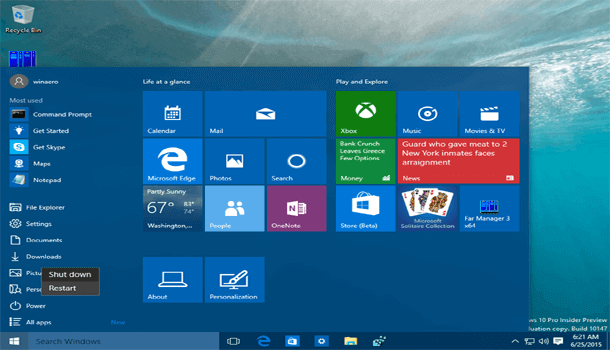
When both devices restart, try connecting them again and see if this time the connection issue is resolved.
Also Read: [10 Fixes] Huawei P40 Lite Touch Screen Not Working
Solution 2: Reconnect Both Devices
If the connection between both devices is not established properly, you will get connection issues. Try building a connection between the phone and the computer again to ensure proper connection.
Solution 3: Turn On HDB Mode on Your Smartphone
HDB mode is an important feature that is required for a smooth connection between Huawei and PC. Ensure that this feature is enabled on your phone.
For this, check out the steps here:
- Open the Settings application on your phone.
- Scroll down to the Password & security option and select More Settings.
- Toggle on the button for Allow HiSuite to use HDB and hit OK to confirm.
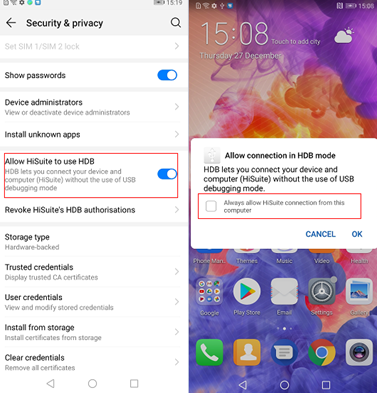
Solution 4: Enable USB Debugging on Your Huawei Phone
If you are using a USB cable to connect both devices but Huawei Hisuite cannot connect to phone, it may be because USB Debugging is disabled on your phone.
Check for this option and make sure it is enabled. Here’s how you can do so:
- Go to the Settings application.
- Then, scroll down and select the About Phone section.
- Tap on the Build Number 7 times.
- Now, you’ll see a message stating “You are now a developer”.
- Return to the Settings screen, and choose Developer Options.
- Toggle on the button for USB Debugging.

Solution 5: Check the USB Port & Cable
Damaged or broken USB ports or cables can also such connection issues. So, check the port and cable to ensure they are in good condition.
Make use of the original USB cable to connect your phone to your PC. Also, try using another cable or port to confirm about damage.
Solution 6: Update USB Drivers on Your PC
If the USB drivers on your PC are outdated, you may come across a Huawei Hisuite cannot connect problem. It is advised to use the latest drivers to eliminate such connection problems.
Follow the steps here to update drivers:
- Press Windows + R to launch the Run dialogue box.
- Now, type devmgmt.msc on the box and hit Enter to open Device Manager.
- Double-tap on the Universal Serial Bus Controllers to expand.
- Make a right click on your USB device and select the Update driver option.
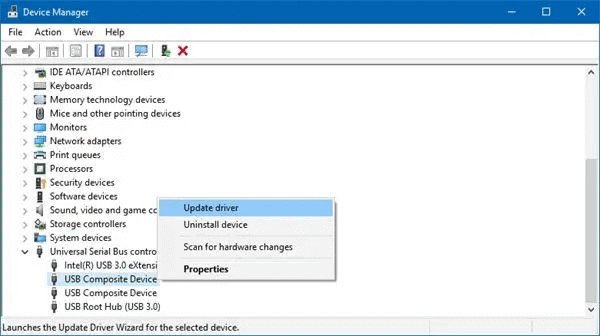
- Click on the option Search automatically for drivers and follow the on-screen prompts.
Solution 7: Fix Huawei Software Issues & Try Connecting Hisuite Again
Sometimes Android phone’s internal temporary glitches can also mess up the device, resulting in connection issues.
So, if such is the case, fix the software issues with our professional Android Repair Tool. This software has proven its effectiveness from time to time by resolving various problems on Android such as blue screen of death, update failure error, problem parsing the package error, apps not working, and others.
Download the software and get your problem resolved with these simple steps here.

Note: It is recommended to download and use the software on your PC or laptop only.
FAQ (Frequently Asked Question):
Ensure that you are using an authentic cable and it is not broken. Also, check the USB port functionality, and make sure that USB debugging is enabled on your phone.
Firewalls sometimes may block Hisuite because of security settings. Try making adjustments in firewall permissions to allow access to Hisuite for a seamless connectivity.
If your Huawei Hisuite authentication fails, start the troubleshooting by checking your account credentials, ensure correct authentication settings, and at last you can’t resolve problem reach out to Huawei support. How can I fix Huawei Hisuite not connecting via USB?
Why does my firewall block Huawei Hisuite?
What steps can I take if Huawei Hisuite authentication fails?
The Bottom Line
Dealing with the Huawei Hisuite not connecting challenge can be a breeze when you are equipped with the right knowledge and troubleshooting ideas. Follow these solutions and enjoy an error-free connection with Huawei Hisuite.
James Leak is a technology expert and lives in New York. Previously, he was working on Symbian OS and was trying to solve many issues related to it. From childhood, he was very much interested in technology field and loves to write blogs related to Android and other OS. So he maintained that and currently, James is working for androiddata-recovery.com where he contribute several articles about errors/issues or data loss situation related to Android. He keeps daily updates on news or rumors or what is happening in this new technology world. Apart from blogging, he loves to travel, play games and reading books.