Is your device’s Bluethooth stuttering or disconnecting after the Android 11 update? Well if you search online you will find a tonne of threads filled with people complaining about Android 11 Bluetooth issues.
Well, after every update there are some minor glitches and bugs found. These issues are later solved by Google via small updates and bug fixes. In this case, also Google is surely working on a permanent solution to end this problem once in for all.
In the forums, users have given a lot of workarounds, some work and some don’t. That’s why in this article, I have jotted down some working solutions that solve the issue in Android 11 temporarily till google pushes some updates.
About Bluetooth Problems In Android 11?
Everything was fine in the Android 10 users until they updated their devices to Android 11. After the update, the Bluetooth in the devices showed a problem in connecting to any other device.
Even if one gets connected, it disconnects moments later or stutters the connection constantly. This is a very irritating issue when you are using your phone to play music in your car or earbuds or Bluetooth speaker.
People complained about not being able to pair with any device after the Android 11 update. This surely is a problem with the update as everything was fine before it.
People in the forums all over the World are very angry and are eagerly waiting for a solution from Google. But it is yet to come. As Bluetooth has become a very important part of our wireless lifestyle lately, certain immediate workarounds are surely in order.
Here are a few solutions which will help you use your Bluetooth till Google finds a solution and pushes an update.
How To Fix Android 11 Bluetooth issues?
Solution 1: Restart Your Device
What is the first thing that we do whenever we get into a problem with our device? Yes, we restart it. Restarting a device makes any minor error or system issue go way like a charm.

In this case, too users have reported that restarting the device twice that is one time the system automatically restarts after the update; another time manually solved the problem for quite some time.
If the Bluetooth malfunctions again then restart is again. This seemed like a popular solution among the users in the forums and it did work for me too in my research. However, if this doesn’t solve the problem in your device then go to the next solution.
Solution 2: Re-pair all devices
People reported that their devices connected once they are unpaired the devices and repair them back. To do so follow the steps:
- Open the Settings app
- Navigate to the Bluetooth tab
- Turn ‘on’ the Bluetooth
- Then tap on each device
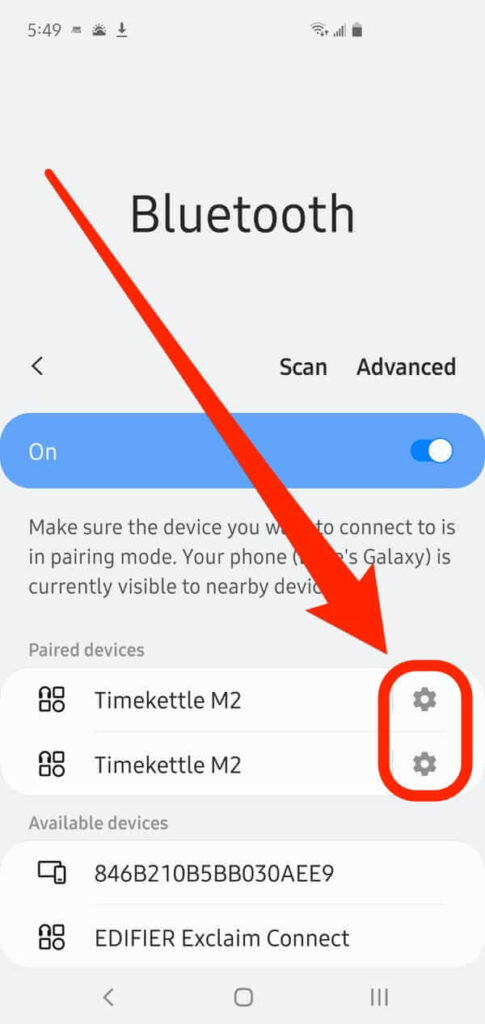
- Now select the unpair option

- Now pair the devices back which you want to use
- Try to connect the devices again
The only problem is that doing this solved the problem for only a few minutes.
Solution 3: Reset Bluetooth settings
Till now the most dependable solution is to reset the Bluetooth settings and this has been upvoted by a lot of people online. Some users even claimed that Google support gave them this method to solve the Android 11 Bluetooth issues.
Well, it’s worth sharing with you because this seems to solve the problem for a longer time while other solutions solve the issue for only a few hours to few days. If this works for you then you are in luck.
To do the reset follow these steps:
- Open the Settings application
- Then go to System > Advanced
- Click on reset options
- Then click on Reset Wifi, mobile & Bluetooth
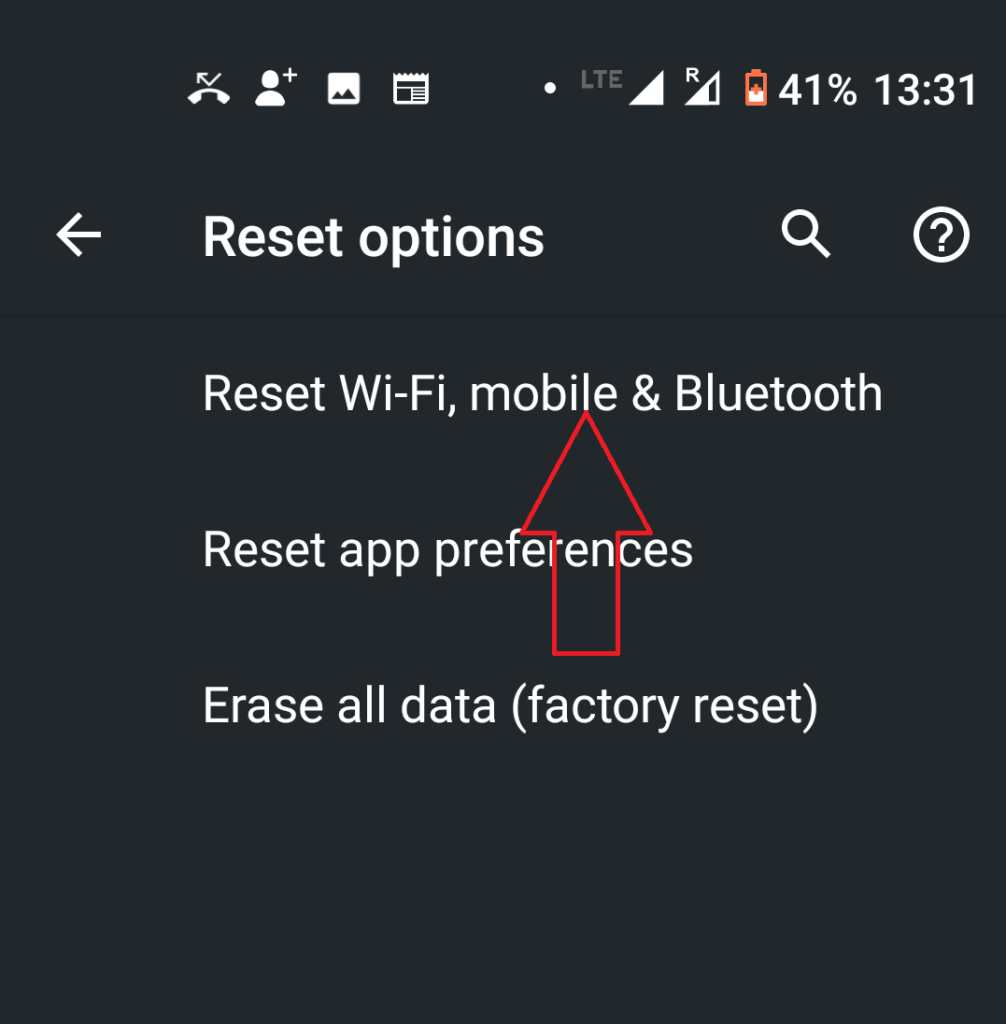
- Wait for a few minutes till the phones show please wait message
- Then restart your device
The issue should be resolved now. This will last longer than the other solutions. However, if the issue persists then go to the next solution.
Solution 4: Reset the Device
If none of the above-mentioned methods solve the issue for you then resetting your device is like a last resort. In this process, all the installed applications will be lost and any data in your internal storage will too unless you back it up.
If you still think chat bubbles are worth the effort to reset the device then follow these steps:
- Back up your device in safe mode. to do so:
- Turn off your device.
- Now long-press the power button to turn on the device.
- As soon as the screen lights up release the power button and hold the volume down button until the device restarts completely in safe mode. (safe mode will be written in the left bottom corner of your home screen)
- After the phone boots up in safe mode navigate to settings and select advanced settings.
- Then go to the backup and reset option
- And in there press backup now.
However, sometimes the system backup has been seen to fail the full back up, hence it is advised to use the Android Backup & Restore tool to back up your important data saved on the Android device.
- Now that the data is backed up open the settings application.
- Go to the System section and press on the Erase all data (Factory Reset).
- On completion of the reset, the problem should be gone.
Note- This is not a permanent solution. This will solve the issue for only like few days. And resetting the device every few days is not a feasible option.
Extra Note: To Repair any Android Related Issues?
As this android version is new, there have to be some bugs in it. It is not always possible for us to diagnose each problem in our device ourselves. Lucky for you there is a tool that will repair your android device for you automatically.
For this, all you need to do is install the Android Repair Tool on your device and use it to fix the Android 11 Bluetooth issues. Not just this, but you can also use this tool to fix many other app and Android errors.
Follow this guide to know how this tool works.

Note: It is recommended to download and use the software on your PC or laptop only.
Conclusion:
The Android 11 Bluetooth issue will be solved permanently only when Google pushes updates and fixes the bugs. Till then all these workarounds should carry you through. If none of these help you then downgrade back to Android 10.
Keep in mind not all brands give you the option to unlock the phone’s bootloader.
Hopefully, Google fixes the issue soon. If this article helped you then share it with others too.
You can share your experience with us on Facebook and Twitter.
Thank you for reading!
James Leak is a technology expert and lives in New York. Previously, he was working on Symbian OS and was trying to solve many issues related to it. From childhood, he was very much interested in technology field and loves to write blogs related to Android and other OS. So he maintained that and currently, James is working for androiddata-recovery.com where he contribute several articles about errors/issues or data loss situation related to Android. He keeps daily updates on news or rumors or what is happening in this new technology world. Apart from blogging, he loves to travel, play games and reading books.